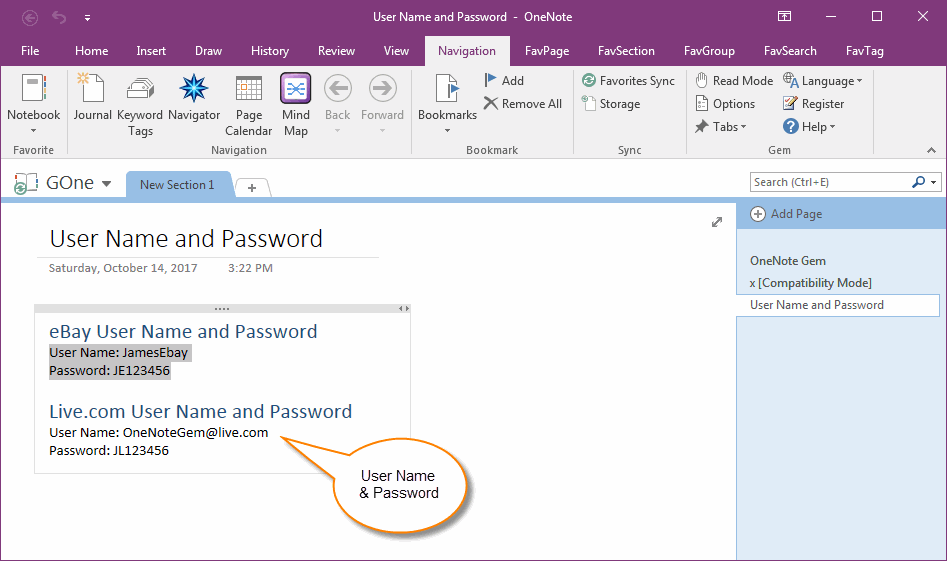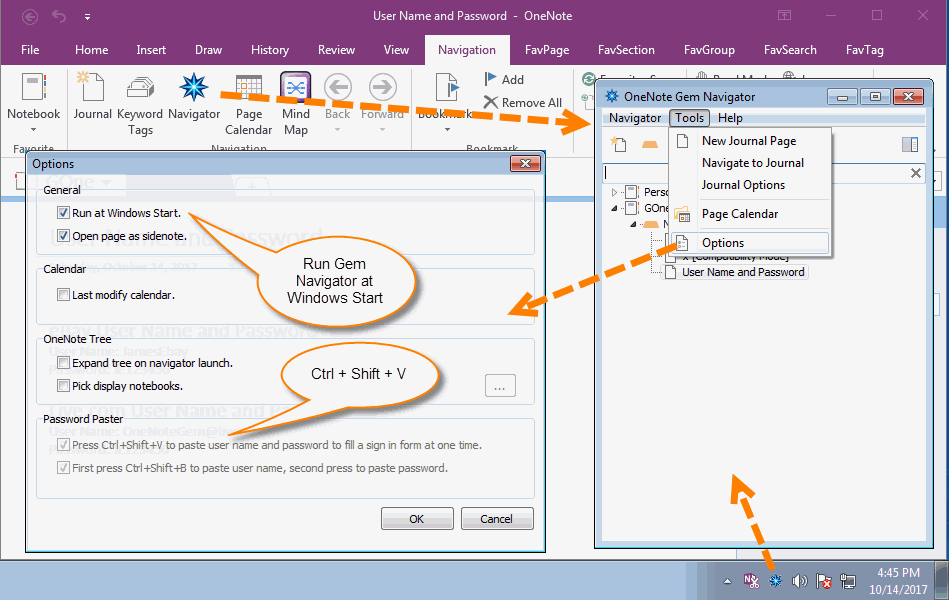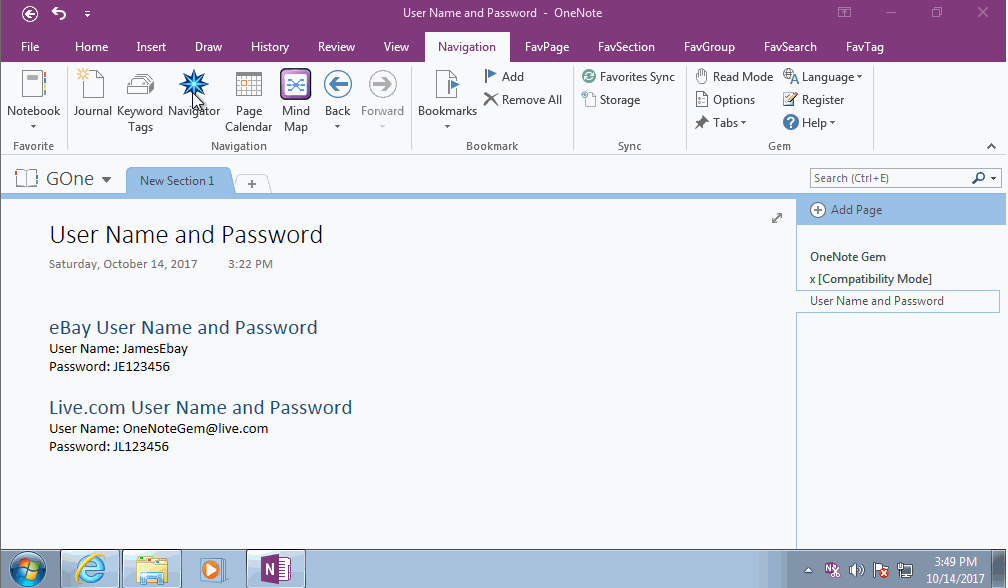How to Using Ctrl+Shift+B to Paste Username & Password to Sing in a Website?
2019-11-23 15:32
Currently, some websites populate split a sign in as 2 web pages, one is Username page, another is Password page. We call it 2 pages sign in.
As this type login interface, OneNote Gem - Favorites v26 add new keyboard shortcut Ctrl+Shift+B in "OneNote Navigator" to paste Username & Password to these 2 web pages.
You just press one Ctrl+C,twice Ctrl+Shift+B to quickly fill in the Username box & Password box.
As this type login interface, OneNote Gem - Favorites v26 add new keyboard shortcut Ctrl+Shift+B in "OneNote Navigator" to paste Username & Password to these 2 web pages.
You just press one Ctrl+C,twice Ctrl+Shift+B to quickly fill in the Username box & Password box.
Format Your User Name & Password in OneNote
The user name & password are saved as 2 lines in OneNote.
Ctrl+Shift+B can recognize follow User name & Password format.
Format 1 :
User Name: YourUserName
Password: YourPassword
Format 2:
YourUserName
YourPassword
The user name & password are saved as 2 lines in OneNote.
Ctrl+Shift+B can recognize follow User name & Password format.
Format 1 :
User Name: YourUserName
Password: YourPassword
Format 2:
YourUserName
YourPassword
Run Gem Navigator Tool
Ctrl + Shift + B is a shortcut in Gem Navigator. So, you need to run Gem Navigator at first.
You can run OneNote Navigator from Windows desktop.
Or, run it from OneNote ribbon -> "Navigation" tab -> "Navigator" feature.
Gem Navigator can auto run by Windows system.
You can open the Options window from Tools menu in Gem Navigator, check the "Run at Windows Start.".
Ctrl + Shift + B shortcut is designed to get the user name & password from clipboard, and split the user name & password, and paste them into user name box & password box one by one.
Ctrl + Shift + B is a shortcut in Gem Navigator. So, you need to run Gem Navigator at first.
You can run OneNote Navigator from Windows desktop.
Or, run it from OneNote ribbon -> "Navigation" tab -> "Navigator" feature.
Gem Navigator can auto run by Windows system.
You can open the Options window from Tools menu in Gem Navigator, check the "Run at Windows Start.".
Ctrl + Shift + B shortcut is designed to get the user name & password from clipboard, and split the user name & password, and paste them into user name box & password box one by one.
Login Interface for Ctrl+Shift+B
Keyboard shortcut Ctrl + Shift + B is designed for the 2 pages sign in. Like the sign in web pages of live.com.
Keyboard shortcut Ctrl + Shift + B is designed for the 2 pages sign in. Like the sign in web pages of live.com.
- The first page just has: "Email, phone, or Skype" box.
- The second page just has: Password box。
Usage:
Thus, it reduce the operation to "1 Copy, 2 Paste, 1 Switch interface between software" from "2 Copy, 2 Paste, 3 Switch interface between software".
Demonstration
- At first, select user name & password 2 lines in OneNote, press Ctrl+C, copy them to clipboard.
- Next, switch to Login interface in web browser, click the "Email, phone, or Skype" box.
- Press Ctrl + Shift + B, Gem will fill in the YourUserName to this box
- Click "Next" button, enter Password page, click the "Password" box.
- Press Ctrl + Shift + B again, Gem will fill in the YourPassword to this box.
Thus, it reduce the operation to "1 Copy, 2 Paste, 1 Switch interface between software" from "2 Copy, 2 Paste, 3 Switch interface between software".
Demonstration