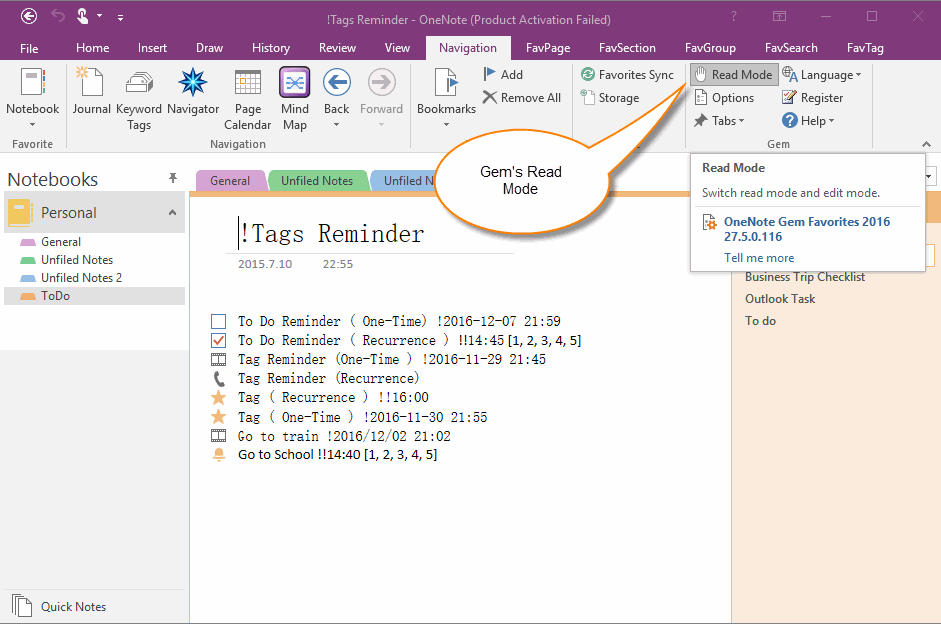EXE: OneNote Read Mode, Disable Keyboard Input
2019-11-23 15:32
Sometimes, we don't want modified or deleted a OneNote page by accidental touch when we are reading in OneNote.
The Read Mode provided in OneNote Gem – Favorites prevents keyboard input.
The Read Mode provided in OneNote Gem – Favorites prevents keyboard input.
{C}
Press “Read Mode” Button, Disable the Keyboard Input
In OneNote Gem – Favorites, click “Navigation” tab -> “Gem” group -> Press “Read Mode” button.
OneNote goes into reading mode so that you can't enter characters through the keyboard.
However, you can still operate with the mouse.
In OneNote Gem – Favorites, click “Navigation” tab -> “Gem” group -> Press “Read Mode” button.
OneNote goes into reading mode so that you can't enter characters through the keyboard.
However, you can still operate with the mouse.
Press up the "Read Mode" Button to Restore Keyboard Entry
If you want to restore the edit status, you can press the Read Mode button again, so you can use the keyboard to enter it.
If you want to restore the edit status, you can press the Read Mode button again, so you can use the keyboard to enter it.