How to Select and Copy the Paragraphs Edited by a User in a OneNote Page?
2020-10-30 08:23
There are two types of OneNote notebooks:
OneNote's shared notebooks are saved on OneDrive.com and can be shared with multiple users, allowing multiple users to edit the notebooks at the same time.
For multi-user collaboration purposes.
Sometimes we need to extract the paragraphs that a collaboration user has edited.
The "Select by Author" function of Gem for OneNote can achieve the purpose of extracting author paragraphs.
“Select by Author” feature is located in Gem’s Cooperation tab -> “Share” group.
Drop down the “Select by Author” menu, it lists all user names that have edited the current OneNote page in menu items.
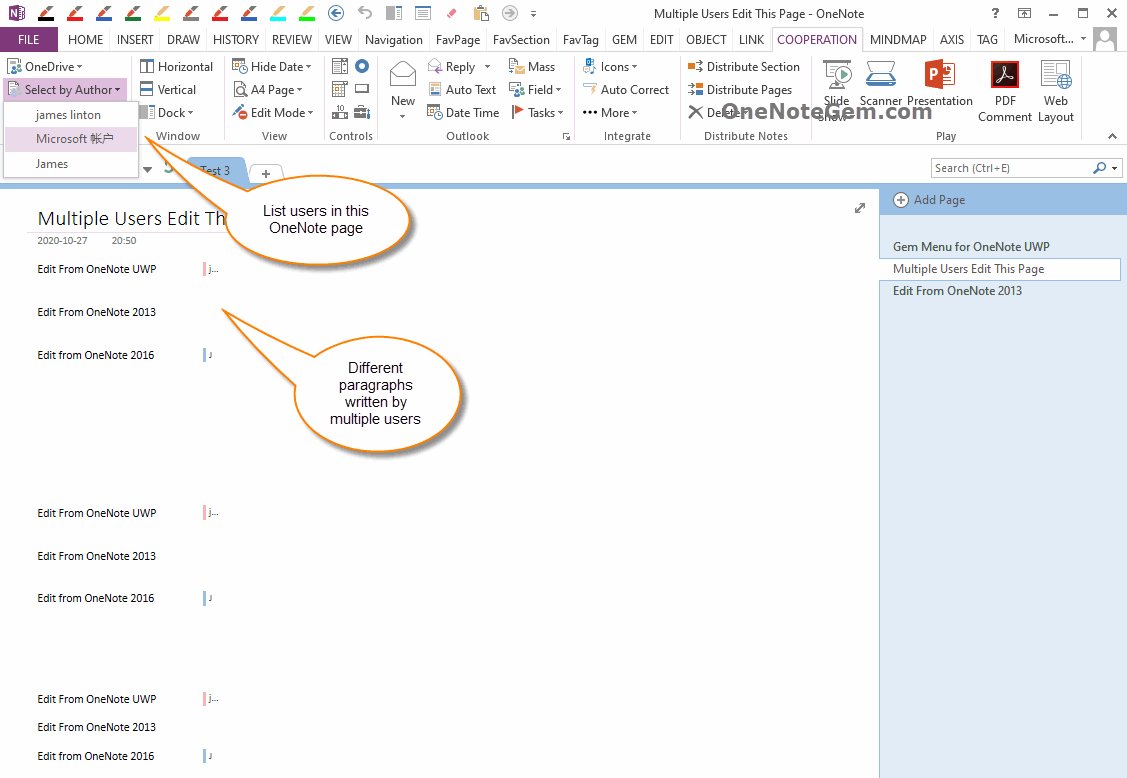
Click on a user name in the menu.
Gem selects the user's edited content (paragraphs).
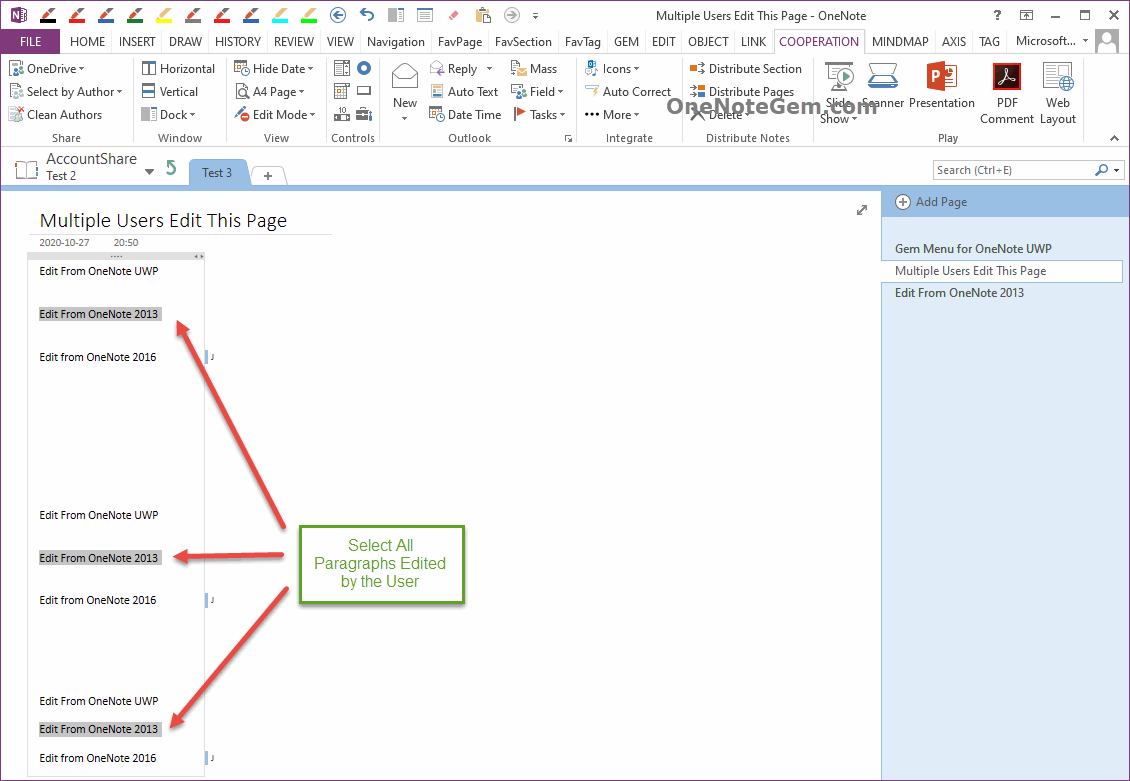
After selecting the content, we can easily process the user's edited content.
For example:
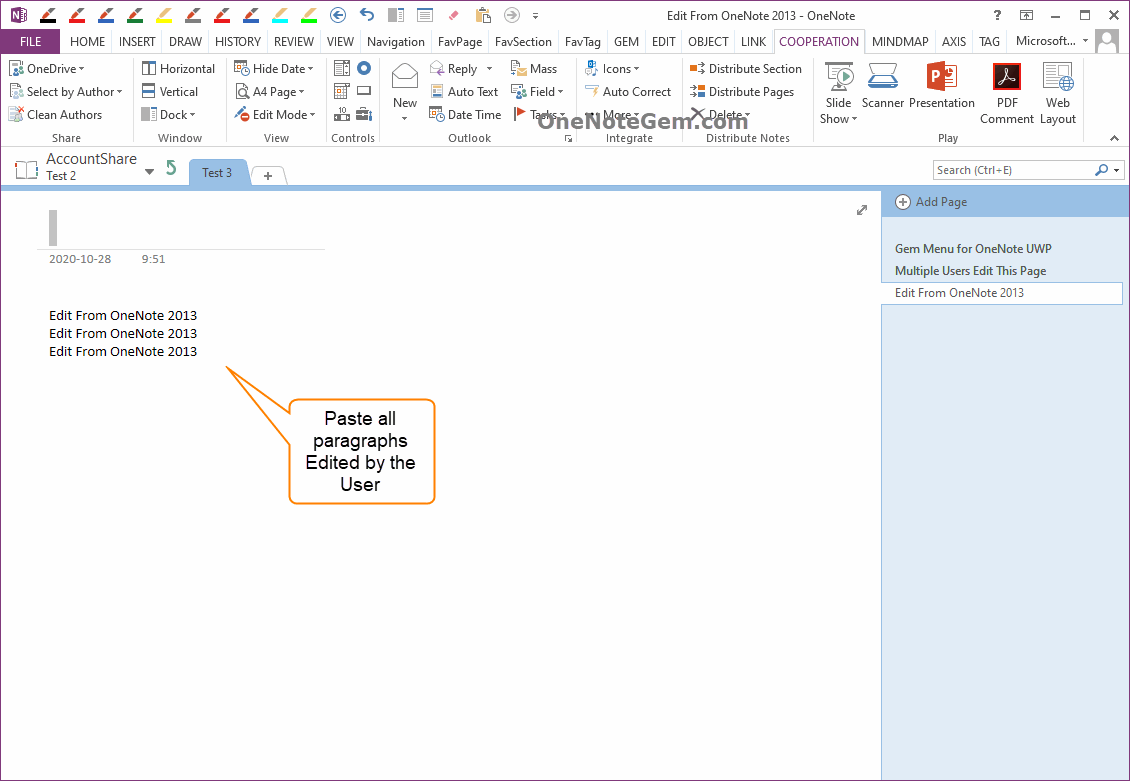
Some of the content becomes edited by the current user on pages selected by the add-ins.
This results in the loss of some information for collaborating users.
After extracting something that a user has edited, we can restore the page to its original state through OneNote's Undo feature.
This allows you to select content that has been edited by another collaboration user.
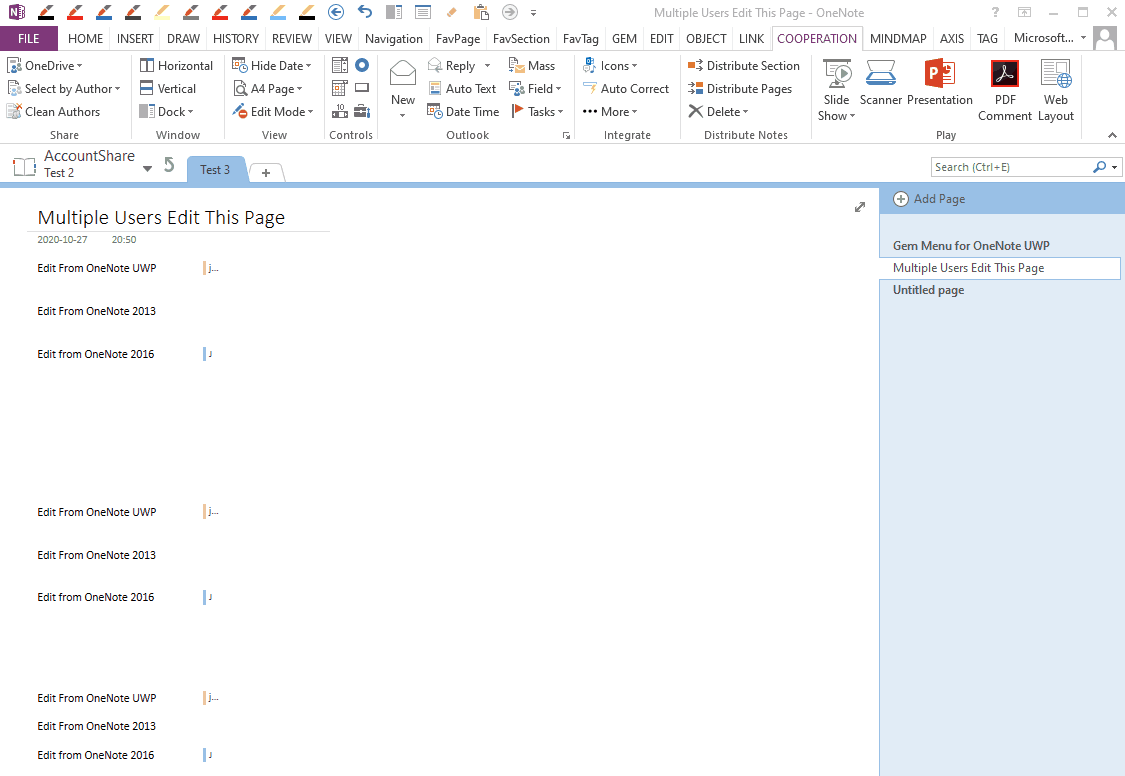
- Local notebook
- Shared notebook
OneNote's shared notebooks are saved on OneDrive.com and can be shared with multiple users, allowing multiple users to edit the notebooks at the same time.
For multi-user collaboration purposes.
Sometimes we need to extract the paragraphs that a collaboration user has edited.
The "Select by Author" function of Gem for OneNote can achieve the purpose of extracting author paragraphs.
“Select by Author” Feature
“Select by Author” feature is located in Gem’s Cooperation tab -> “Share” group.
Drop down the “Select by Author” menu, it lists all user names that have edited the current OneNote page in menu items.
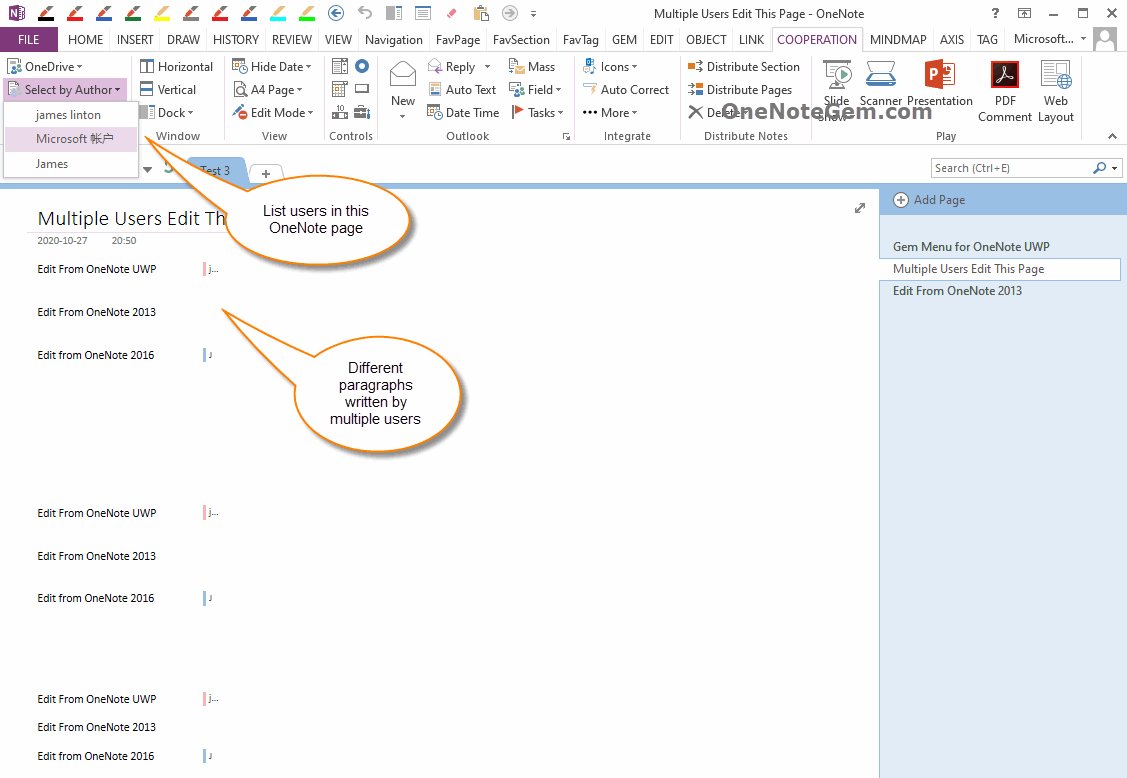
Select the Paragraphs a User has Edited
Click on a user name in the menu.
Gem selects the user's edited content (paragraphs).
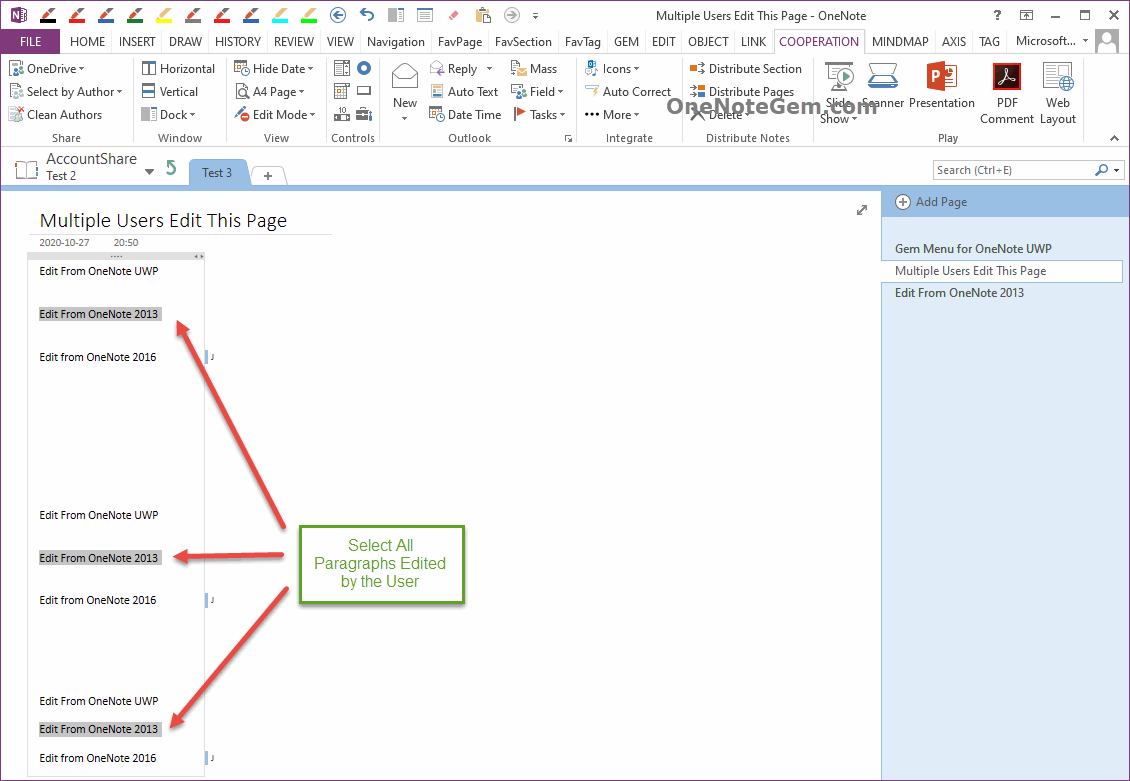
Extract Content that a User has Edited
After selecting the content, we can easily process the user's edited content.
For example:
- We can modify the font, weight of these content.
- It can also be copied through Ctrl-C, Ctrl-V. Put them to a new page.
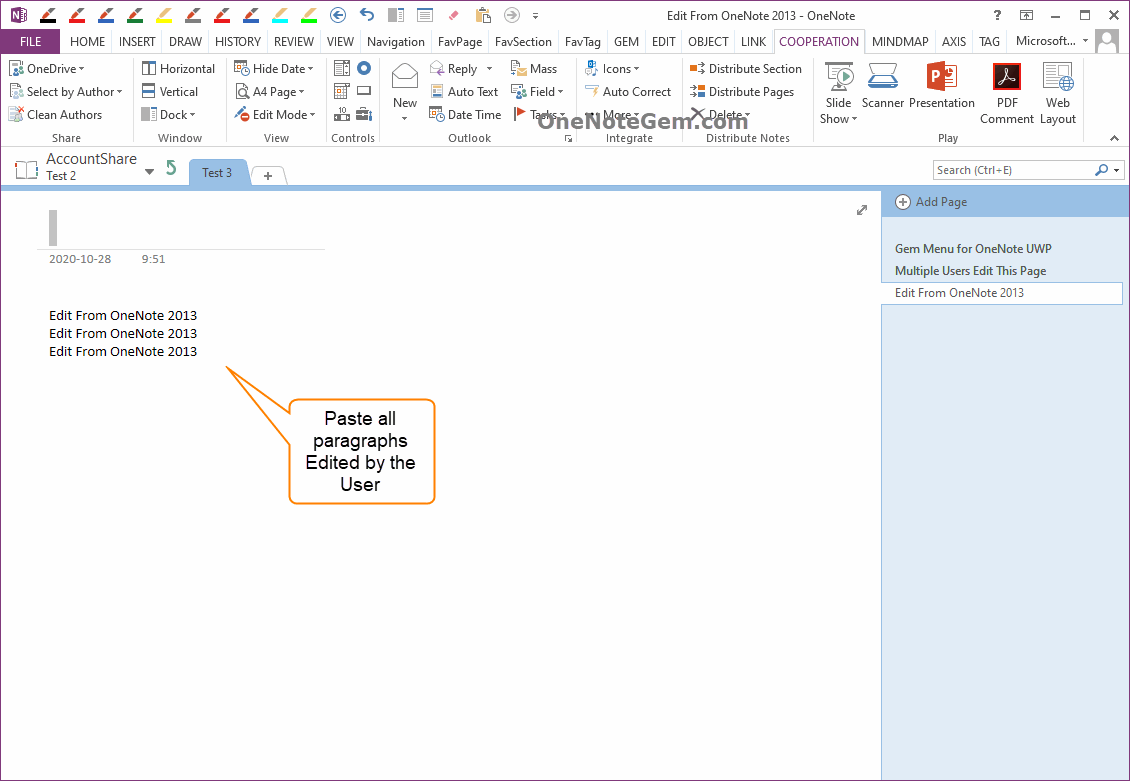
Defects
Some of the content becomes edited by the current user on pages selected by the add-ins.
This results in the loss of some information for collaborating users.
After extracting something that a user has edited, we can restore the page to its original state through OneNote's Undo feature.
This allows you to select content that has been edited by another collaboration user.
Demonstration
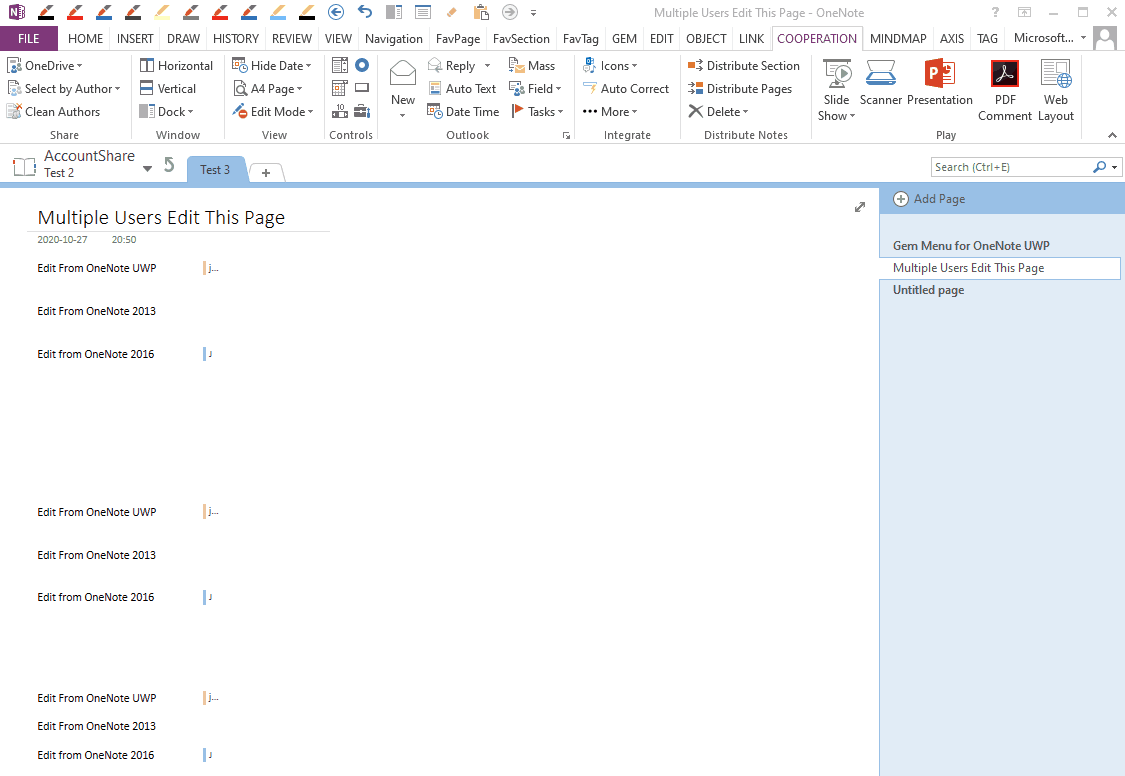
Related Documents
- How do Respondents Use Content Controls to Fill Out OneNote Forms without Gem Installed?
- Distribute Selected Pages to Sections in OneNote
- Using Content Control - Radio ( Option ) Button Group in OneNote
- Create Form with Content Controls in OneNote
- Create Outlook Appointment with selected Text in OneNote


