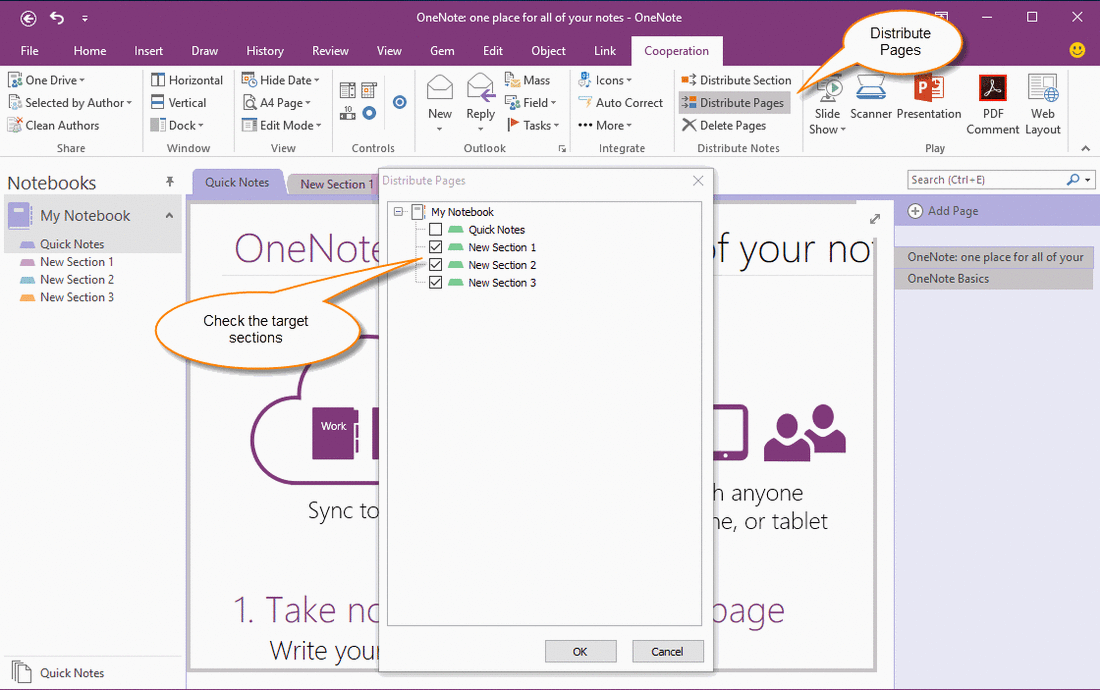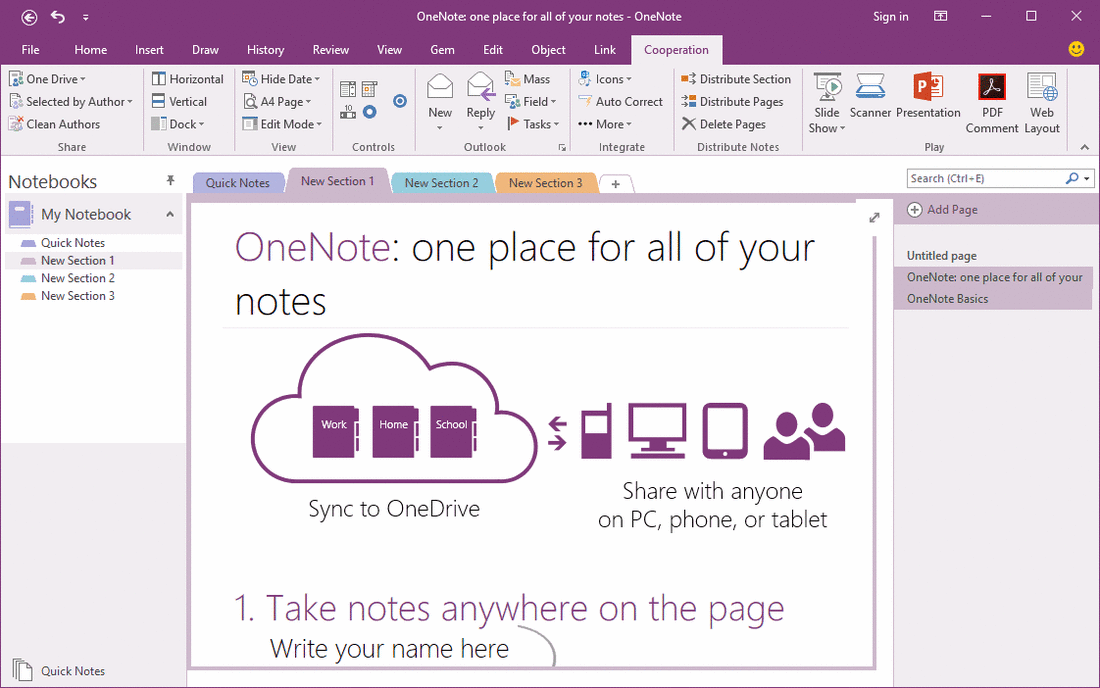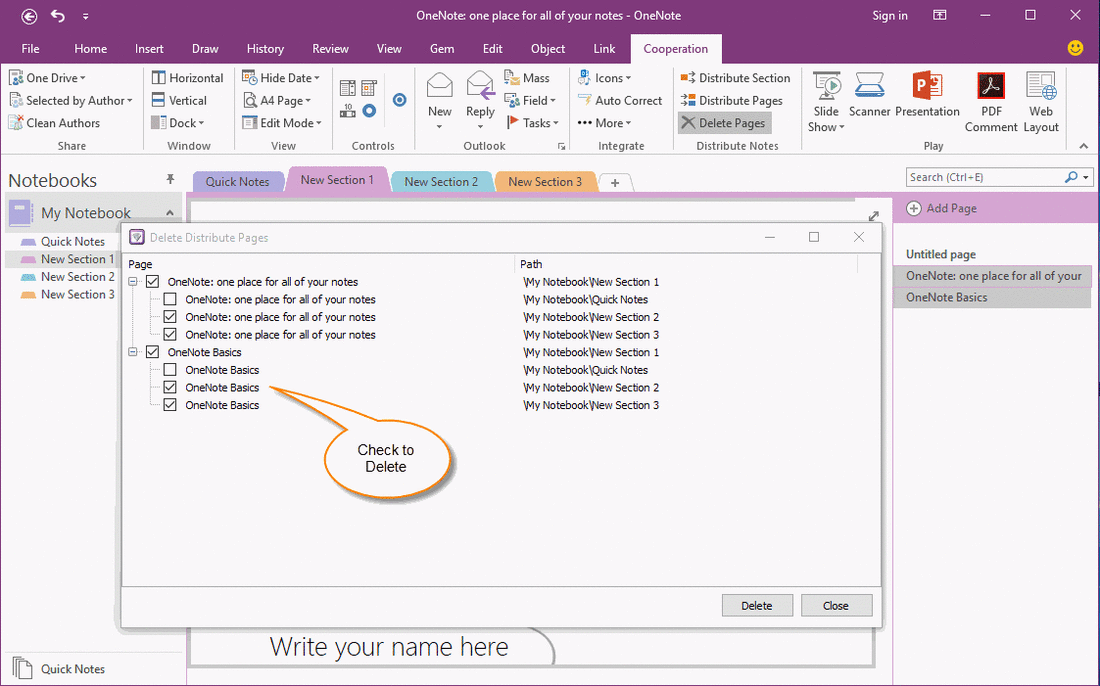Distribute Selected Pages to Sections in OneNote
2019-11-24 00:18
Distribute Selected Pages to Multiple Sections
Gem for OneNote 34 add new feature "Distribute Pages" to help you clone selected pages to multiple sections.
Follow steps:
Gem for OneNote 34 add new feature "Distribute Pages" to help you clone selected pages to multiple sections.
Follow steps:
- Select some pages in current section.
- Click "Gem for OneNote" -> "Cooperation" tab -> "Distribute Notes" group -> "Distribute Pages" command. It will pop up a "Distribute Pages" window to list all sections of all notebooks.
- In pop up "Distribute Pages" window, choose and check the sections which you want to clone these pages to.
- Click "OK" button to start clone these pages.
The Cloned Pages
After cloned these pages, go to the sections, you will find them.
These pages are marked as special pages related among of them.
After cloned these pages, go to the sections, you will find them.
These pages are marked as special pages related among of them.
Delete The Distributed Pages
"Gem for OneNote" also provide a feature to delete these distributed pages.
Follow steps:
"Gem for OneNote" also provide a feature to delete these distributed pages.
Follow steps:
- Select the distributed pages (one or more) in any section.
- Click "Gem for OneNote" -> "Cooperation" tab -> "Distribute Notes" group -> "Delete Pages" command. It will pop up a window "Delete Distribute Pages", list all related cloned pages with selected pages.
- In "Delete Distribute Pages" window, choose and check the pages which you want to delete.
- Click "Delete" button to start delete the checked pages.
Replace Distribute Pages
After edit a distribute page, you can replace its related clone pages.
You just simple distribute this page again, Gem will replace its clone pages.
After edit a distribute page, you can replace its related clone pages.
You just simple distribute this page again, Gem will replace its clone pages.
Related Documents
- EXE: Create a Note of Outlook and Microsoft Sticky Notes Directly from OneNote
- EXE: Change OneNote Page Date Time to Outlook Item Date Time after Send to OneNote
- Set Multiple Notebooks to Read-Only
- How to create A4 Frame with underlines Genko in OneNote?
- How to Create and Using Date Fields in an OneNote Template?