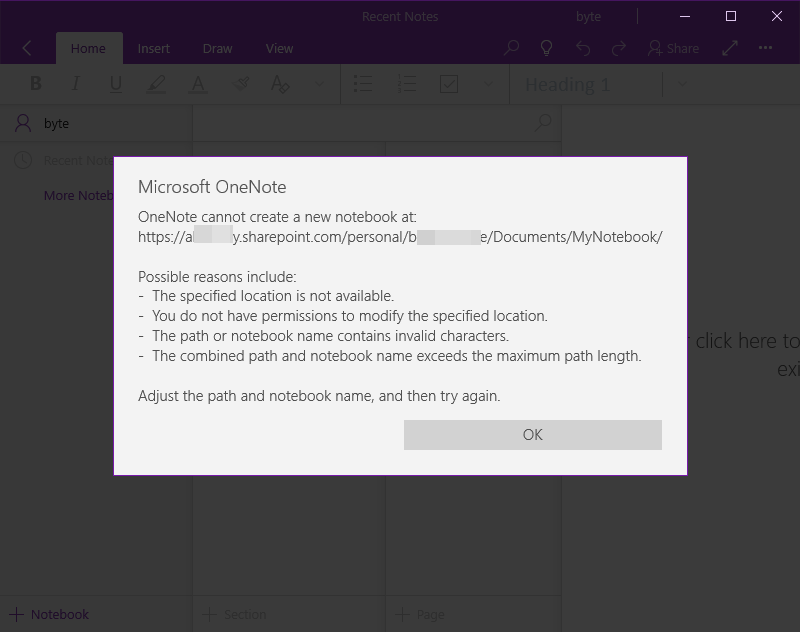UWP: OneNote Cannot Create a New Notebook, Error Code: 0xE0000641
2019-11-26 15:32
Question:
At first time you use OneNote for Windows 10, when you sign in to your account and create a new notebook, it show below message:
Microsoft OneNote
OneNote cannot create a new notebook at:
Possible reasons include:
- The specified location is not available.
- You do not have permissions to modify the specified location.
- The path or notebook name contains invalid characters.
- The combined path and notebook name exceeds the maximum path length.
Adjust the path and notebook name, and then try again.
At first time you use OneNote for Windows 10, when you sign in to your account and create a new notebook, it show below message:
Microsoft OneNote
OneNote cannot create a new notebook at:
Possible reasons include:
- The specified location is not available.
- You do not have permissions to modify the specified location.
- The path or notebook name contains invalid characters.
- The combined path and notebook name exceeds the maximum path length.
Adjust the path and notebook name, and then try again.
Reason 1:
The most likely conditions for this phenomenon are:
Solution:
That is, it must be visible in web OneNote before it can be opened with OneNote for Windows 10.
The most likely conditions for this phenomenon are:
- First use of OneNote for Windows 10.
- The Microsoft account has just opened.
- Sign in to OneNote for Windows 10 with this Microsoft account and create your first notebook.
Solution:
- In the browser, open the www.office.com.
- Sign in with this Microsoft account.
- Create your first OneNote notebook in your browser.
- Open the notebook with Web OneNote. (It is possible to open the page failed, close the page, and open it multiple times)
- Create the first OneNote section in Web OneNote. (If it's not visible after you create the OneNote section, close the page and open the notebook again)
- Create your first OneNote page in Web OneNote. (If the OneNote page is not visible after it is created, close the page and open the notebook again)
That is, it must be visible in web OneNote before it can be opened with OneNote for Windows 10.
Related Documents
- How to Fix Unable to create backup when Switch to new OneNote from OneNote for Windows 10?
- OneNote for Windows 10 unsynced to OneDrive.com for a long time, now attempting to sync cause lost notes
- How to migrate notes from OneNote for Windows 10 to Office OneNote?
- June 2025 OneNote for Windows 10 Start Sync slower, July Popup Banner notifications switch to Office OneNote
- OneNote for Windows 10 Saved offline (error): Refresh this notebook to continue syncing. E000006C cig68