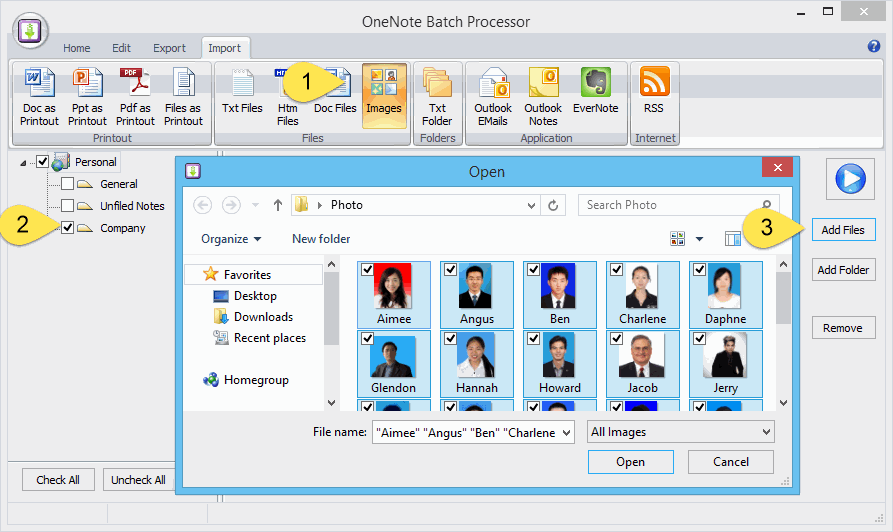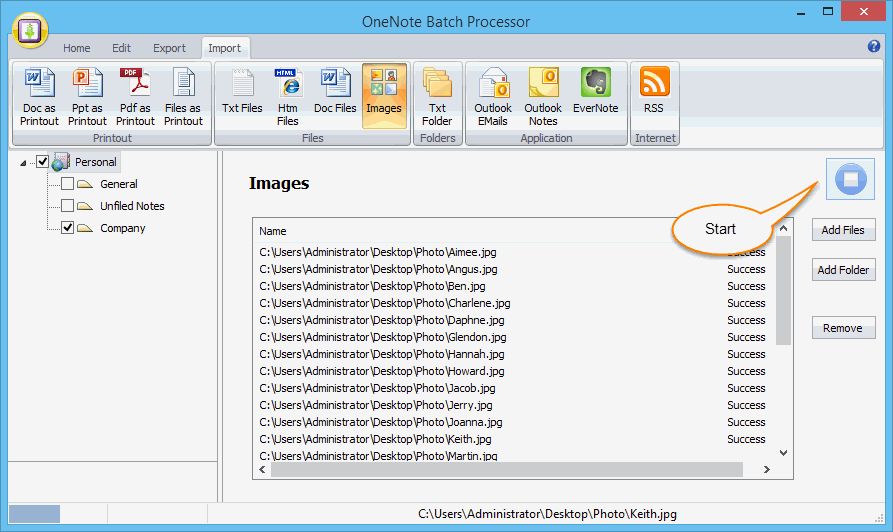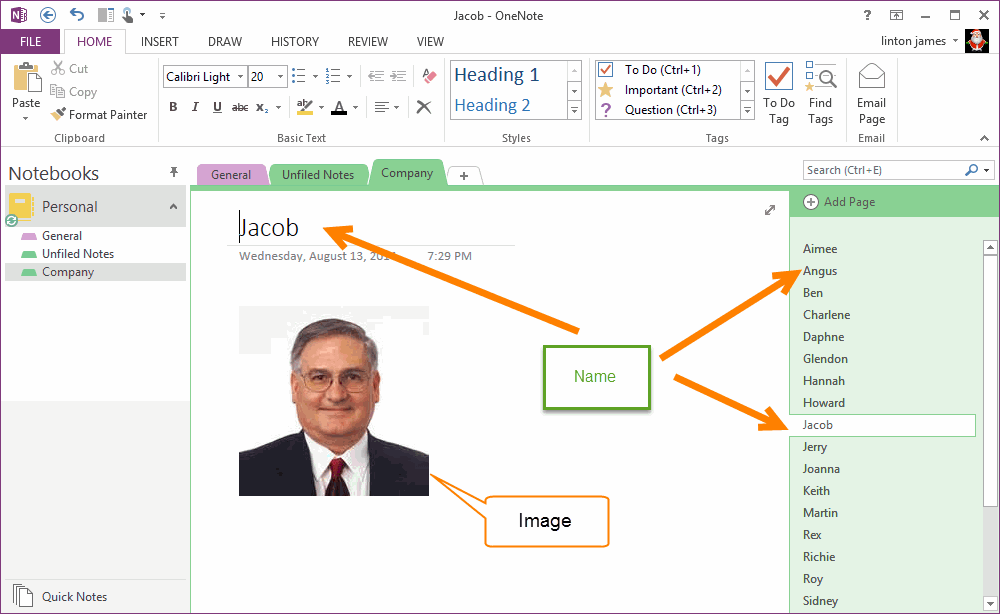OneNote import photos, create a single page to store a photo
2019-11-22 20:10
If we want to manage clerk or student information by OneNote, we sometimes need to import their photos or picture, and want create a single page to store a picture.
OneNote Batch provide import pictures, and create a single page to save a picture.
Add Pictures to Import
In OneNote Batch:
OneNote Batch provide import pictures, and create a single page to save a picture.
Add Pictures to Import
In OneNote Batch:
- Click the "Import" tab -> Import "Images"
- Check the OneNote section which we want to store the picture pages.
- Click "Add Files" button to add the pictures.
Start Import Pictures
Click "Start" button to start import pictures.
Click "Start" button to start import pictures.
The Import Result
After OneNote Batch imported completely the pictures, we can go to OneNote to view the result. OneNote Batch will create a new page with file name as title, and import the picture.
After OneNote Batch imported completely the pictures, we can go to OneNote to view the result. OneNote Batch will create a new page with file name as title, and import the picture.