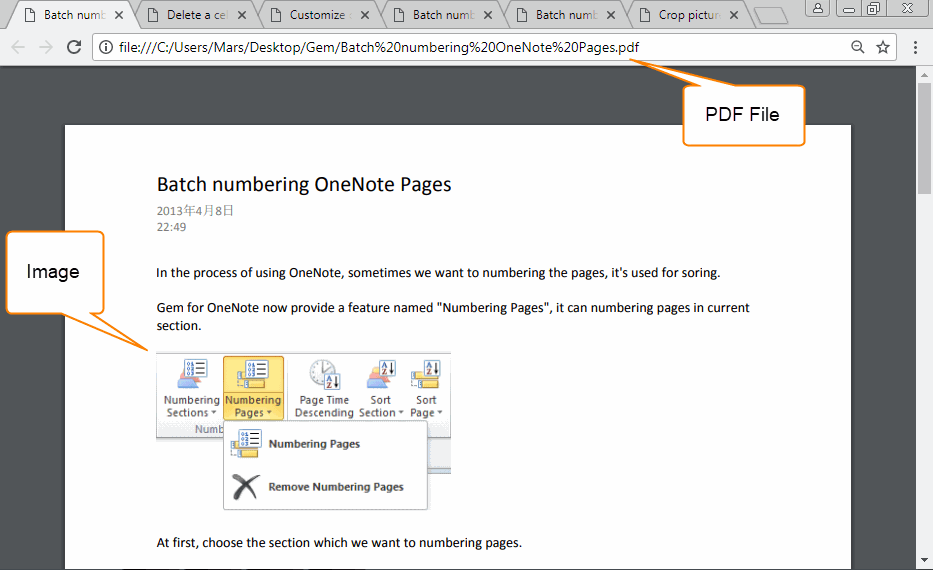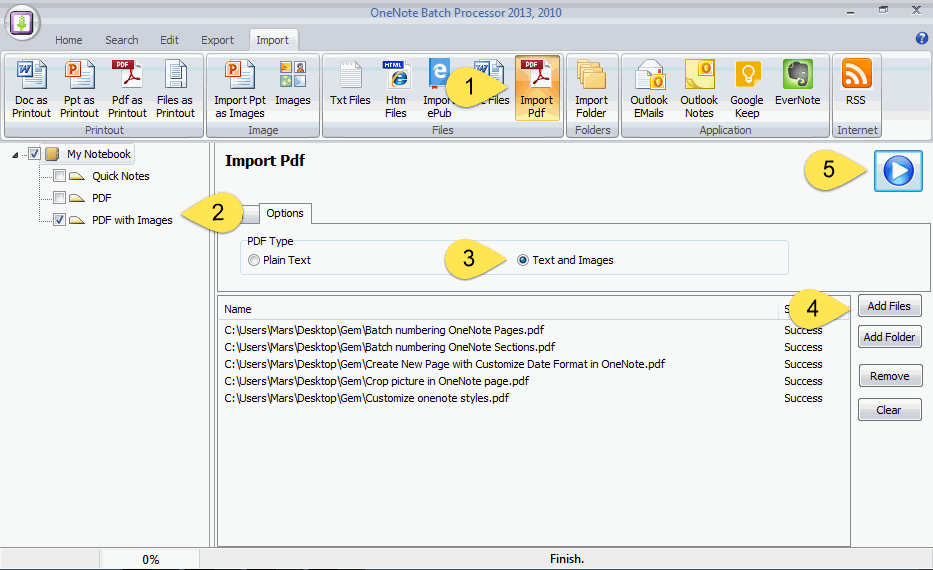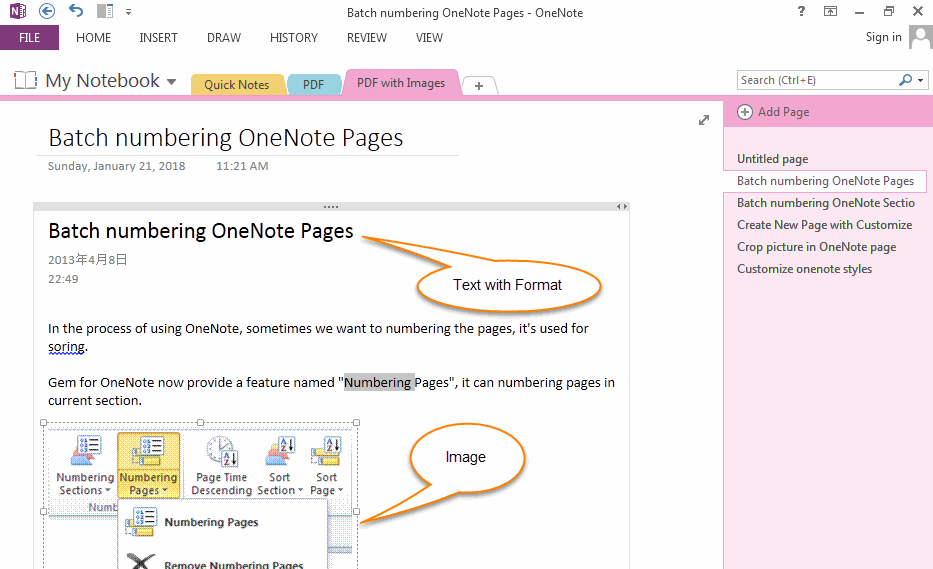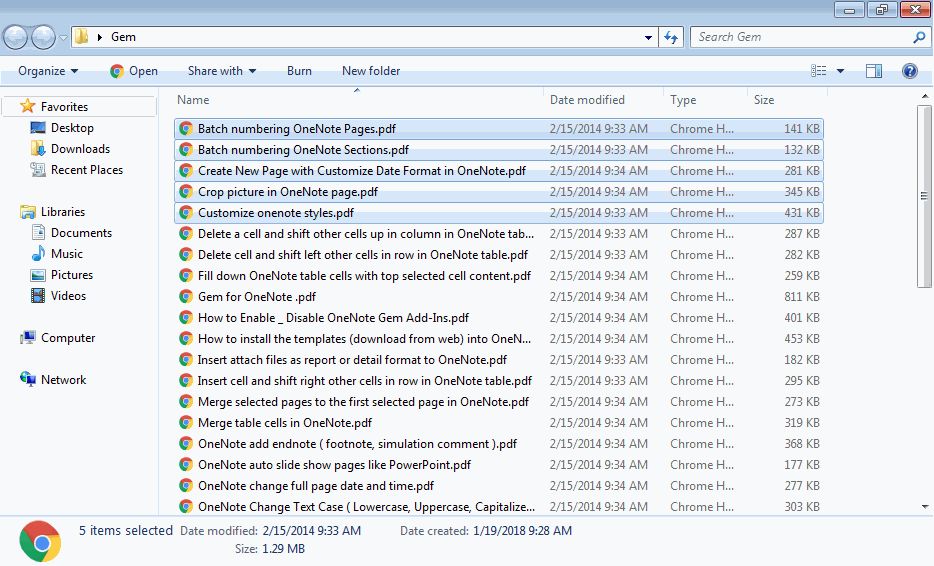Convert PDF Files to Formatted Text and Images, and Import into OneNote
2019-11-22 20:10
OneNote Batch v23 add new feature to convert PDF files to formatted text and images, and then import them into OneNote.
PDF Files have Images
Follow are some pdf files which include images, we want to import them into OneNote.
Follow are some pdf files which include images, we want to import them into OneNote.
Import PDF Files as Formatted Text and Images into OneNote
Follow steps:
Import PDF as plain text quickly than as text and images into OneNote.
Follow steps:
- In OneNote Batch, Click "Import" tab -> "Import Pdf" feature.
- On the left side notebook tree, check a section to store the result of imported PDF files. (Check "PDF with Images" section in this example).
- In "Option" tab -> "PDF Type" group -> choose "Text and Images" item.
- Using "Add Files" or "Add Folder" button to append PDF files to list.
- Last, click "Start" button to start import the PDF files into "PDF with Images" section.
Import PDF as plain text quickly than as text and images into OneNote.
PDF Display as Formatted Text and Images in OneNote
After imported by OneNote Batch, return to OneNote, navigate to "PDF with Images" section.
In there, you should found the new pages.
These pages include formatted text and their images in PDF files.
After imported by OneNote Batch, return to OneNote, navigate to "PDF with Images" section.
In there, you should found the new pages.
These pages include formatted text and their images in PDF files.
Demonstration