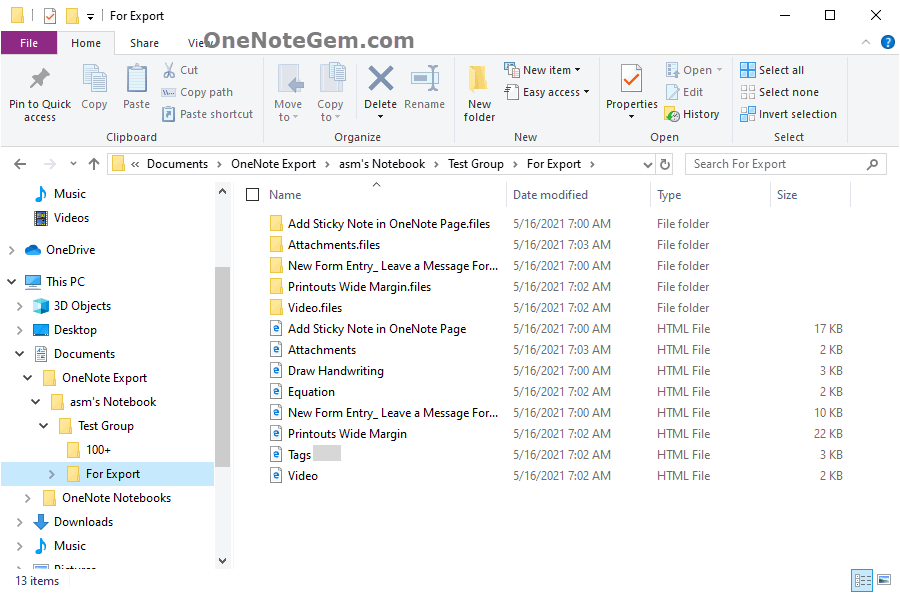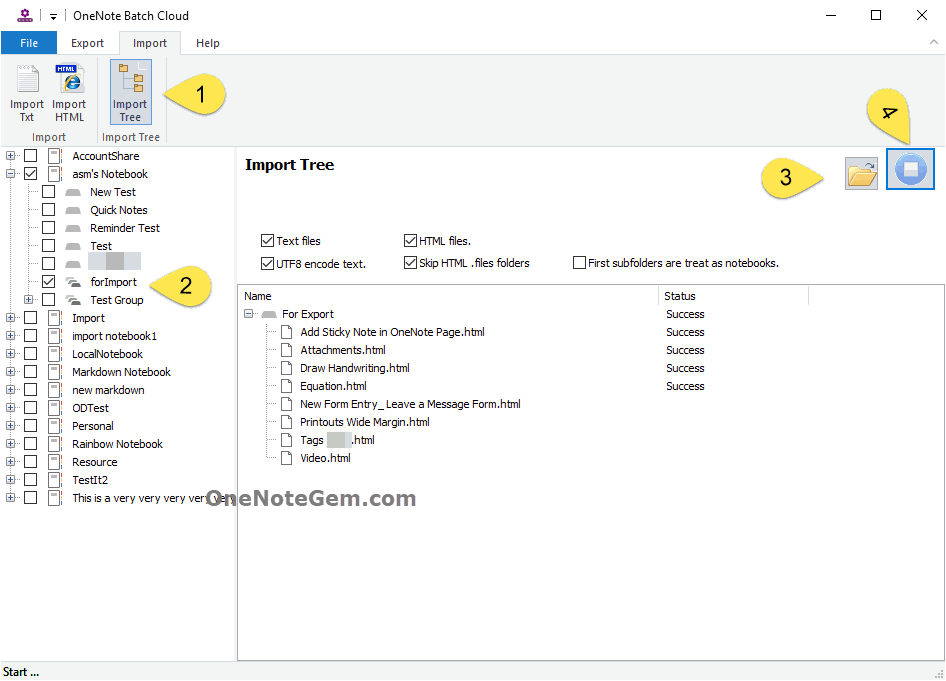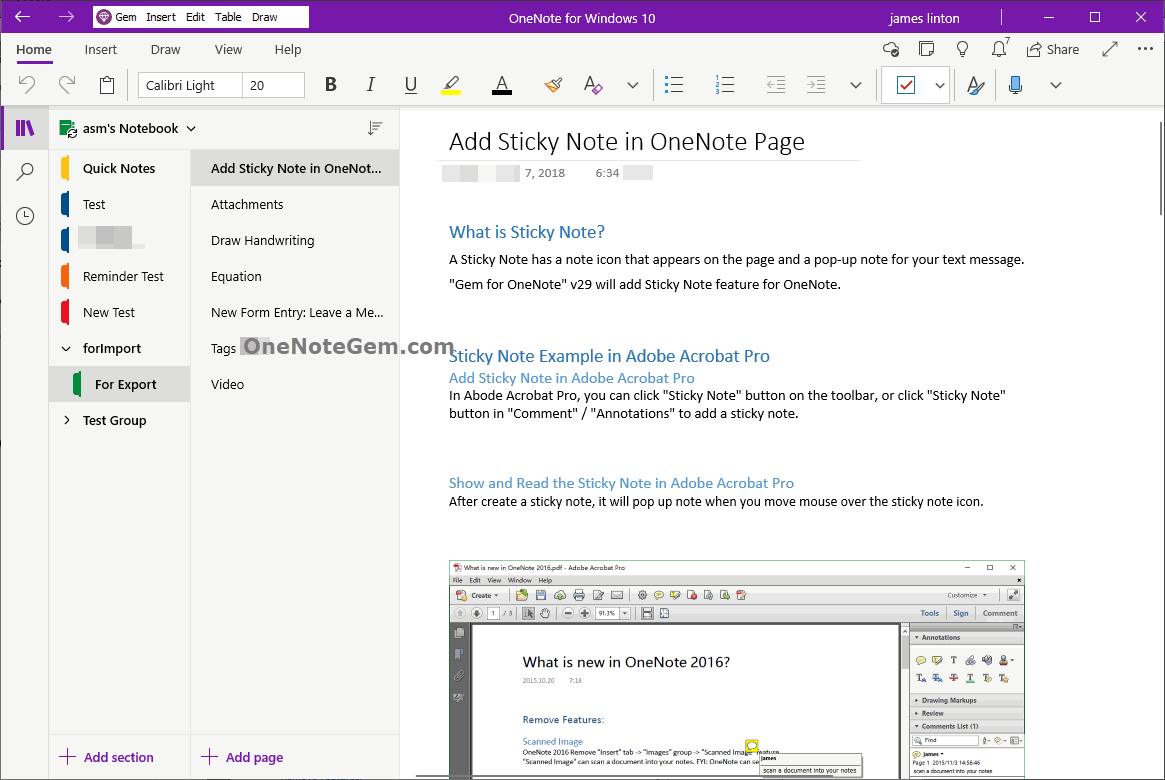Import Windows Folder Tree Structure and HTML Files into Web OneNote in Bulk
2021-05-16 09:33
OneNote Batch Cloud provides the ability to "Import Tree".
Use to restore the Tree and HTML files by "Export to HTML" feature of “OneNote Batch Cloud” to OneNote notebooks, section groups, sections and pages.
Figure 1 is the folder structure under Windows, and its HTML files.
This structure and .html files can be achieved by:
In OneNote Batch Cloud, figure 2:
2. Import subfolders and its .html files.
3. Skip the .files attachment folder for .html files.
4. The first-tier subdirectory is recognized as a notebook.
From Figure 3: We see that the tree structure and HTML files imported into OneNote are consistent with the preview.
When an HTML file is imported into OneNote, a corresponding page is generated.
Shortcoming: Page size requirements is less than 4MB. (Includes: pictures, attachments)
Unsupported: Drawing and Handwriting, Tags (only 18 tags support), Background, Rule Lines and Grid Lines, mkv video files.
Use to restore the Tree and HTML files by "Export to HTML" feature of “OneNote Batch Cloud” to OneNote notebooks, section groups, sections and pages.
The Folder Tree Structure on Windows and Its HTML Files
Figure 1 is the folder structure under Windows, and its HTML files.
- The subfolders under the “Test Group” folder: 100+ and For Export
- There are .html files under the subfolder “For Export”.
- The subfolders under “For Export” all end in .files. These are the attachment folders for each .html file. Contains: pictures, attachments and other files.
This structure and .html files can be achieved by:
- Under Windows, use OneNote Batch to export OneNote's notebook structure and OneNote pages.
- In Windows, use OneNote Batch Cloud to export OneNote’s notebook structure and OneNote pages.
- In Mac, use OneNote Batch for Mac to export the OneNote’s notebook structure and OneNote pages.
Figure 1
Use OneNote Batch Cloud to Import Tree
In OneNote Batch Cloud, figure 2:
- In “Import” tab, click “Import Tree” feature.
- Under the notebook tree on the left, check the notebook we want to store the OneNote pages after we import HTML files. If the "First subdirectories are notebooks" checked on the right. You don't need to check the notebook on the left.
-
Specify a Windows folder that contains HTML files. A preview appears:
- Subfolders generate section groups or sections of OneNote
- .html files generates pages of OneNote
- Finally, click the Start button. It start upload one by one in preview order and importing into OneNote.
Figure 2
The Import Tree feature provides some options:
1. Import subfolders and its .txt files.2. Import subfolders and its .html files.
3. Skip the .files attachment folder for .html files.
4. The first-tier subdirectory is recognized as a notebook.
The Tree Structure and Its Page After Imported to OneNote
From Figure 3: We see that the tree structure and HTML files imported into OneNote are consistent with the preview.
Figure 3
An HTML File Generates a OneNote Page
When an HTML file is imported into OneNote, a corresponding page is generated.
Shortcoming: Page size requirements is less than 4MB. (Includes: pictures, attachments)
Unsupported: Drawing and Handwriting, Tags (only 18 tags support), Background, Rule Lines and Grid Lines, mkv video files.
For The HTML Files Exported by Different OneNote Batches, the Description of Being Able to Recover Back Native Object after Import
- For the HTML files exported by Mac OneNote Batch, recover after imported: Images, Attachments, 18 Tags, Equations, Audio, and Video (Unsupported few video format).
- For the HTML files exported by Windows OneNote Batch Cloud, recover after imported: Images, Attachments, 18 Tags, Equations, Audio, and Video (Unsupported few video format).
- For the HTML files exported by Windows OneNote Batch, recover after imported: Images, Attachments, Audio, and Video (Unsupported few video format).
- For the HTML files exported by Windows OneNote Batch using Gem HTML Engine, recover after imported: Images, Attachments, 18 Tags, Equation, Audio, and Video (Unsupported few video format).
Related Documents
- How to Create Tag Summary Page in Web OneNote
- Export Evernote notes to HTML Files and Import Them into Web OneNote
- Batch Import Photos into Web OneNote, One Page per Image
- Export Google Keep and Import into Web OneNote
- UWP: Export the Notebook Structure from OneNote in Bulk and Export the Pages as HTML Files