UWP: Insert a Annual Calendar for a Specified Year in OneNote for Windows 10
2020-06-13 07:18
Gem Menu for OneNote UWP adds the annual calendar feature based on a custom calendar.
At first, place the cursor in OneNote to specify where to insert the calendar.
In Gem Menu for OneNote UWP, Click “Insert” menu -> “Calendar” -> “Customize Calendar” menu item.
It opens a calendar window. You can specify the year in this window.
Then, click the "Annual" button.
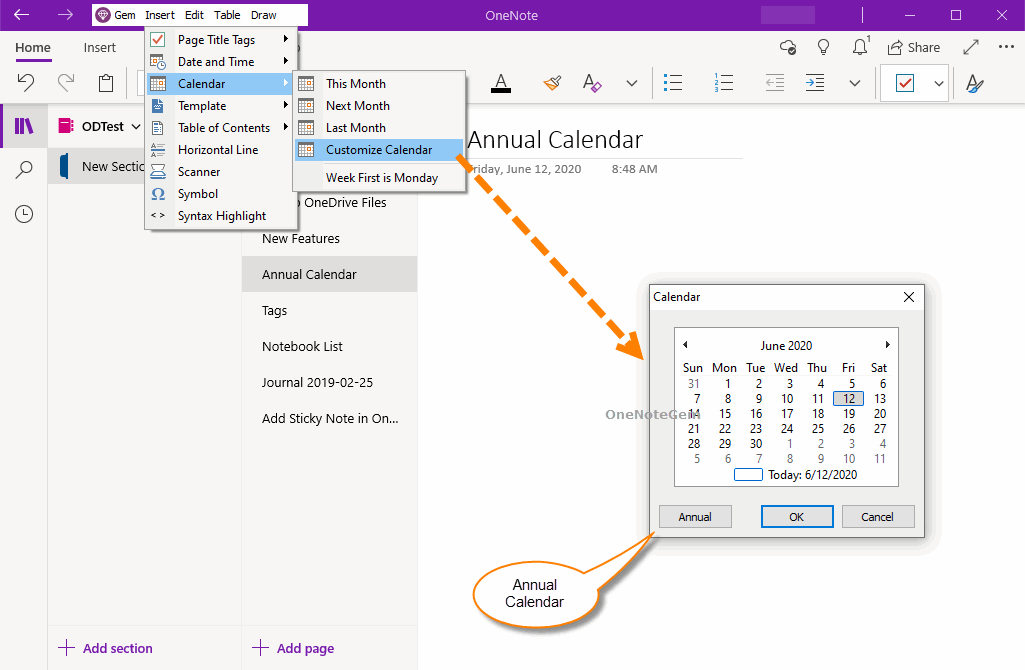
Gem inserts the calendar for the entire year from January to December at the cursor position on the current OneNote page.
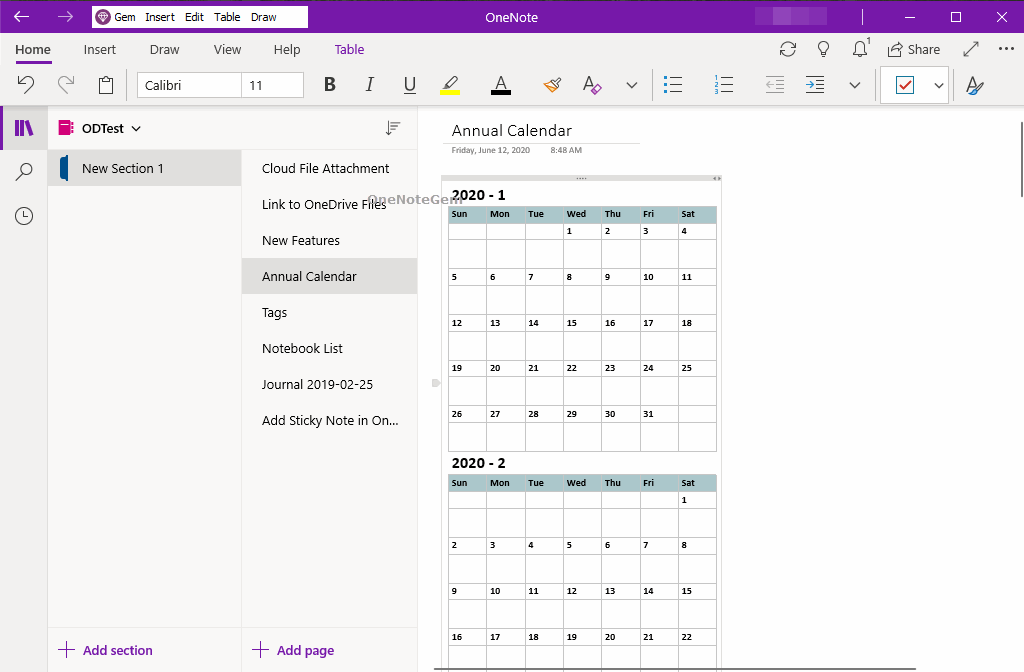
Annual Calendar in Customize Calendar
At first, place the cursor in OneNote to specify where to insert the calendar.
In Gem Menu for OneNote UWP, Click “Insert” menu -> “Calendar” -> “Customize Calendar” menu item.
It opens a calendar window. You can specify the year in this window.
Then, click the "Annual" button.
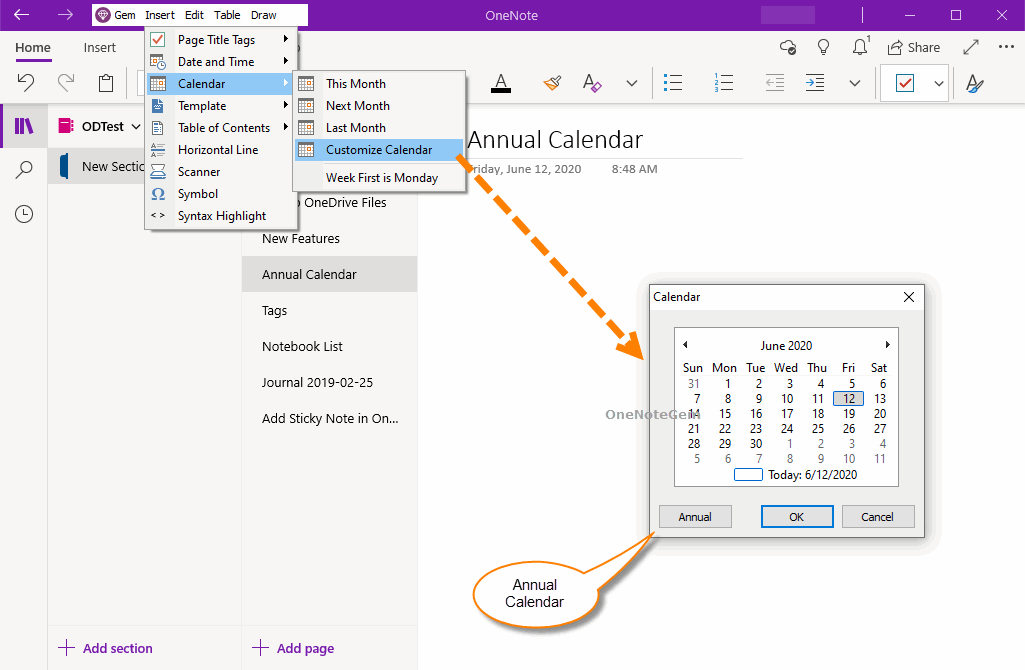
Annual Calendar on the OneNote Page
Gem inserts the calendar for the entire year from January to December at the cursor position on the current OneNote page.
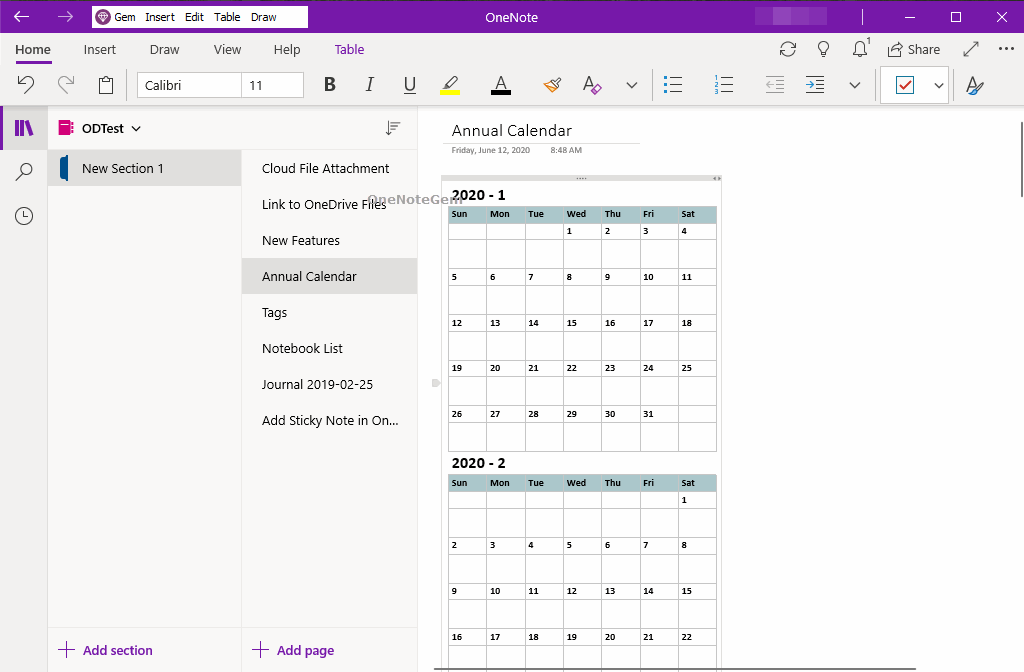
Related Documents
- UWP: Couldn’t open the notes. OneNote may still be syncing them, not have permission to open them, or they may have bee
- UWP: Open the Backup Folder of OneNote for Windows 10 by One-click
- UWP: Create a New A4 Paper Size Page in OneNote for Windows 10 to Make it Easier to Print
- How to Import onepkg File into OneNote for Windows 10?
- Download and install OneNote for Windows 10 via Gem Menu for OneNote UWP


