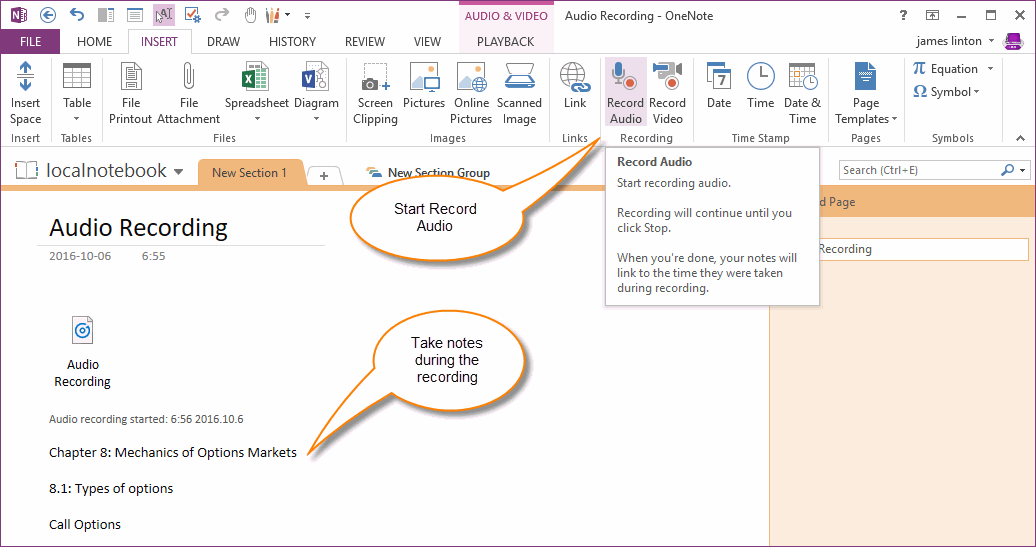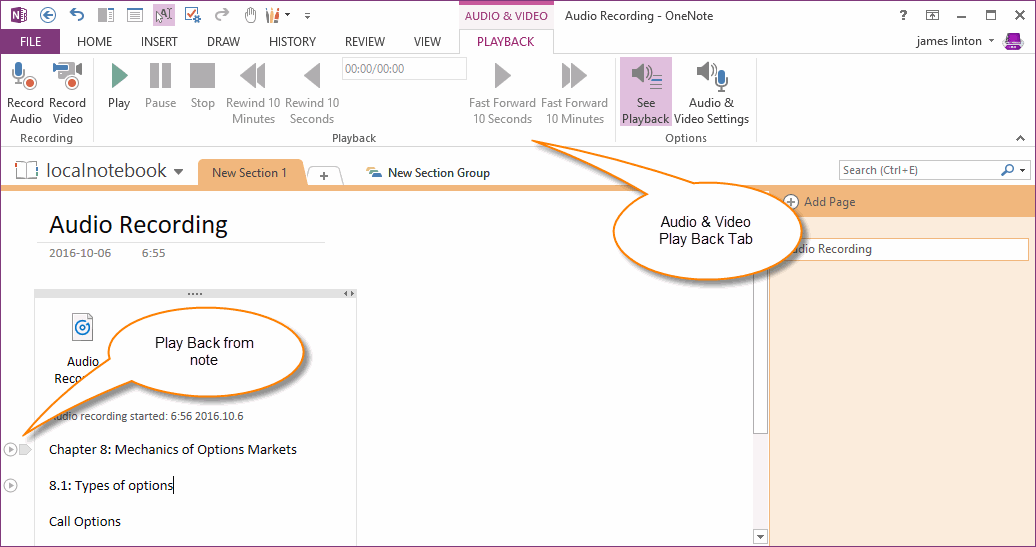Record audio, Take notes during recording, and Play Back from a note in OneNote
2019-11-26 16:04
When you are at a class room, lecture, Q&A session, or interview, sometimes you will find you won't be able to type notes fast enough with them.
You can use OneNote "Record Audio" feature to record audio, and you also can take note during the recording.
OneNote will remember the time of typing notes of the audio.
You can play back the audio from the time of the paragraphs.
Record Audio in OneNote, Take Note During the Recording
Start Recording Audio
In OneNote -> "Insert" tab -> "Recording" group -> "Record Audio" feature.
OneNote will insert an audio attach file into current page. And append a Time Stamp bottom of the attach file.
Audio recording started 5:56 2016.10.6
Take Note During the Recording
During recording, you can type the text to take note what the contents of current audio.
OneNote will record the time stamp of the audio for the notes.
For example:
Chapter 8: Mechanics of Options Markets ( record at 23 seconds of the audio)
8.1: Types of options (record at 1 minute 1 second of the audio )
Call Options (record at 1 minute 16 seconds of the audio)
……
You can use OneNote "Record Audio" feature to record audio, and you also can take note during the recording.
OneNote will remember the time of typing notes of the audio.
You can play back the audio from the time of the paragraphs.
Record Audio in OneNote, Take Note During the Recording
Start Recording Audio
In OneNote -> "Insert" tab -> "Recording" group -> "Record Audio" feature.
OneNote will insert an audio attach file into current page. And append a Time Stamp bottom of the attach file.
Audio recording started 5:56 2016.10.6
Take Note During the Recording
During recording, you can type the text to take note what the contents of current audio.
OneNote will record the time stamp of the audio for the notes.
For example:
Chapter 8: Mechanics of Options Markets ( record at 23 seconds of the audio)
8.1: Types of options (record at 1 minute 1 second of the audio )
Call Options (record at 1 minute 16 seconds of the audio)
……
Play Back the Audio from Time Stamp of Note
With these simple notes, it seem to be an audio has divided by these simple notes as important parts.
For example, if you want to play the audio recorded from "8.1: Types of options".
You just put the cursor in this paragraph, and a play icon will be shown on the left of the paragraph, click on this play icon, OneNote will play the audio from 1:01 position.
Thus, you can highlight important parts of an audio by some simple texts like you flag out the important parts of an article.
With these simple notes, it seem to be an audio has divided by these simple notes as important parts.
For example, if you want to play the audio recorded from "8.1: Types of options".
You just put the cursor in this paragraph, and a play icon will be shown on the left of the paragraph, click on this play icon, OneNote will play the audio from 1:01 position.
Thus, you can highlight important parts of an audio by some simple texts like you flag out the important parts of an article.
| EXE Addins | UWP Addins | MAC Addins |