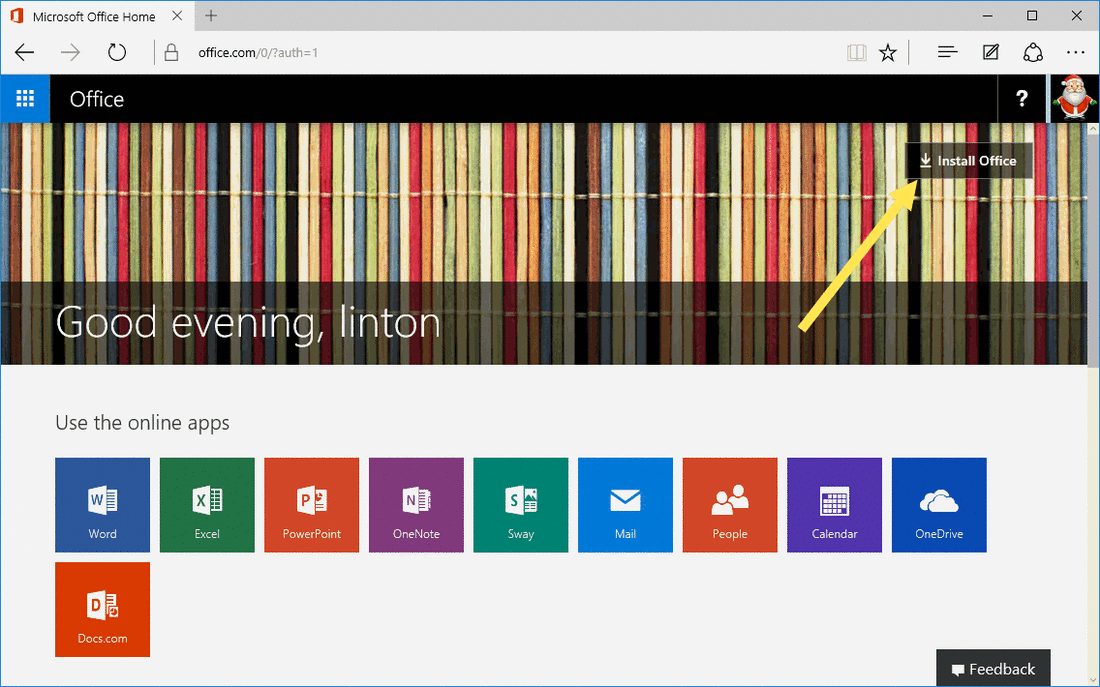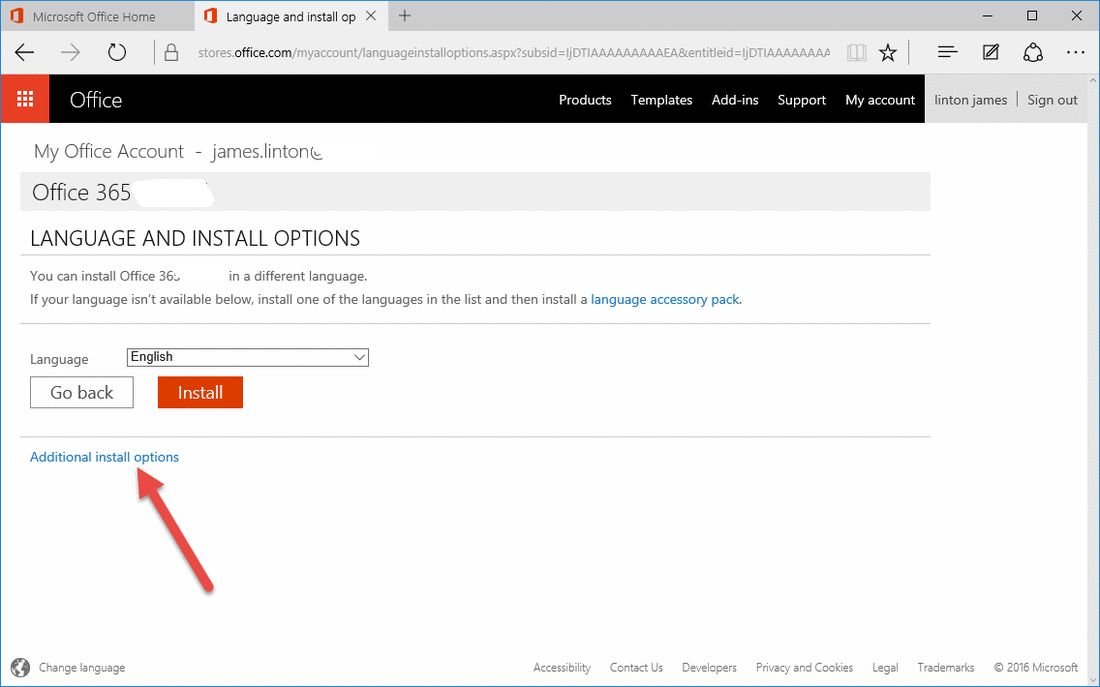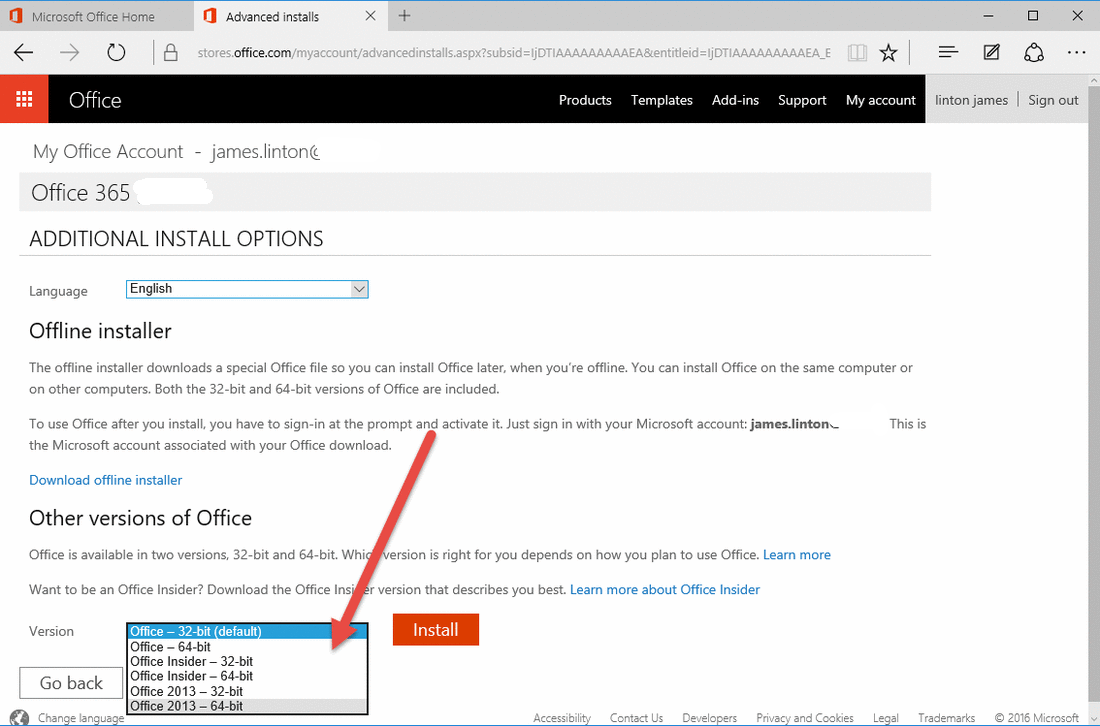How and where to download and install 2013 version of Office 365?
2019-11-26 16:04
Because 2016 edition OneNote 365 still has some bugs, so sometimes we still want come back to 2013 edition OneNote 365.
Sign in Office.com
At first, open office.com website, and click "Sign in" top right of web page.
Sign in Office.com
At first, open office.com website, and click "Sign in" top right of web page.
Install Office 365
After sign in Office.com, click "Install Office" button.
After sign in Office.com, click "Install Office" button.
Find "Language and install options"
In Office 365 > Install web page, find and click "Language and install options".
In Office 365 > Install web page, find and click "Language and install options".
Additional install options
After enter "Language and install options" web page, find and click "Additional install options".
After enter "Language and install options" web page, find and click "Additional install options".
Download Office 2013 Version
In "Additional install options" web page, find "Other versions of Office".
You can find these versions list in version combo box:
Office 2013 - 32-bit
Office 2013 - 64-bit
In "Additional install options" web page, find "Other versions of Office".
You can find these versions list in version combo box:
Office 2013 - 32-bit
Office 2013 - 64-bit
| EXE Addins | Cloud Addins | MAC Addins |
Related Documents
- OneNote 2021 will be retired on October 13, 2026, and Microsoft will end support
- How OneNote delete a “Content Not Yet Available” page?
- How to retrieve deleted sticky notes in OneNote?
- How to clear the notebooks with duplicate names in OneNote?
- How big is the storage space of Sticky Notes in OneNote?