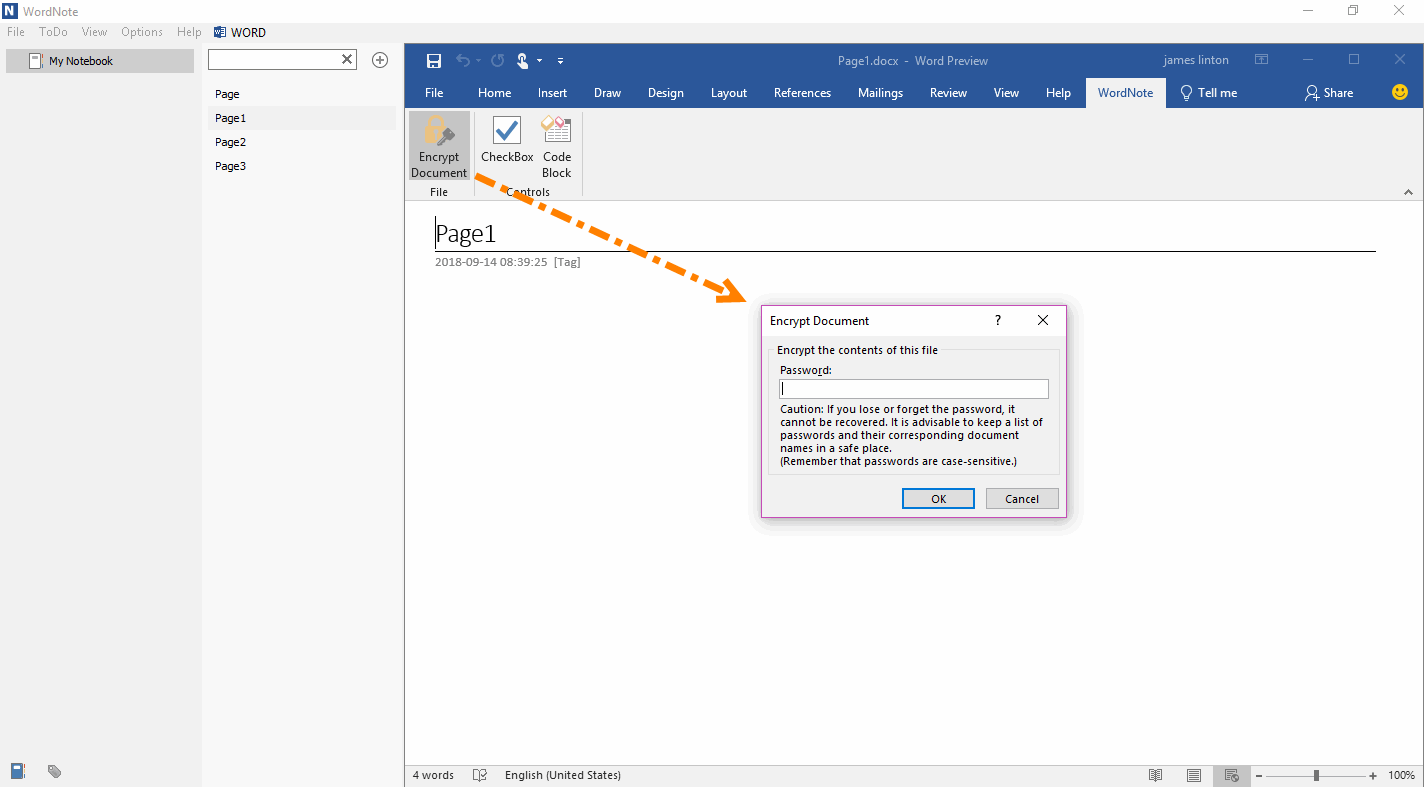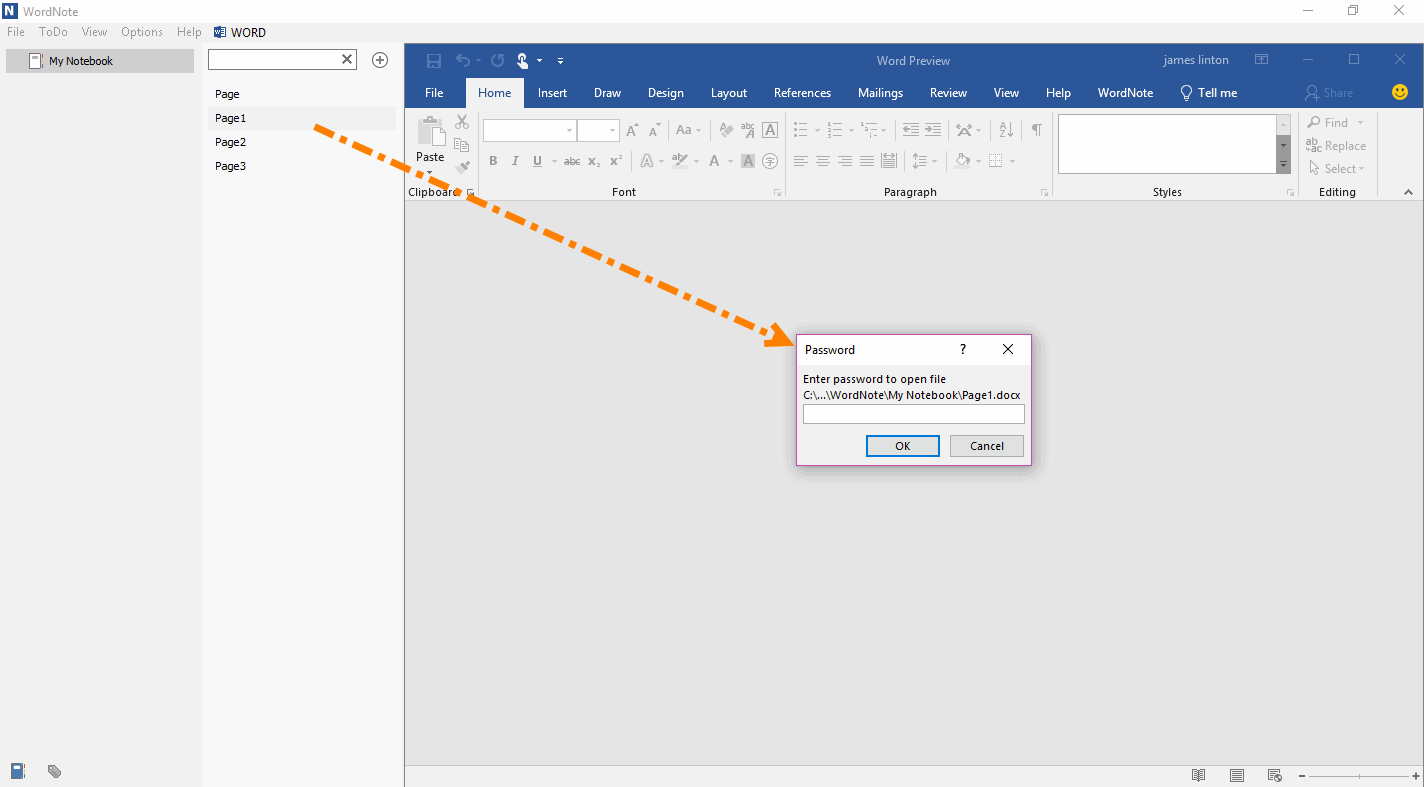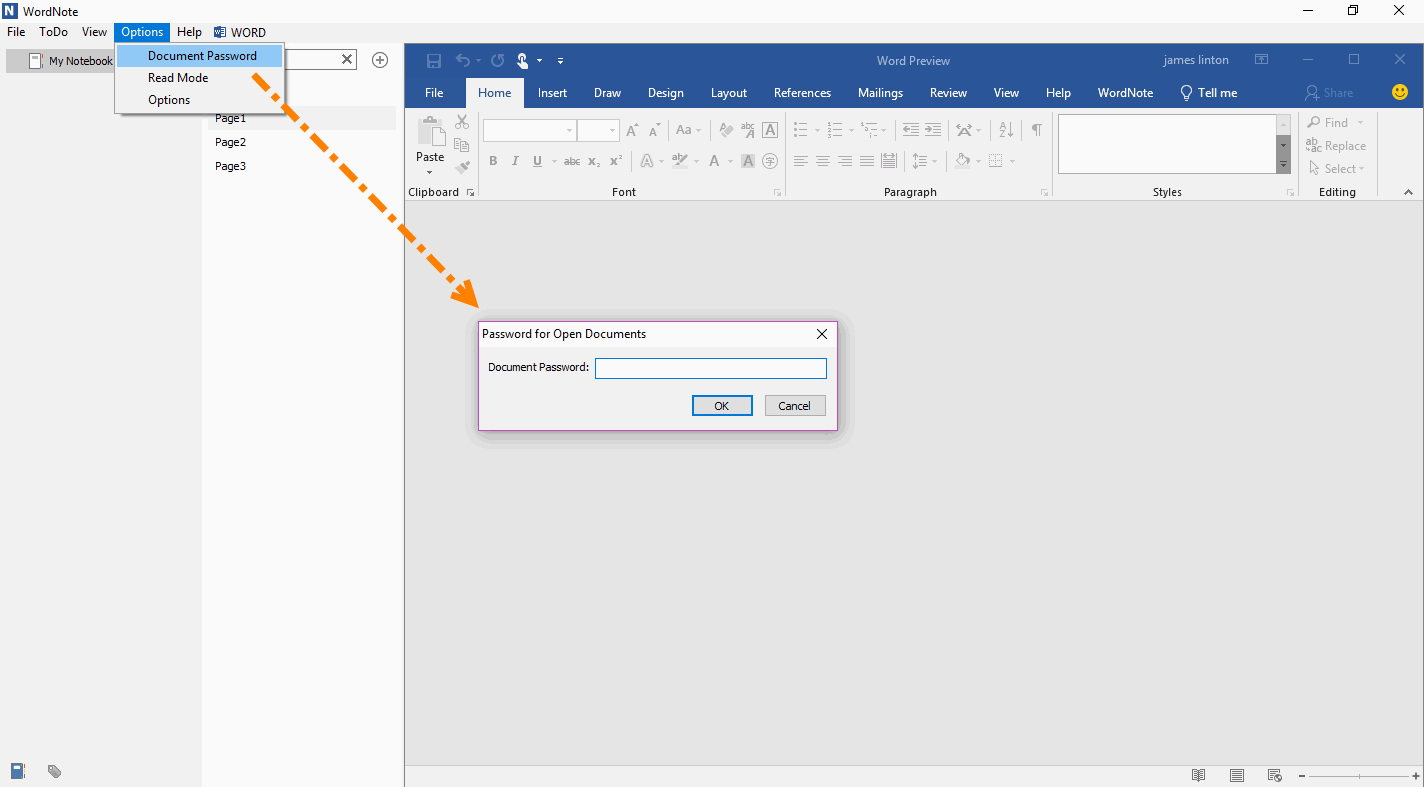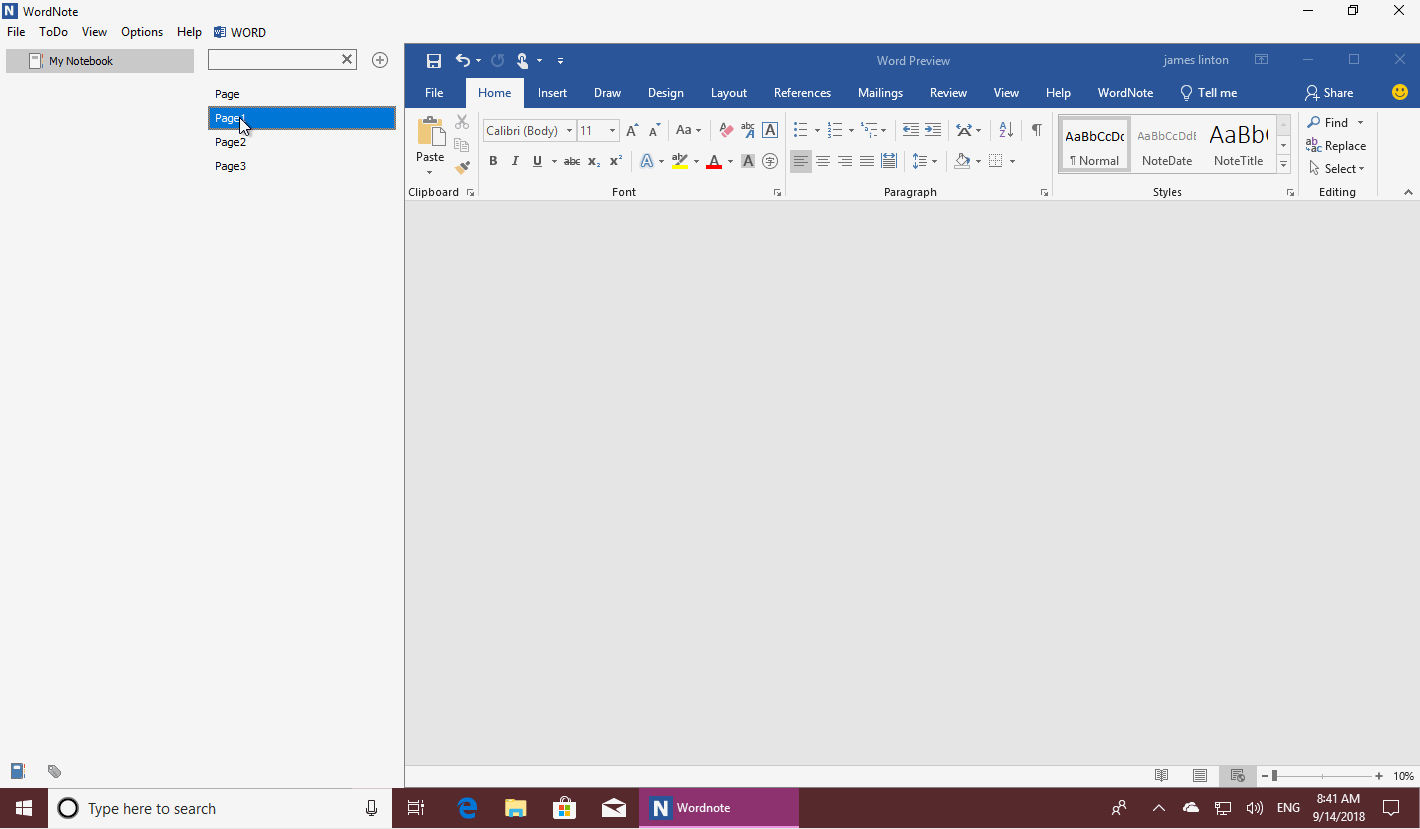Protect Content. Encrypt, Decrypt, View the WordNote Page
2019-11-30 19:13
We can encrypt the page in WordNote by using Word's Document Encryption feature, and protect the document with a password.
If, every time you use the same password to encrypt the documents, you can use the "Document Password" menu in WordNote, enter the password, and view all the encrypted pages at once without having to repeat input the password multiple times.
If, every time you use the same password to encrypt the documents, you can use the "Document Password" menu in WordNote, enter the password, and view all the encrypted pages at once without having to repeat input the password multiple times.
{C}
Protect Document with Password
In WordNote, we use Office Word's own document protection feature to encrypt our pages.
Alternatively, click "WordNote" tab -> "Encrypt Document". After entering the password, make WordNote page protection.
In WordNote, we use Office Word's own document protection feature to encrypt our pages.
Alternatively, click "WordNote" tab -> "Encrypt Document". After entering the password, make WordNote page protection.
Click on the Page, Enter Password, Open the Protected Page
In WordNote, click on the protected page, the password window will pop up, asking for a password. After you enter the correct password, you can open the page. (Only one page can be opened at a time, it cannot open multiple pages at time.)
In this way, the functionality of the WordNote encryption page is implemented.
In WordNote, click on the protected page, the password window will pop up, asking for a password. After you enter the correct password, you can open the page. (Only one page can be opened at a time, it cannot open multiple pages at time.)
In this way, the functionality of the WordNote encryption page is implemented.
Enter Password Once to Open Multiple Encrypted Pages
If you use the same password to encrypt multiple pages.
You can open these encrypted pages in WordNote by entering the password once, without having to enter the password multiple times.
The steps are as follows:
After do this, when you click on a password-protected page in WordNote, the window for entering the document password will no longer pop up. and the page is opened directly.
If you use the same password to encrypt multiple pages.
You can open these encrypted pages in WordNote by entering the password once, without having to enter the password multiple times.
The steps are as follows:
- In WordNote, click the “Options” menu on main menu -> “Document Password” menu item.
- It will pop up a “Password to Open Documents” window, enter the password.
- Finally, click “OK” button.
After do this, when you click on a password-protected page in WordNote, the window for entering the document password will no longer pop up. and the page is opened directly.
Decrypt Page
To decrypted page, the process same as the encrypted page, difference is empty the password.
Click “WordNote” tab -> “Encrypt Document” -> clean the password in "Encrypt Document" window, click “OK” button. It will decrypt the page.
Demonstration
To decrypted page, the process same as the encrypted page, difference is empty the password.
Click “WordNote” tab -> “Encrypt Document” -> clean the password in "Encrypt Document" window, click “OK” button. It will decrypt the page.
Demonstration