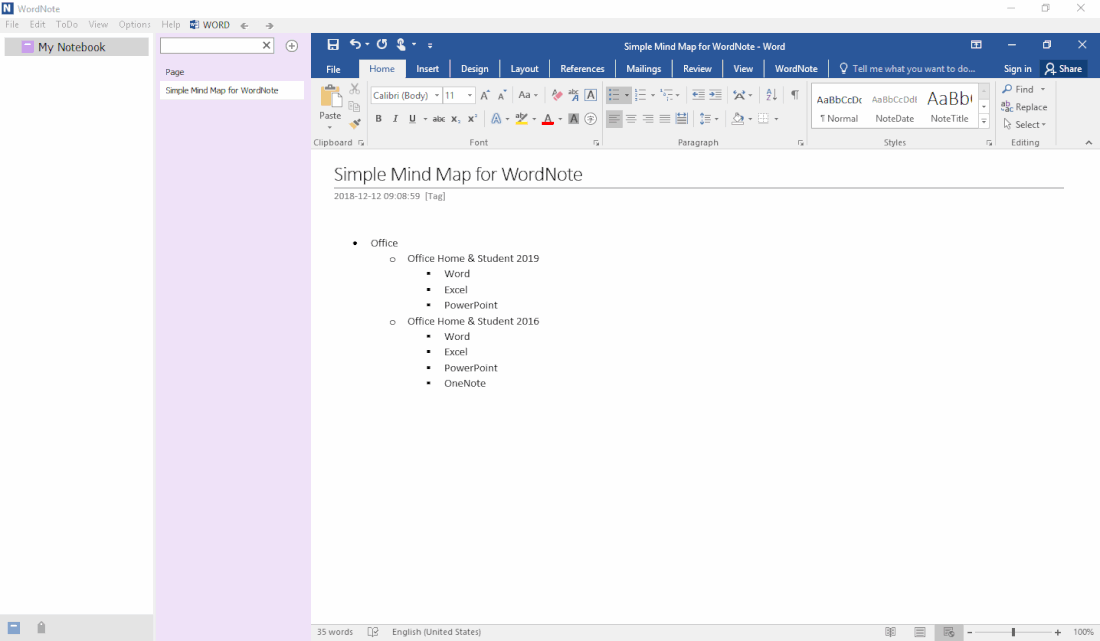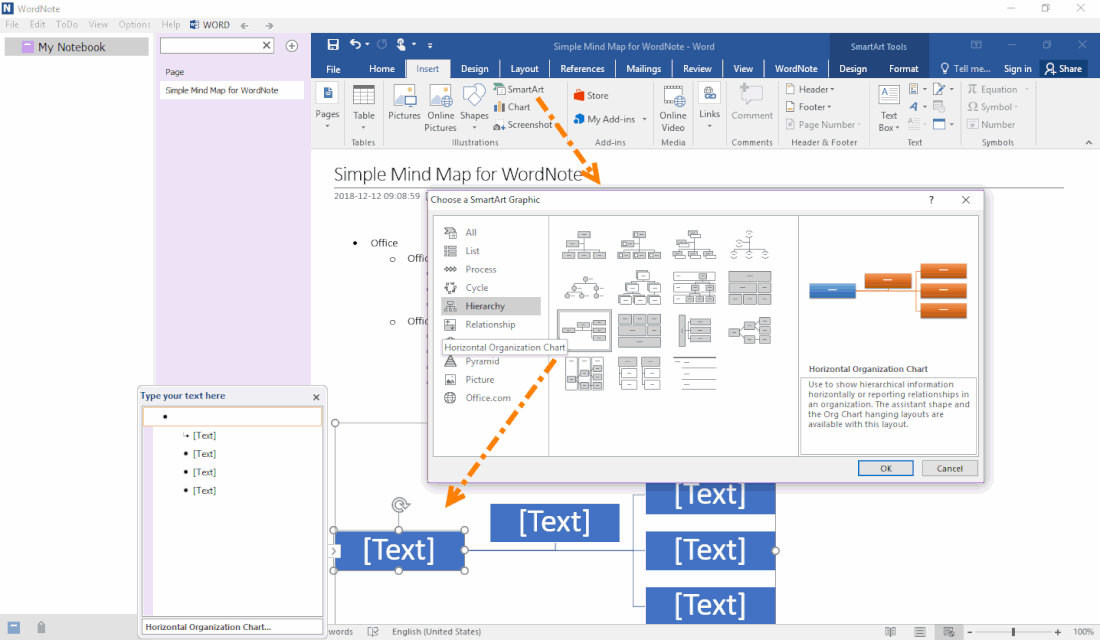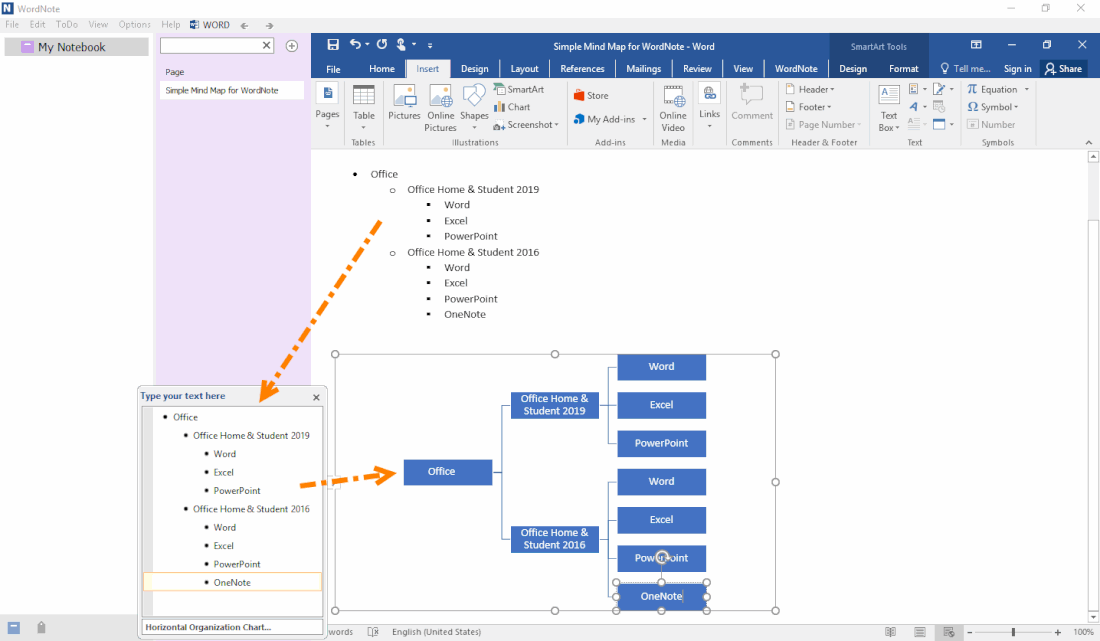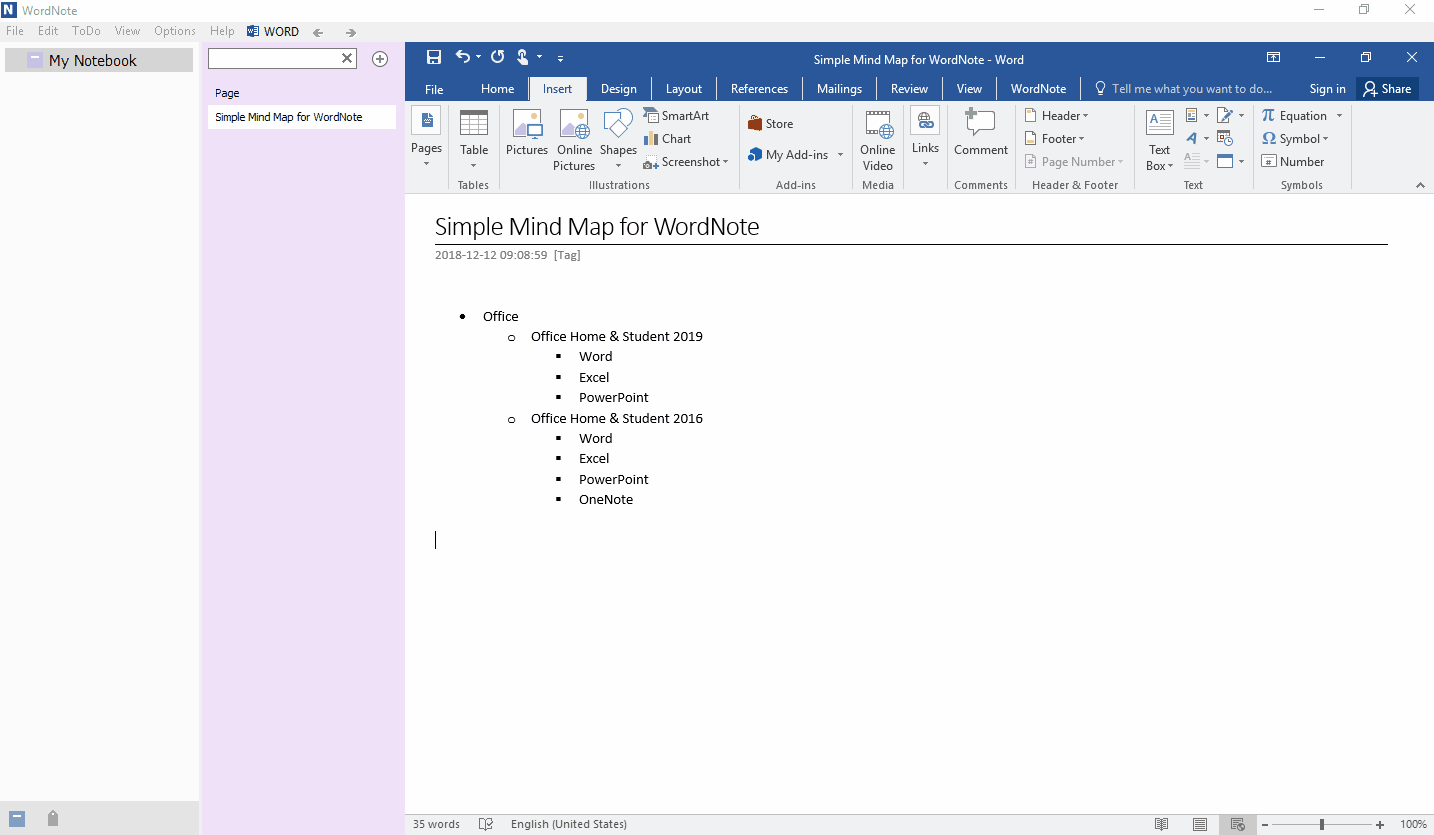Simple Mind Map for WordNote
2019-11-30 19:13
Because Word itself provides thousands of features. One of the SmartArt can be used to make simple mind maps. And WordNote inherited that advantage.
This article describes how to use the bullet list to quickly generate a mind map.
This article describes how to use the bullet list to quickly generate a mind map.
Bullet List
In WordNote, first make a list of bullets, or a simple indent list like follow:
Office
Office Home & Student 2019
Word
Excel
PowerPoint
Office Home & Student 2016
Word
Excel
PowerPoint
OneNote
In WordNote, first make a list of bullets, or a simple indent list like follow:
Office
Office Home & Student 2019
Word
Excel
PowerPoint
Office Home & Student 2016
Word
Excel
PowerPoint
OneNote
Insert a SmartArt Horizontal Organization Chart
Click “Insert” -> SmartArt -> in “Choose SmartArt Graphic” window; click “Hierarchy” -> Horizontal Organization Chart.
This inserts a horizontal organization chart similar to the mind map.
Click “Insert” -> SmartArt -> in “Choose SmartArt Graphic” window; click “Hierarchy” -> Horizontal Organization Chart.
This inserts a horizontal organization chart similar to the mind map.
Convert Bullet List to Mind Map
This makes it easy to convert bullets into a mind map.
- First, select a whole bullet list, and copy it.
- Then in the "Type text in here" floating box on the left side of the SmartArt, press Ctrl+A to select all, and then press Del Key to delete the sample text.
- Press Ctrl+V to paste the bullet list to the floating box.
This makes it easy to convert bullets into a mind map.
Demonstration