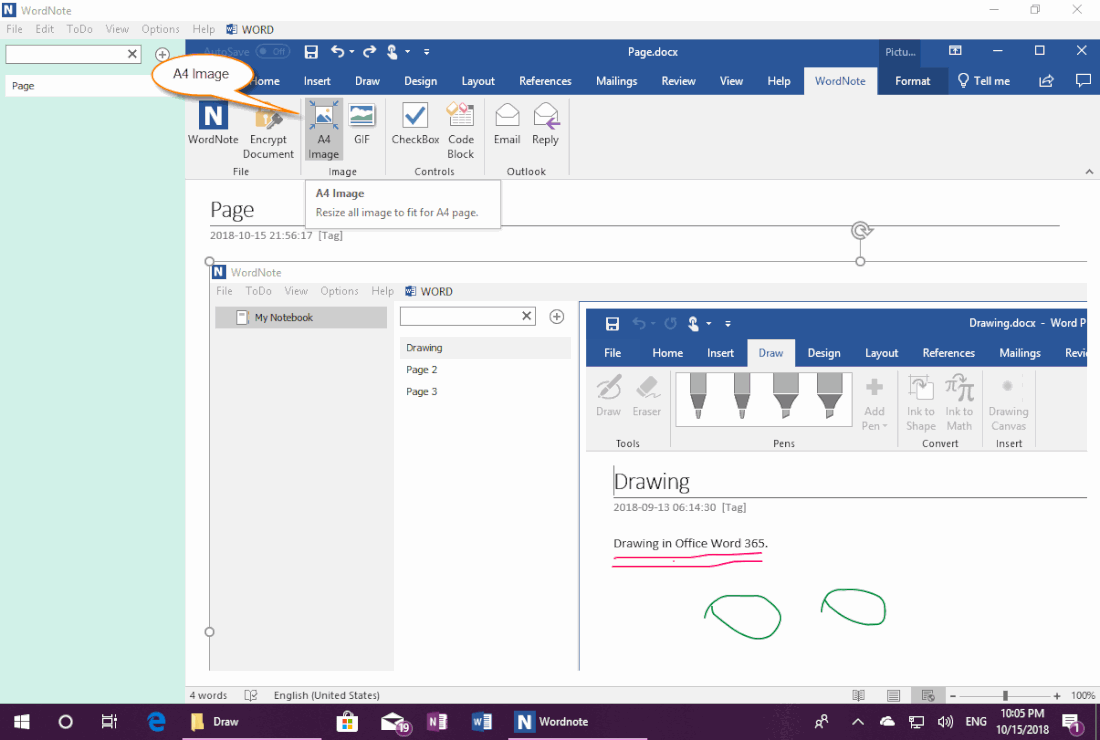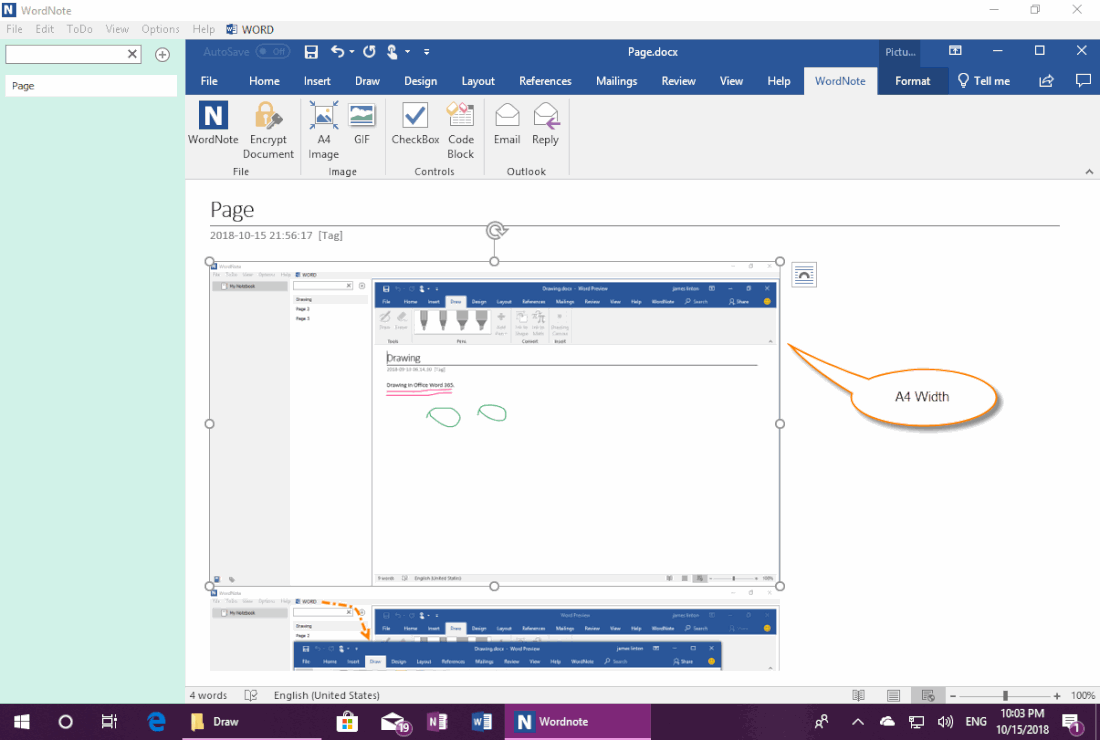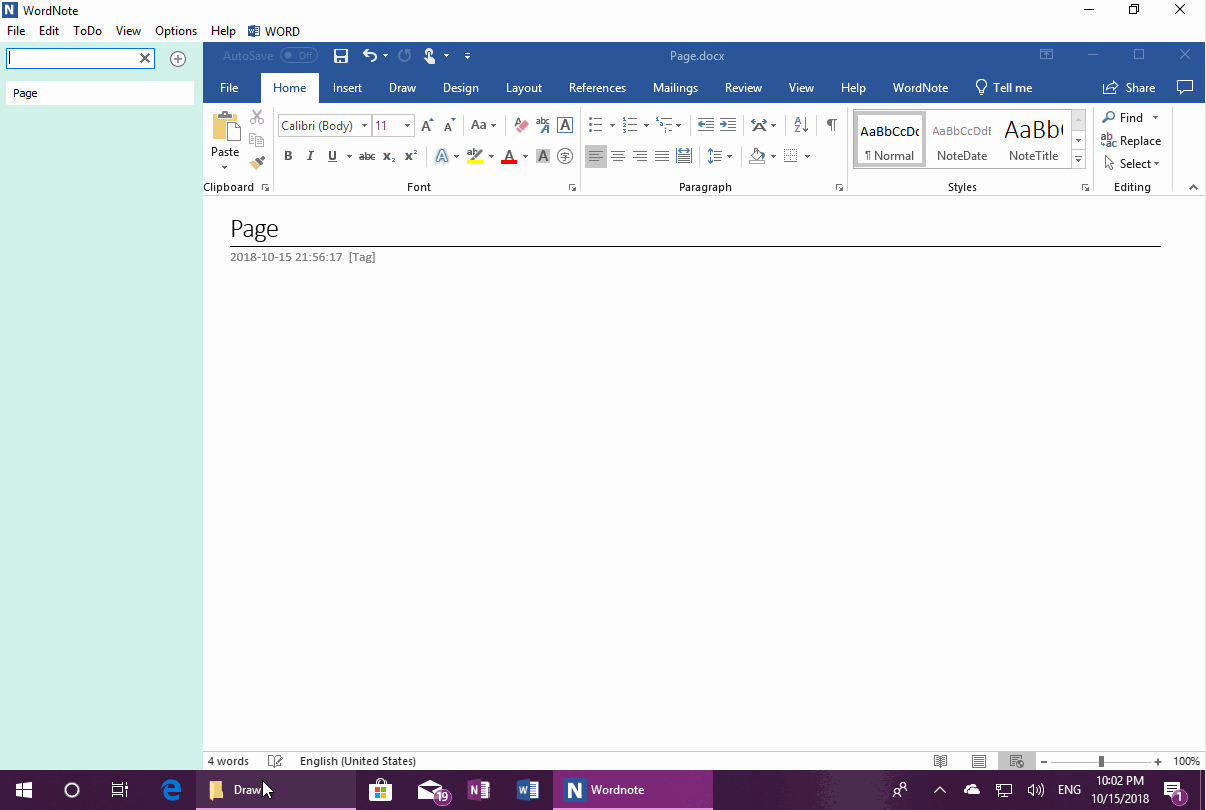Resize All the Pictures to Fit the A4 Paper Width by One Click in WordNote
2019-11-30 19:13
Sometimes, dragging a picture from Windows Explorer, or copying and pasting a picture into WordNote, the picture's original size is too large. Not very convenient to browse, nor suitable for printing.
So, WordNote provides a "A4 Image" feature that reduces all the pictures in the page to fit the A4 paper size with one click.
So, WordNote provides a "A4 Image" feature that reduces all the pictures in the page to fit the A4 paper size with one click.
{C}
Drag Images from Windows Explorer, Showing Too Large
When we dragged some large pictures from Windows Explorer into WordNote, sometimes the pictures were too large to be easily viewed.
When we dragged some large pictures from Windows Explorer into WordNote, sometimes the pictures were too large to be easily viewed.
Use A4 Image Feature to Adjust the Width of all Images to Fit A4 Paper
You can use the A4 Image feature provided by WordNote to adjust all the pictures on the page to fit the A4 paper width.
Click Word ribbon -> “WordNote” tab -> “A4 Image” feature.
You can use the A4 Image feature provided by WordNote to adjust all the pictures on the page to fit the A4 paper width.
Click Word ribbon -> “WordNote” tab -> “A4 Image” feature.
A4 Size Image
When we switch to "Print View" mode, we can see the width of the pictures fit the A4 border.
When we switch to "Print View" mode, we can see the width of the pictures fit the A4 border.
Demonstration