Quickly Jump to Specify PDF Printout Page in a Single OneNote Page
2021-08-18 07:04
You can import a PDF file with the File Printout feature in OneNote's Insert tab.
This import saves PDF pages to OneNote as Printout, which is actually a picture.
Because of the large number of pages in a PDF file, OneNote does not provide navigation or jumping for PDF printout.
This prevents you from jumping quickly to a page in the PDF.
OneNote Gems - Favorites provides the ability to jump to a specified PDF page.
On a OneNote page with PDF printout pages, click on the Navigation tab of OneNote Gems – Favorites -> Navigation group -> Printout Page.
It will pop up a “Go to Printout Page” window.
Enter the page number of the PDF in the “Go to Printout Page” input box.
Press the OK button and the Gem jumps to the corresponding PDF page on the OneNote page.
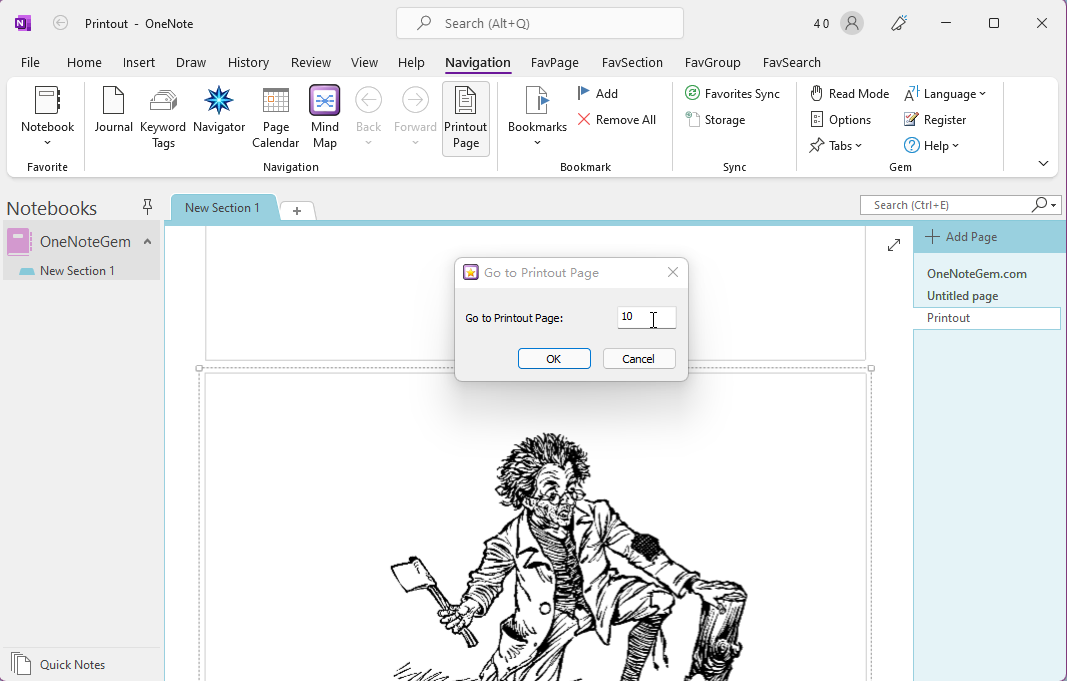
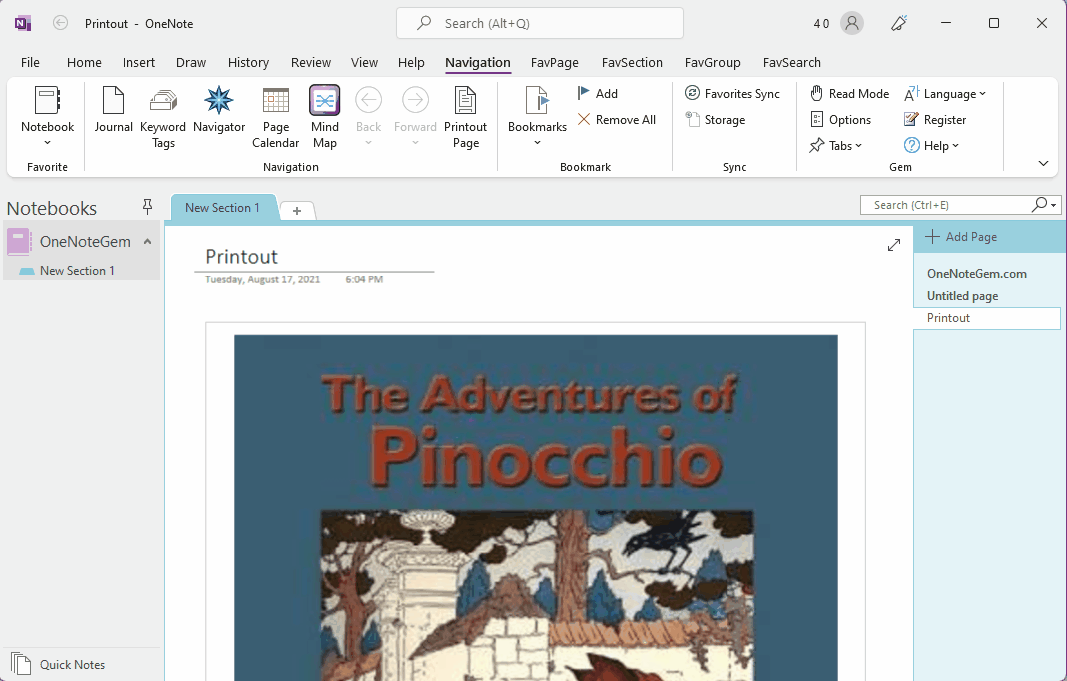
This import saves PDF pages to OneNote as Printout, which is actually a picture.
Because of the large number of pages in a PDF file, OneNote does not provide navigation or jumping for PDF printout.
This prevents you from jumping quickly to a page in the PDF.
OneNote Gems - Favorites provides the ability to jump to a specified PDF page.
Jump to Specified PDF Printout Page
On a OneNote page with PDF printout pages, click on the Navigation tab of OneNote Gems – Favorites -> Navigation group -> Printout Page.
It will pop up a “Go to Printout Page” window.
Enter the page number of the PDF in the “Go to Printout Page” input box.
Press the OK button and the Gem jumps to the corresponding PDF page on the OneNote page.
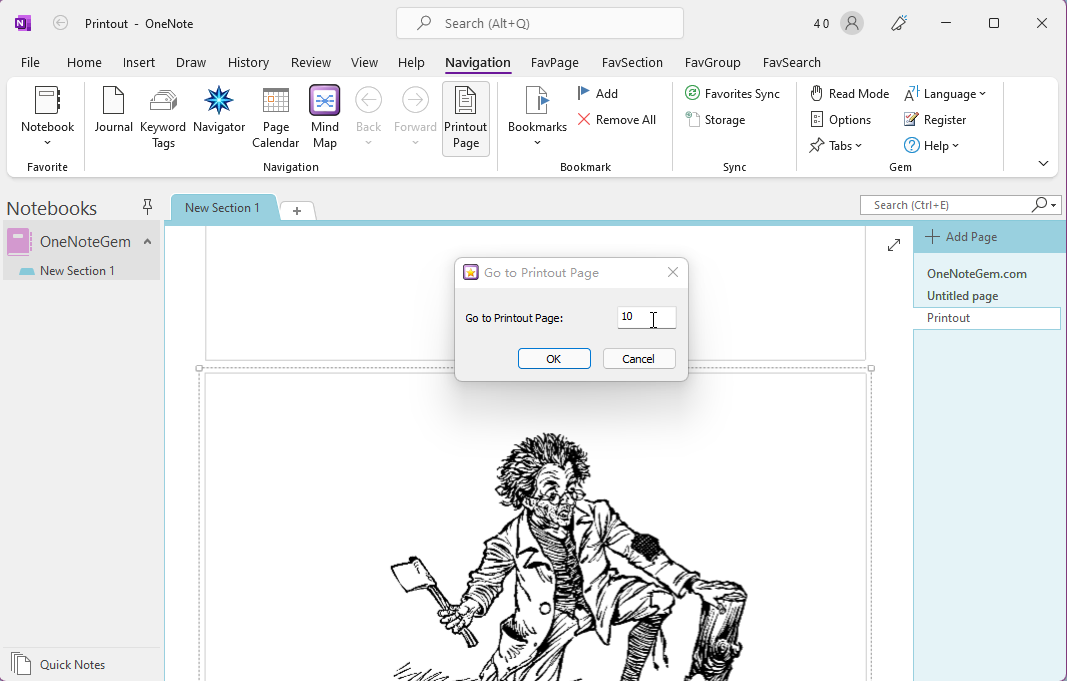
Demonstration
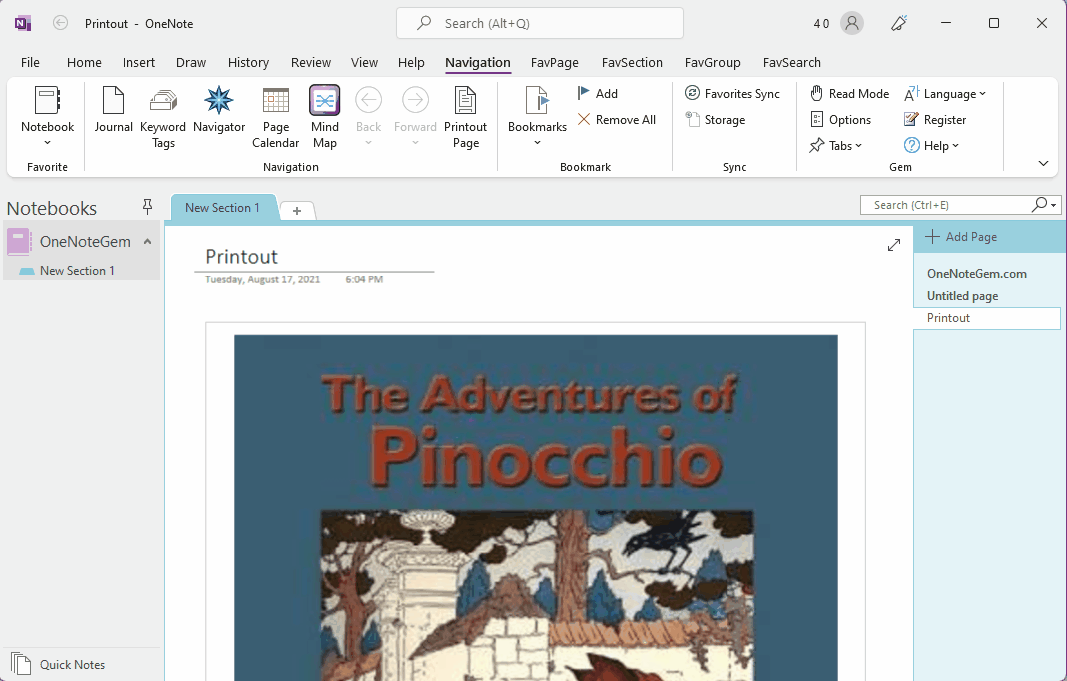
Related Documents
- Insert Breadcrumb Navigation for Current Page in Windows Office OneNote
- EXE: Create OneNote Annual Journal Template, Year Section Group, Monthly Sections and Day Pages
- EXE: Using Page Level Tags in OneNote
- Quickly Add, delete and go to bookmark in OneNote (Keyboard Shortcut Ctrl+F2, F2 )
- How to Create a Home Page for OneNote?


