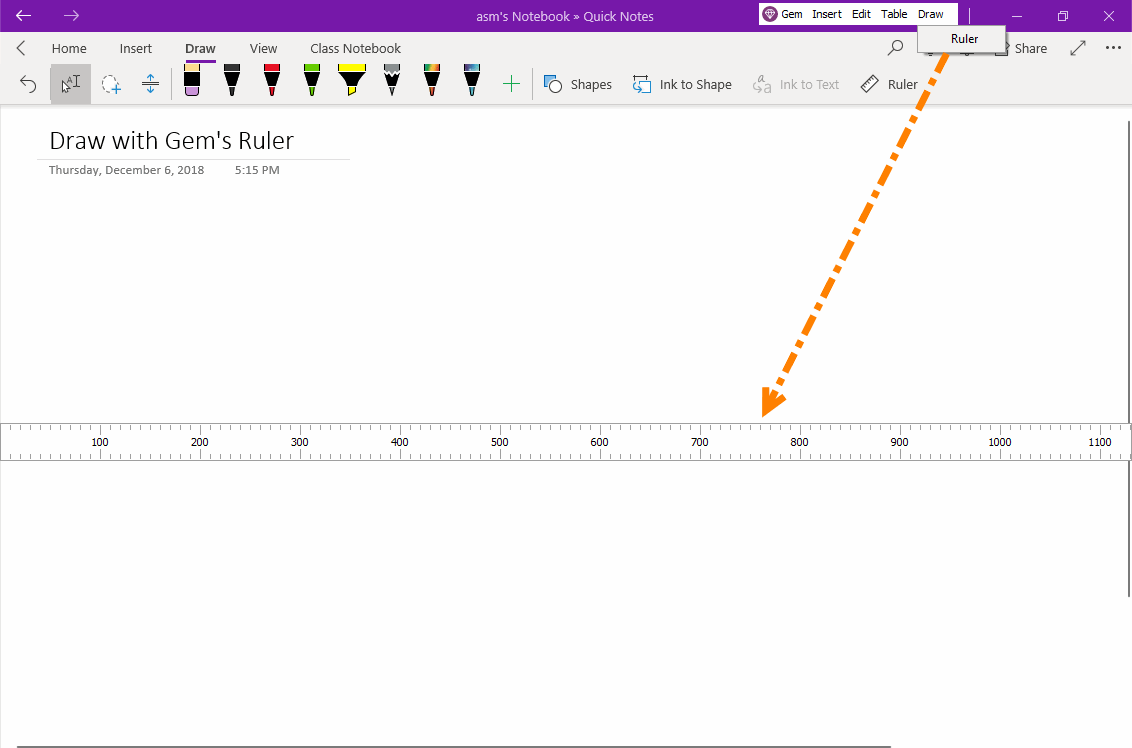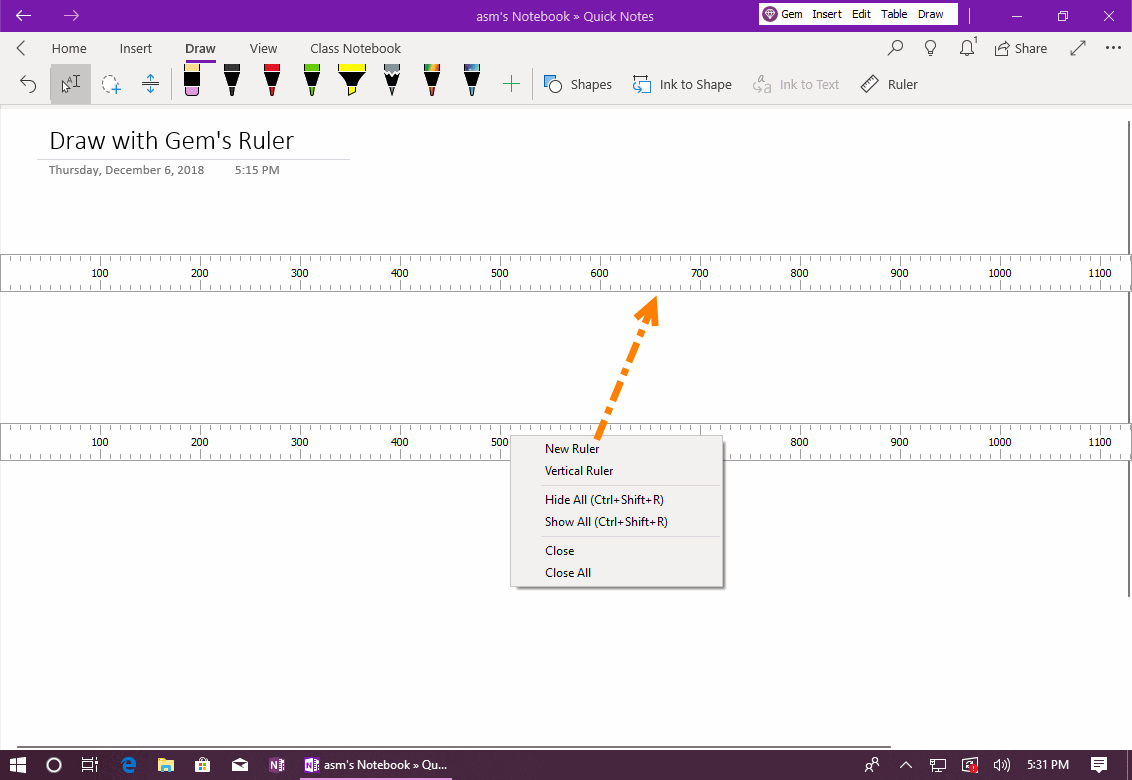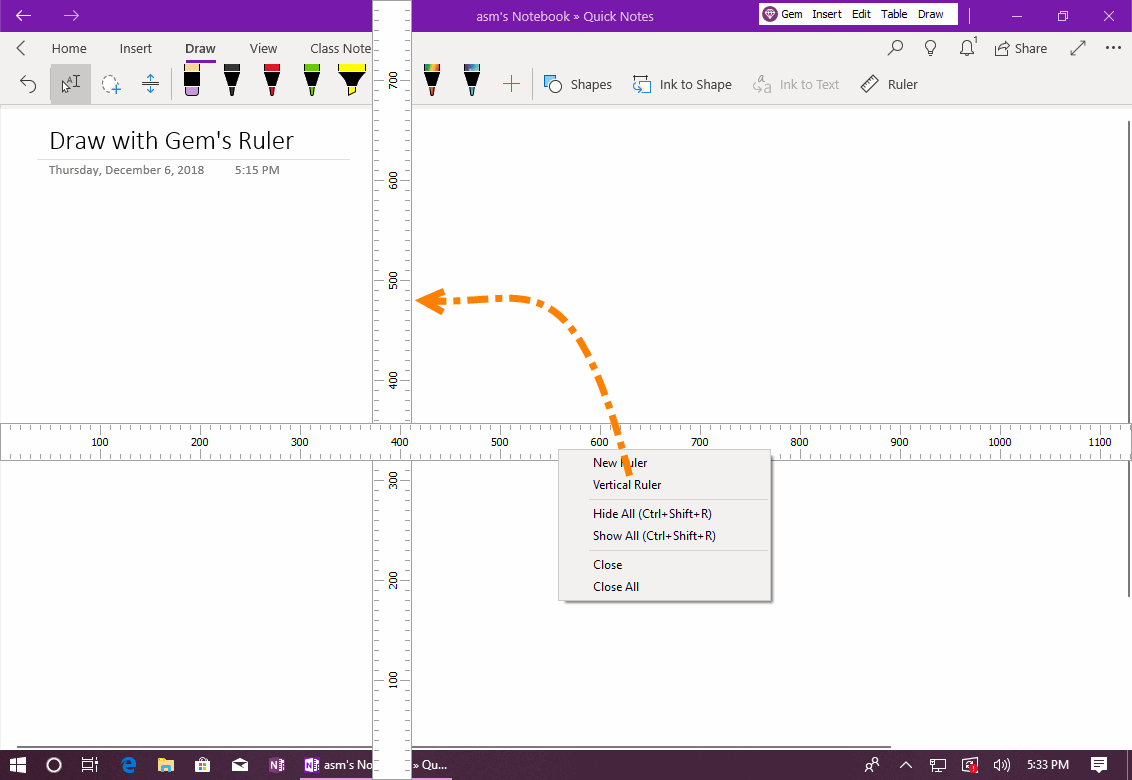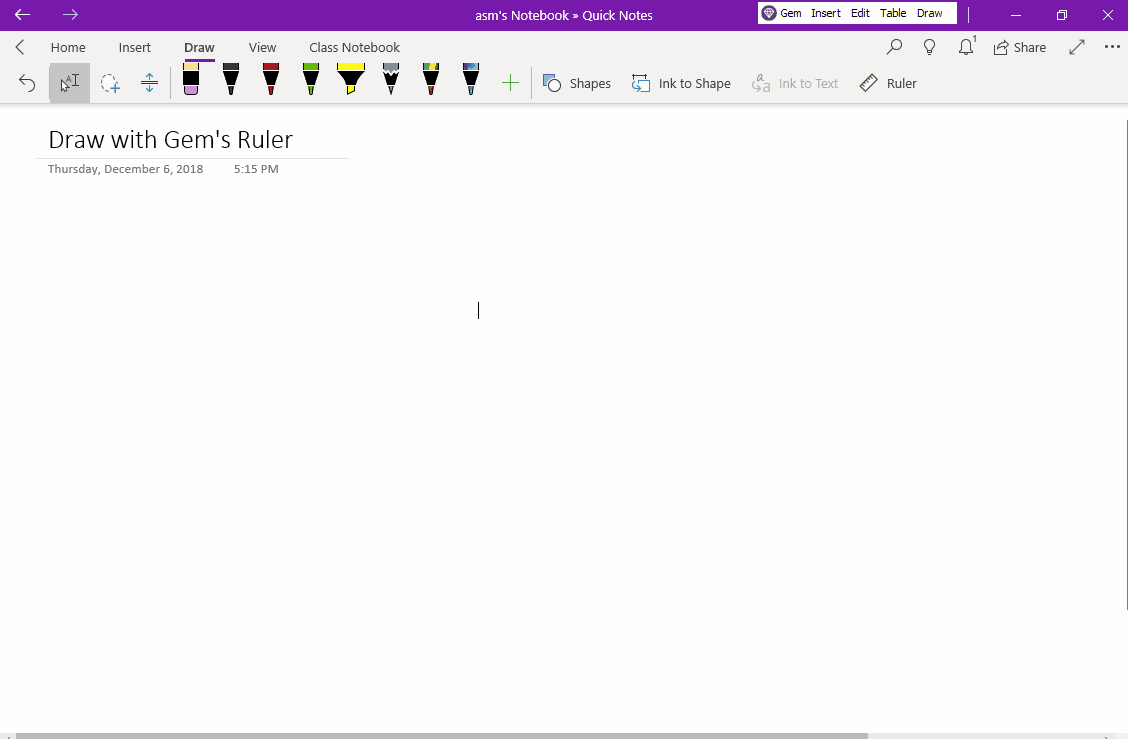UWP: Gem Ruler for OneNote for Windows 10
2019-11-22 08:15
Gem Menu for OneNote UWP provides rulers to assist OneNote for Windows 10 drawing.
Open Gem Ruler
In Gem Menu for OneNote UWP, click “Draw” menu -> “Ruler” menu item.
It will open a ruler.
In Gem Menu for OneNote UWP, click “Draw” menu -> “Ruler” menu item.
It will open a ruler.
Open Multiple Gem Rulers
The Gem ruler can open multiple. Multiple rulers are more able to boundary.
Right click on a ruler, click “New Ruler” to open more rulers.
The Gem ruler can open multiple. Multiple rulers are more able to boundary.
Right click on a ruler, click “New Ruler” to open more rulers.
Change Horizontal Ruler to Vertical Ruler
You can change the horizontal ruler to vertical ruler.
Right click on a ruler, click “Vertical Ruler” to change the horizontal ruler to vertical ruler.
Similarly, by clicking the "Horizontal Ruler" menu item in the right-click menu of a vertical ruler, it is changed to a horizontal ruler.
You can change the horizontal ruler to vertical ruler.
Right click on a ruler, click “Vertical Ruler” to change the horizontal ruler to vertical ruler.
Similarly, by clicking the "Horizontal Ruler" menu item in the right-click menu of a vertical ruler, it is changed to a horizontal ruler.
Other Features
Demonstration
- New Ruler: create multiple rulers.
- Vertical Ruler: convert horizontal ruler to vertical ruler.
- Hide All: hide all rulers. Keyboard shortcut: Ctrl+Shift+R
- Show All: show all hided rulers. Keyboard shortcut: Ctrl+Shift+R.
- Close: close current ruler.
- Close All: close all rulers.
- Horizontal Ruler: convert current ruler to horizontal from vertical.
- Scale from Top to Bottom: convert scale from top:0 to bottom:1000
- Scale from Bottom to Top: convert scale from bottom:0 to top:1000
Demonstration