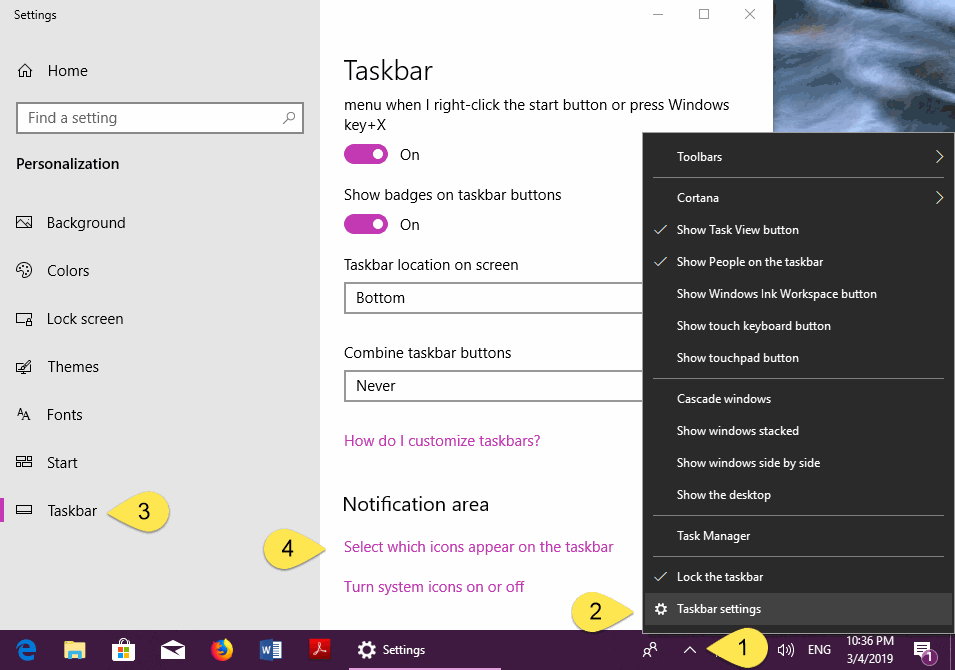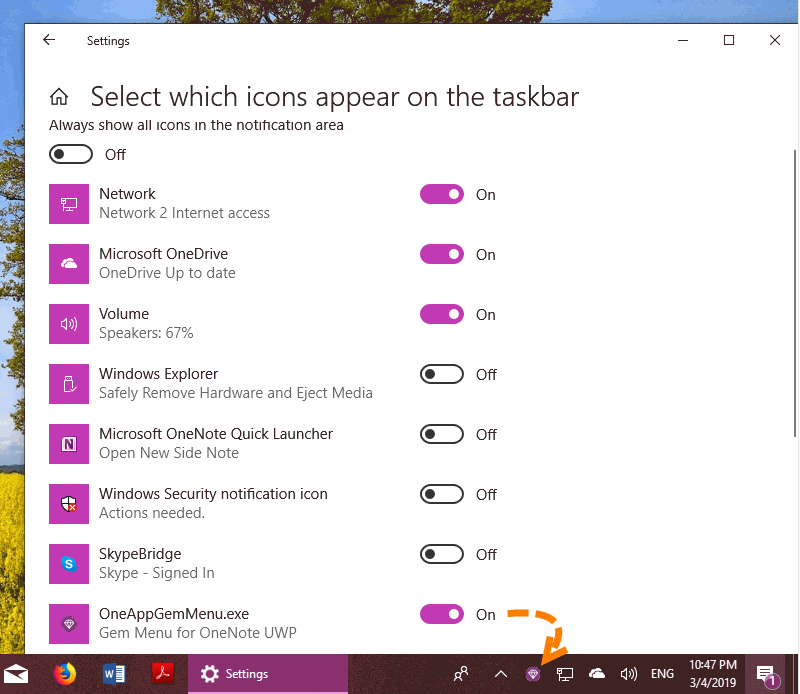How to Show the Software Icon to the Windows Taskbar Notification Area (Tray Area)?
2019-11-22 08:15
Icons in the Tray Area is Placed in the Hidden Area
Software icons that appear in the System taskbar Tray area in Windows 10, default are shrink to the hidden area.
Software icons that appear in the System taskbar Tray area in Windows 10, default are shrink to the hidden area.
Go to: Select which icons appear on the taskbar
- Right click on the Hidden Area icon “^”.
- Click “Taskbar settings” on the pop up menu.
- It will open “Personalization” settings, click “Taskbar” tab.
- On the right side, scroll to “Notification area”, click “Select which icons appear on the taskbar”.
Turn On: Always show icon in the notification area
In the page “Select which icons appear on the taskbar”, find the software icon, for example: OneAppGemMenu.exe.
Turn its switch to ON.
You will found the OneAppGemMenu.exe icon appear on the taskbar.
In the page “Select which icons appear on the taskbar”, find the software icon, for example: OneAppGemMenu.exe.
Turn its switch to ON.
You will found the OneAppGemMenu.exe icon appear on the taskbar.