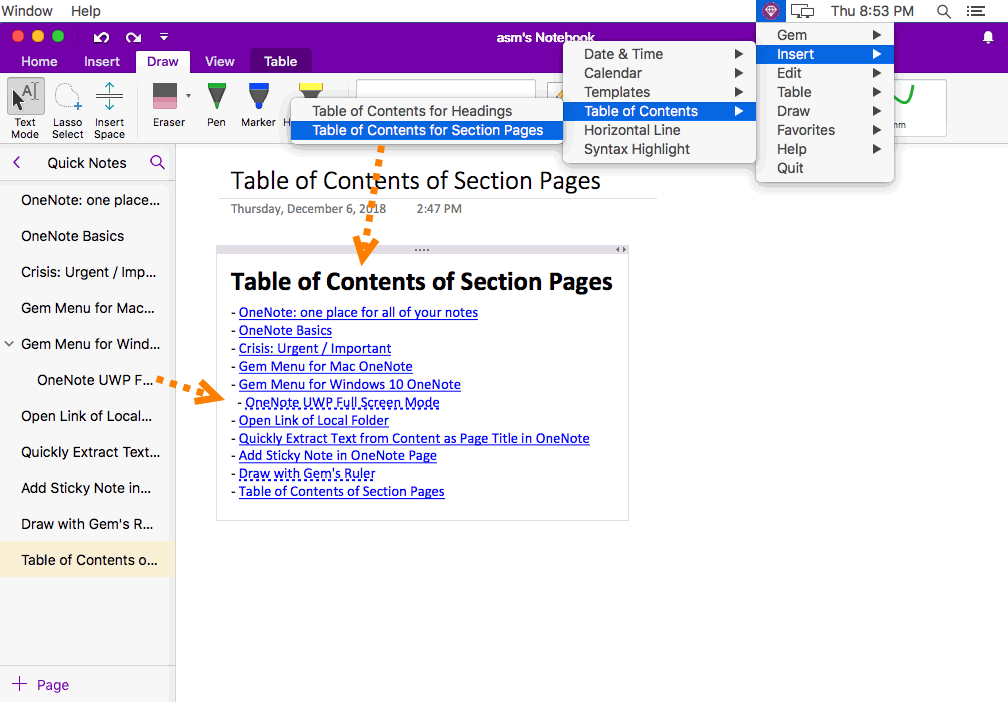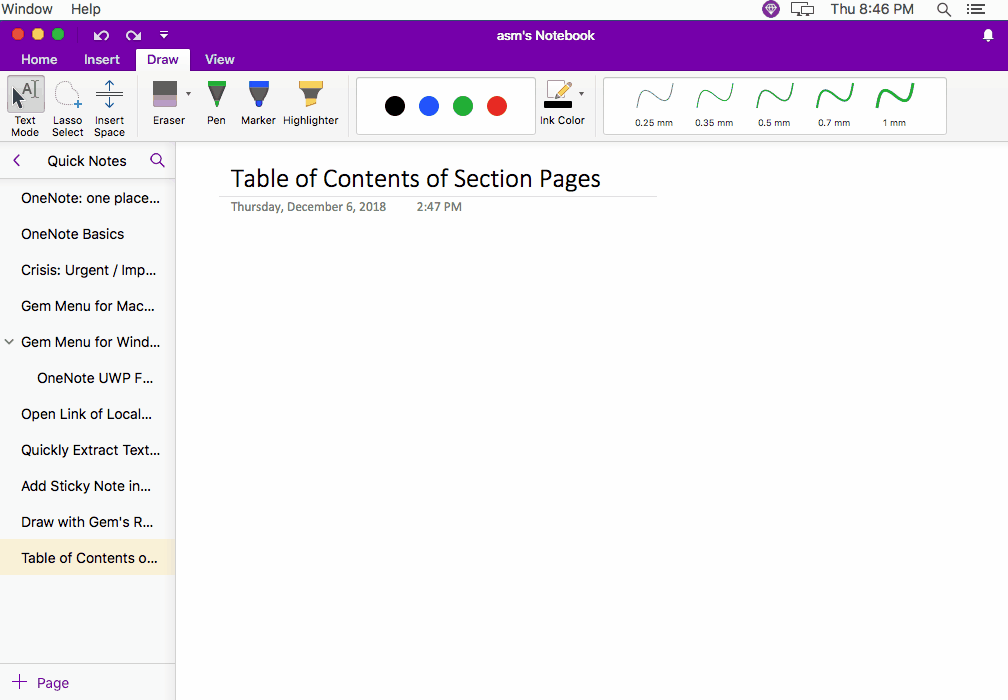Mac: Create TOC (Table of Contents) for Pages of Current OneNote Section
2019-11-22 11:09
Gem Menu for Mac OneNote now provides the ability to list pages of current section.
This will be used as table of contents for the pages.
This will be used as table of contents for the pages.
Table of Contents for Pages
Wait for a while; Gem Menu will create a TOC for pages at the cursor.
- At first, create a new OneNote page.
- Write a title for page.
- Wait for this page be synchronized to onedrive.com successfully.
- Place the cursor in the page to specify where to place the TOC.
- In Gem Menu, click “Insert” menu -> Table of Contents -> “Table of Contents for Section Pages” menu item.
Wait for a while; Gem Menu will create a TOC for pages at the cursor.
Format of Table of Contents
Demonstration
- The Table of Contents will list all pages of current section.
- Each item has a link, point to a page. Click on the item, it will jump to the corresponding page.
- Support the hierarchy of pages. The subpages are indented.
Demonstration
Note:
This feature requires connect to OneDrive.com. If current OneNote page is new or just modified, you'll need to wait for it to sync to OneDrive.com completely before using this feature.
This feature requires connect to OneDrive.com. If current OneNote page is new or just modified, you'll need to wait for it to sync to OneDrive.com completely before using this feature.