Change the datetime display format for the current page of OneNote
2025-05-07 10:05
Gem for OneNote add-in provides a feature that modifies the display format of the date and time of the current page of OneNote.
In the following example, the page date format 2025-04-25 is changed to 2025/04/25
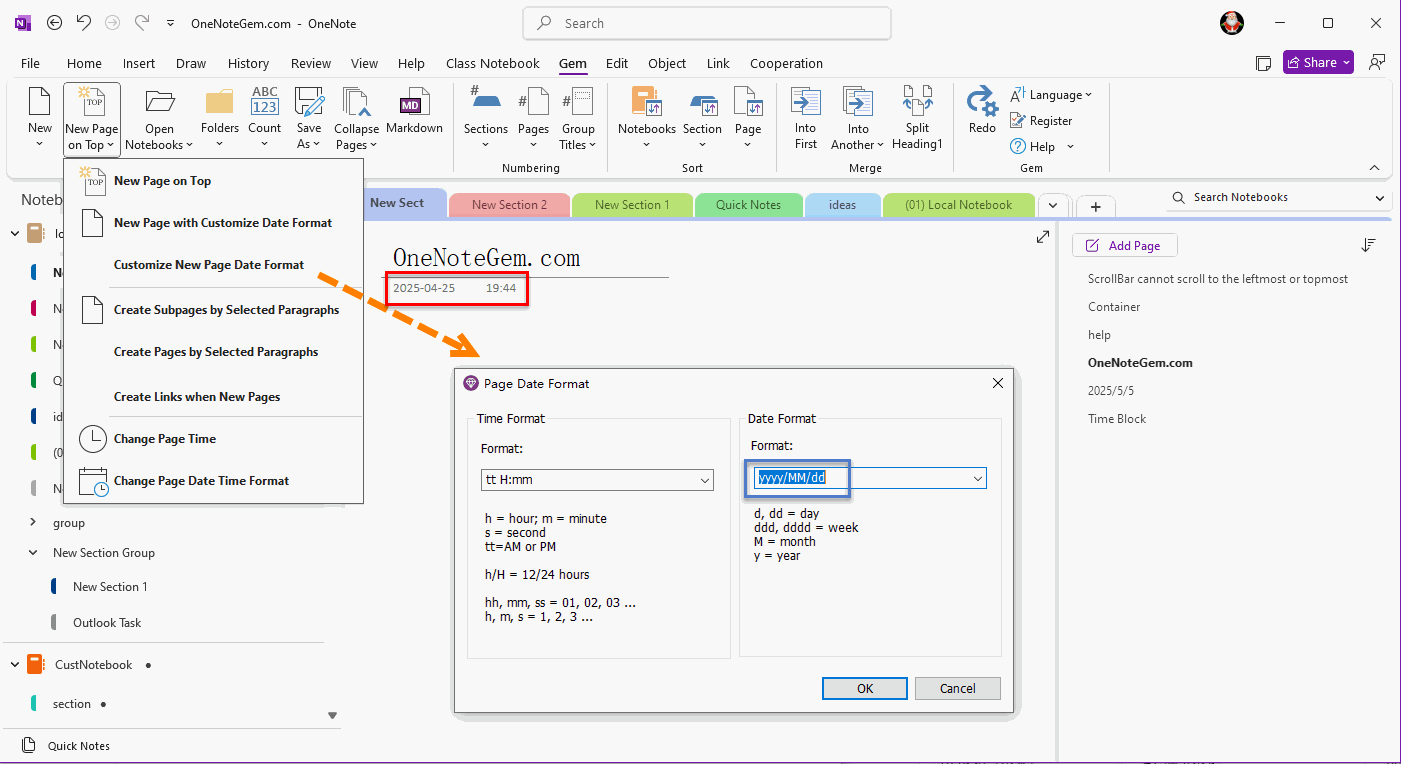
In “Page Date Format” window, change the Date Format to: yyyy/MM/dd
Click OK to save.
We can see that the date format of the current OneNote page is changed from:
2025-04-25
to
2025/04/25
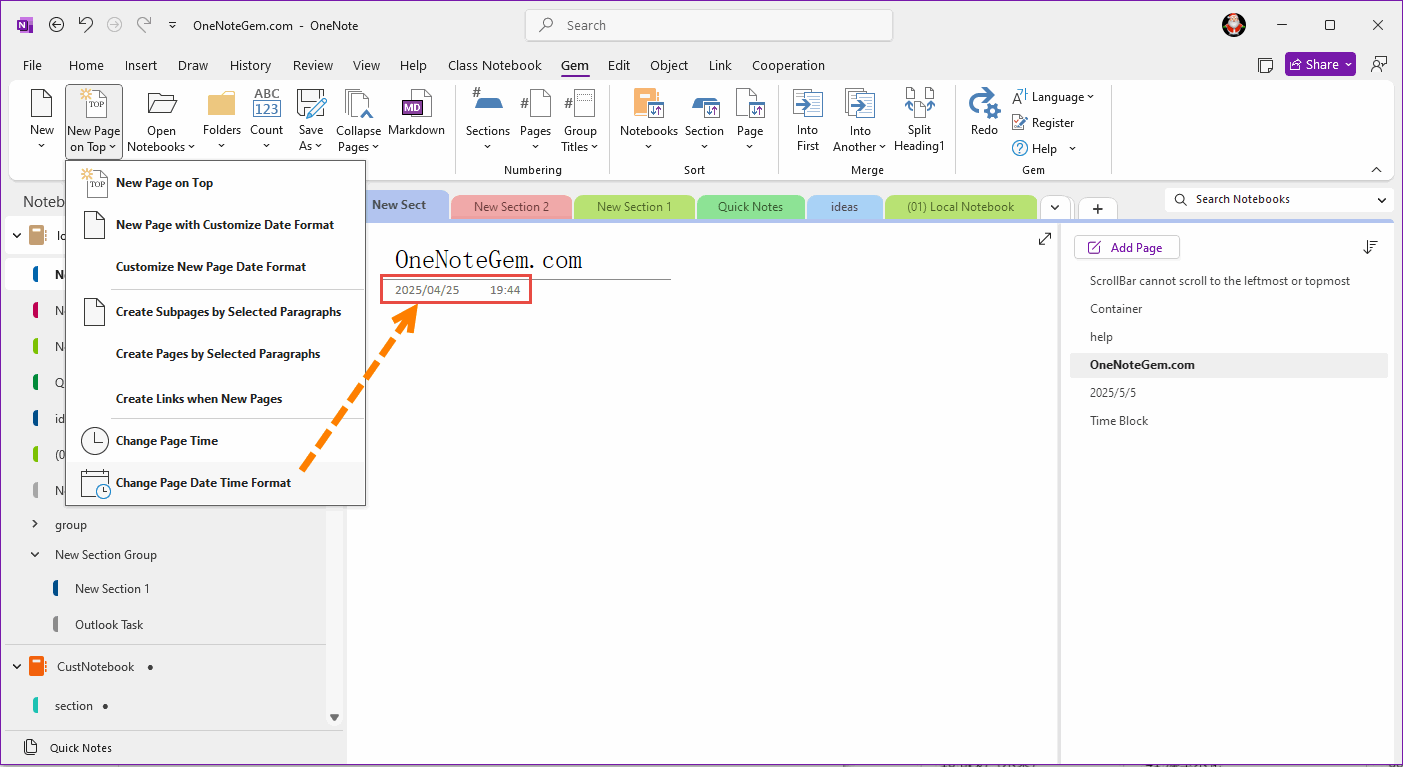
In the following example, the page date format 2025-04-25 is changed to 2025/04/25
Current page datetime format is yyyy-MM-dd
We can see that the page date and time are now displayed as: 2025-04-25 19:44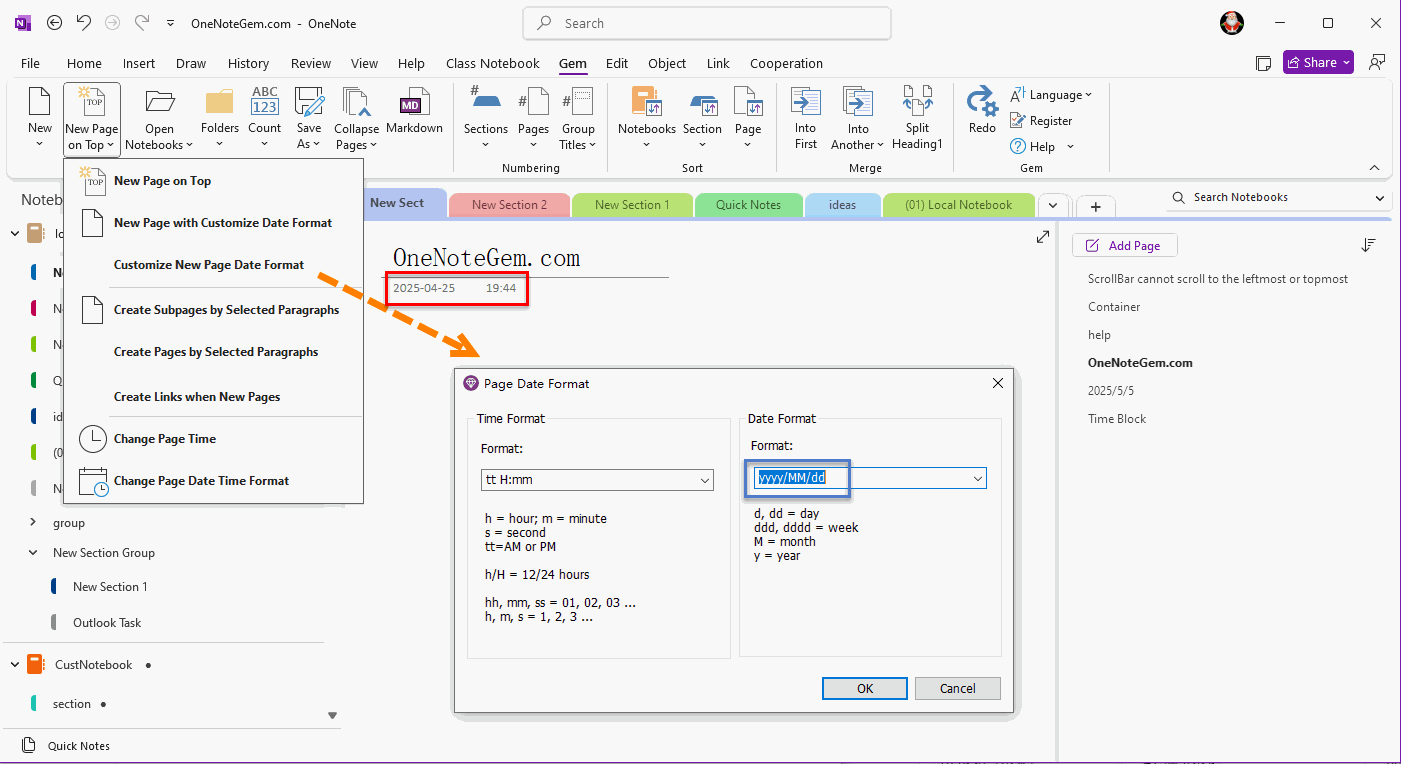
Set the new page date format to yyyy/MM/dd
In Gem for OneNote, click the "Gem" tab -> "New Page on Top" menu -> "Customize New Page Date Format" menu item.In “Page Date Format” window, change the Date Format to: yyyy/MM/dd
Click OK to save.
Change Page Date Time Format
Then, still in “Gem” tab -> “New Page on Top” menu -> click ”Change Page Date Time Format” menu item.We can see that the date format of the current OneNote page is changed from:
2025-04-25
to
2025/04/25
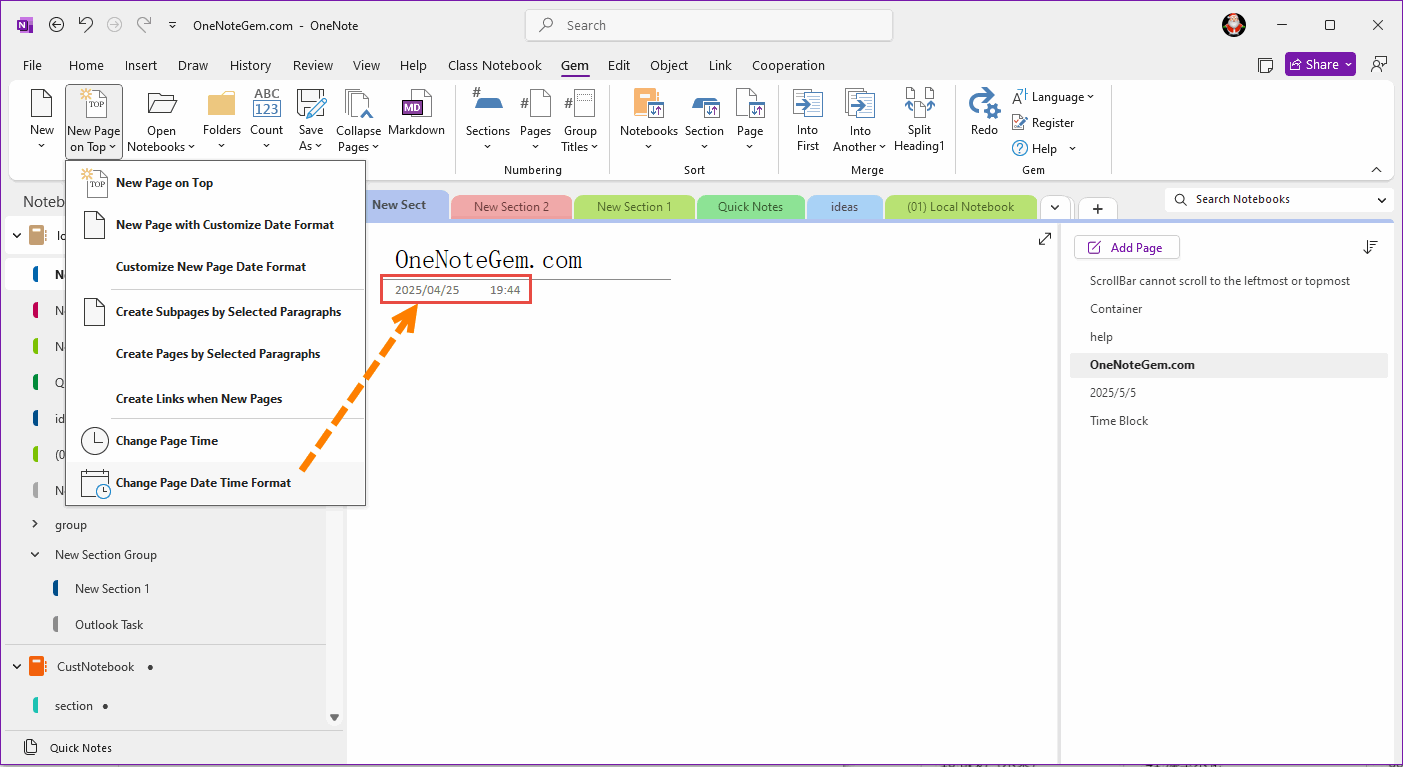
Related Documents
- The difference between the sort pages in OneNote 2024 and Gem Add-in is whether they can be synchronized
- EXE: Convert OneNote Page to PowerPoint Presentation, Slides, Text Boxes
- Save OneNote Page into WordNote with Headings, Page Color, Attachments and Tags
- Save OneNote Page as Word Document, and Keep the Page Background Color
- Save OneNote Page as PDF File, and Keep the Page Background Color


