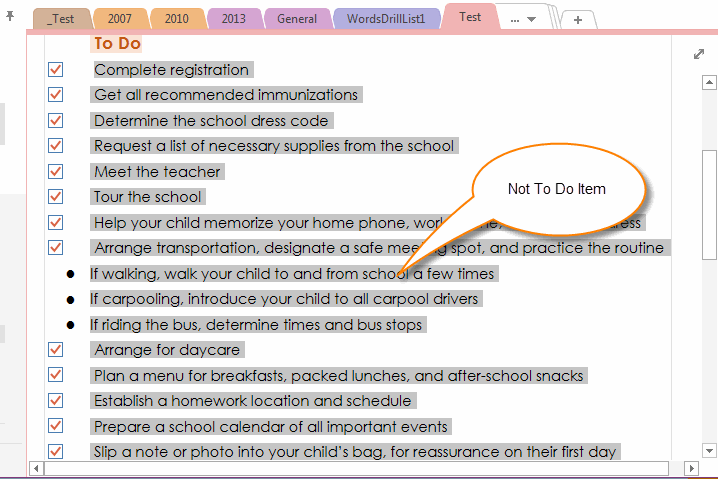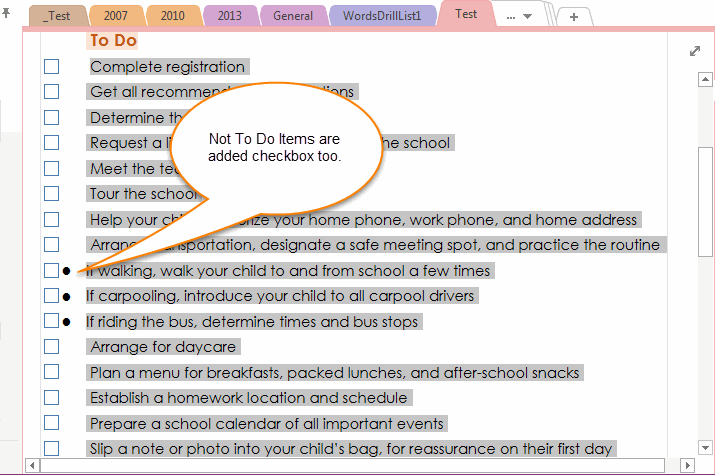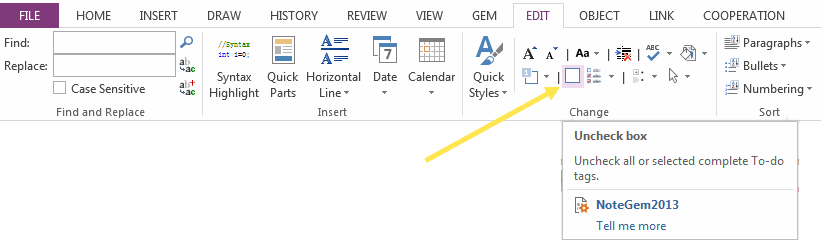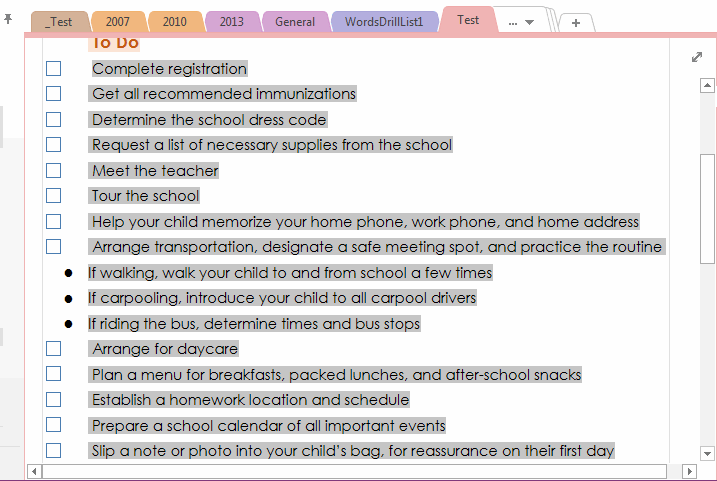How to uncheck all To Do Tags in OneNote
2019-11-24 00:18
Sometimes we want to reuse the To Do Tags in OneNote, we can use "To Do Tags" feature to re-tags the To Do List.
Re-Tags the To Do List
Re-Tags the To Do List
- Select the To Do List ( all checked and in completely status ) in current page.
- Click the "Home" tab -> "Tags" group -> "To Do (Ctrl+1)" feature to remove all selected tags. ( In this way, we have to remove the tags )
- Click "To Do (Ctrl+1)" again to add the Checkbox to list.
Shortcoming
But this way is flawed.
If the To Do list like follow list. there are some NOT To Do Items among the list.
But this way is flawed.
If the To Do list like follow list. there are some NOT To Do Items among the list.
Re-Tags the list. We will find that the NOT To Do Items are all added Checkbox too. These are not what we want.
How to uncheck selected Completely To Do Tags
Gem for OneNote v21 provide new feature "Uncheck Box" to remove checked status for Checkboxes.
Gem for OneNote v21 provide new feature "Uncheck Box" to remove checked status for Checkboxes.
Click "Edit" tab -> "Change" group -> "Uncheck box" feature, "Gem" will change selected tags status from checked to uncheck.
How to uncheck all Completely To Do Tags
If you have not selected any To Do Tags, event do not put the cursor on a To Do Tag, click this feature, "Gem" will ask whether to uncheck all To Do tags in current page.
If you have not selected any To Do Tags, event do not put the cursor on a To Do Tag, click this feature, "Gem" will ask whether to uncheck all To Do tags in current page.
Related Documents
- EXE: Delete an Empty Paragraph in Each Empty Paragraph block on the Current OneNote Page
- EXE: Convert OneNote Empty Headings to Normal Paragraphs by One Click
- Quickly Extract Text from Content as Page Title in OneNote
- How to use Gem's Cornell Note Template with Fields in OneNote?
- The code copied from OneNote has errors in the Android Studio (Space issues)