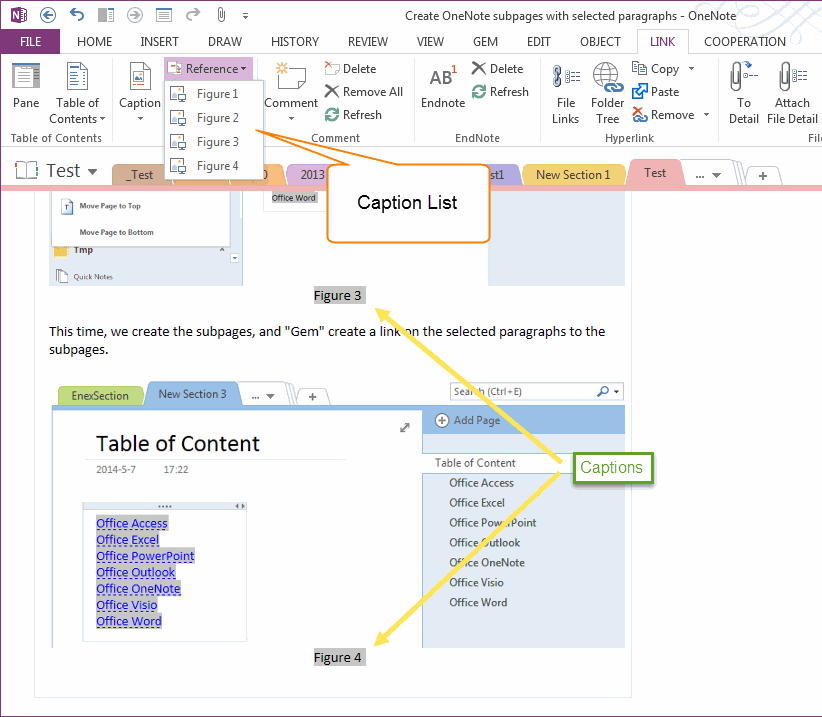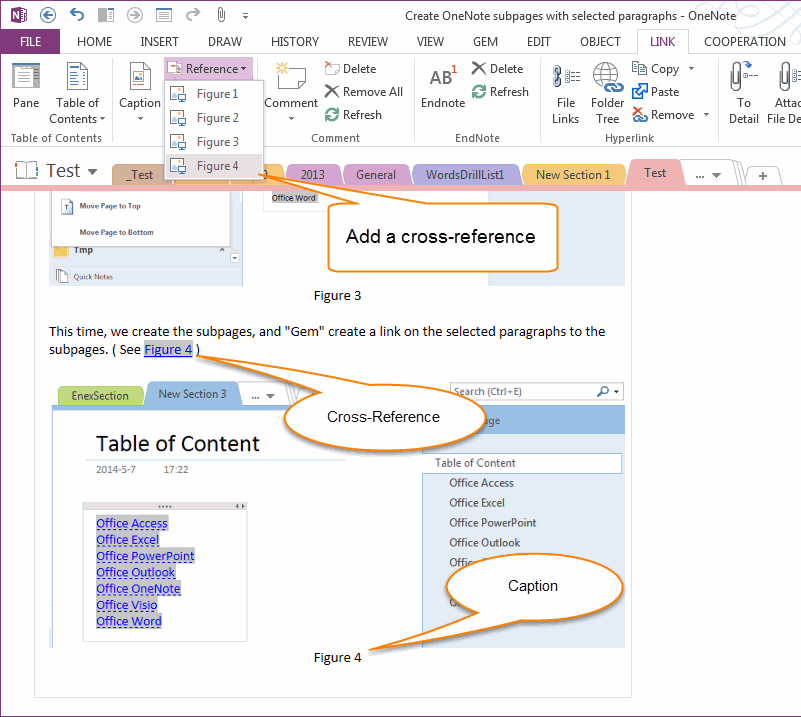Reference object ( Picture, Table, Equation ) with cross
2019-11-24 00:18
Gem for OneNote v21 provide "Insert Caption" feature to insert caption for figure, table and equation.
Once you have added a caption, you can reference your object anywhere in your page by inserting a cross-reference.
Add a Cross-Reference
Once you have added captions, these captions will list in "Reference" menu in "Link" tab "Caption" group.
Once you have added a caption, you can reference your object anywhere in your page by inserting a cross-reference.
Add a Cross-Reference
Once you have added captions, these captions will list in "Reference" menu in "Link" tab "Caption" group.
- Put the cursor in where you want to add a cross-reference.
- Click an item in Caption List in "Reference" menu.
"Gem" will add a cross-reference, and link to the caption. You can click the cross-reference to jump to the related caption.
Delete Cross-Reference
It's simple, just delete a cross-reference using "Backspace" or "Del" key like delete a word.
It's simple, just delete a cross-reference using "Backspace" or "Del" key like delete a word.
Related Documents
- EXE: Delete an Empty Paragraph in Each Empty Paragraph block on the Current OneNote Page
- EXE: Convert OneNote Empty Headings to Normal Paragraphs by One Click
- Quickly Extract Text from Content as Page Title in OneNote
- How to use Gem's Cornell Note Template with Fields in OneNote?
- The code copied from OneNote has errors in the Android Studio (Space issues)