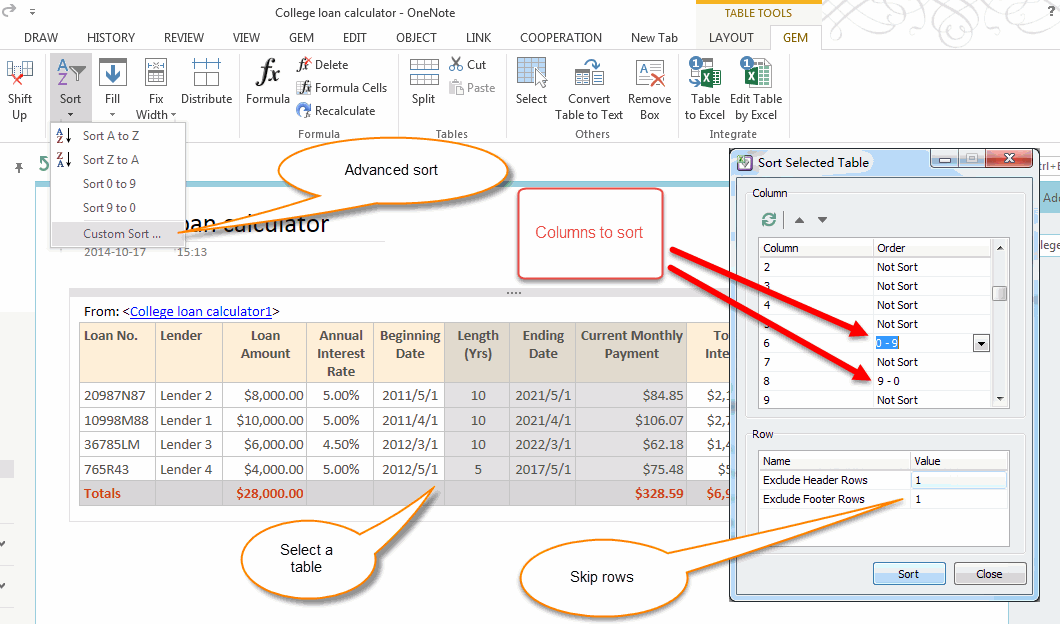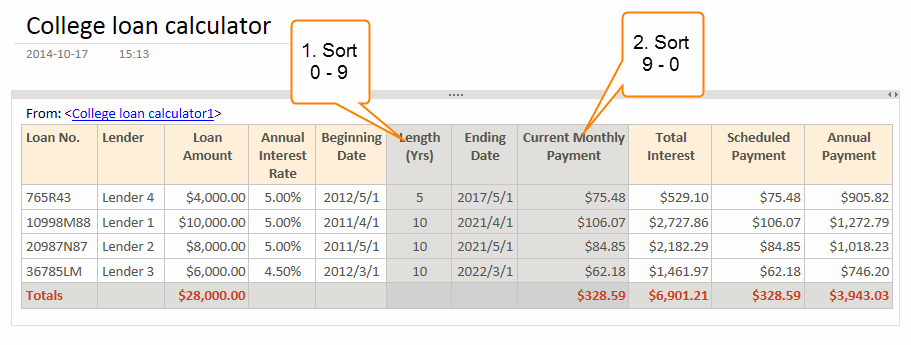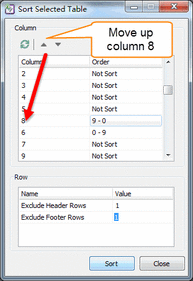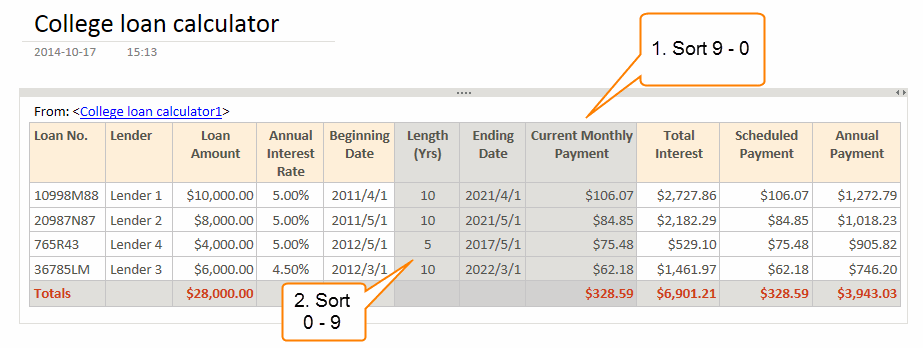OneNote sort table by multiple columns
2019-11-24 00:18
Gem for OneNote 23 add a new feature to sort OneNote native table by two or multiple columns.
Sort table according to the columns order
Columns: Choose Columns Order Type
In the pop up "Sort Selected Table" dialog, choose the order type for columns
There are 5 sort order type for columns:
In this example,
Rows: Specify the Exclude Rows
In this example,
1 row in header and 1 row in footer in table will be excluded in sorting.
Sort table according to the columns order
- At firs, select a table or put the cursor in the table.
- New ribbon "Table Tools" appear in last main ribbon, a new "Gem" tab be shown on last of ribbon, click the "Sort" menu -> "Custom Sort …" menu item.
Columns: Choose Columns Order Type
In the pop up "Sort Selected Table" dialog, choose the order type for columns
There are 5 sort order type for columns:
- Not sort
- A - Z
- Z - A
- 0 - 9
- 9 - 0
In this example,
- First sort column 6 by 0 - 9,
- Next sort column 8 by 9 - 0.
Rows: Specify the Exclude Rows
- Specify how many rows be excluded in table header.
- Specify how many rows be excluded in table footer.
In this example,
1 row in header and 1 row in footer in table will be excluded in sorting.
Click the "Sort" button, we will got the following result.
Sort Table by specify the columns sequently
We can move up the column 8 to top of the column 6.
We can move up the column 8 to top of the column 6.
Click the "Sort" button, Gem will perform follow steps.
- First sort column 8 by 9 - 0.
- Next sort column 6 by 0 - 9.