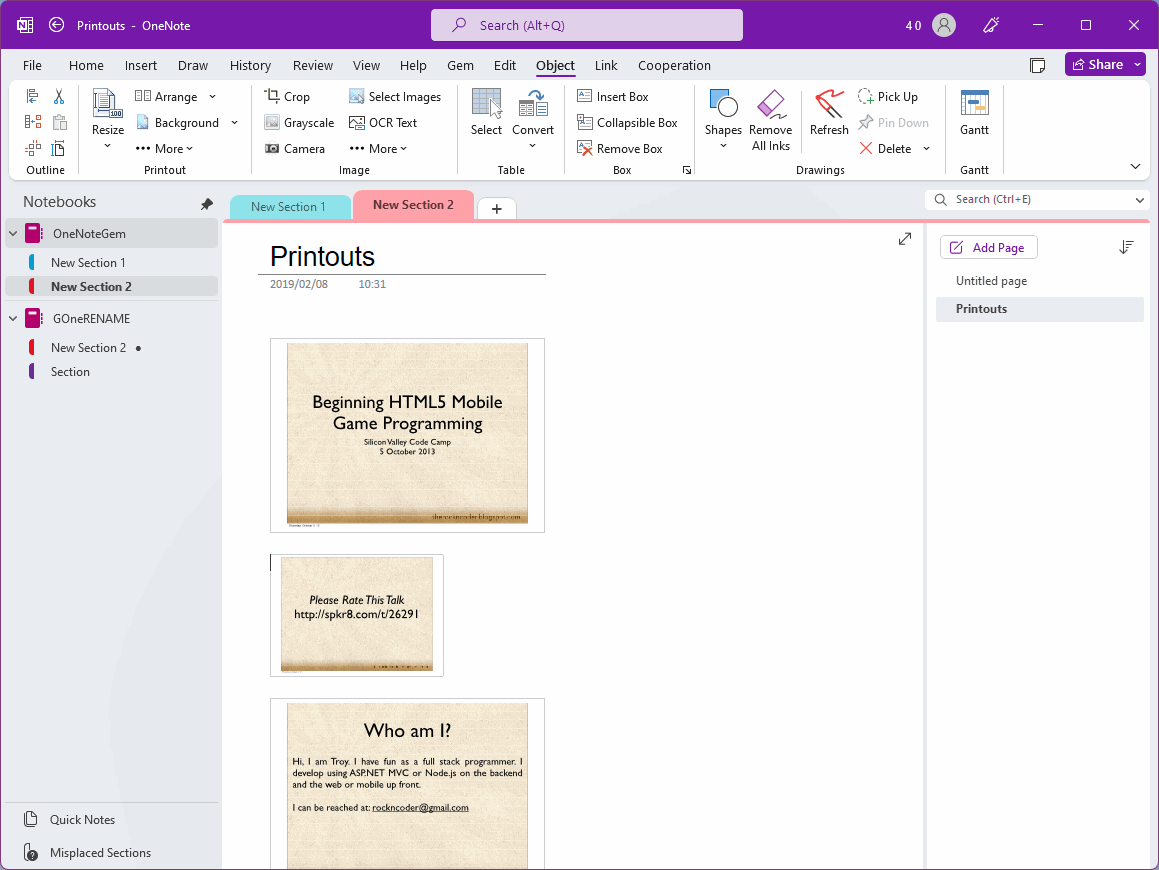Shrink those Images which beyond the width of the selected image in the OneNote page
2022-07-22 19:00
Sometimes, in a OneNote page, there are pictures with different sizes and widths.
Sometimes we just want to adjust those relatively wide pictures, do not want to adjust those small pictures, because small pictures will blur when they are enlarged.
So, Gem for OneNote provides a one-click feature to adjust all ultra-wide images.
At first, select an image as a sample.
For this picture, we can adjust the size.
In this example, we can see that there are 3 pictures:
We selected the first one as sample.

Click Gem for OneNote -> “Object” tab -> “Printout” group -> Resize menu -> “Resize All” -> “Adjust Beyond Width” menu item.
The Gem automatically adjusts images on the page that exceed this width of the selected image by one-click.
After Gem adjustments:
The second image has no width changed due to its small width.
The third image is resized by the Gem to be the same width as the selected image due to its ultra-wide width.
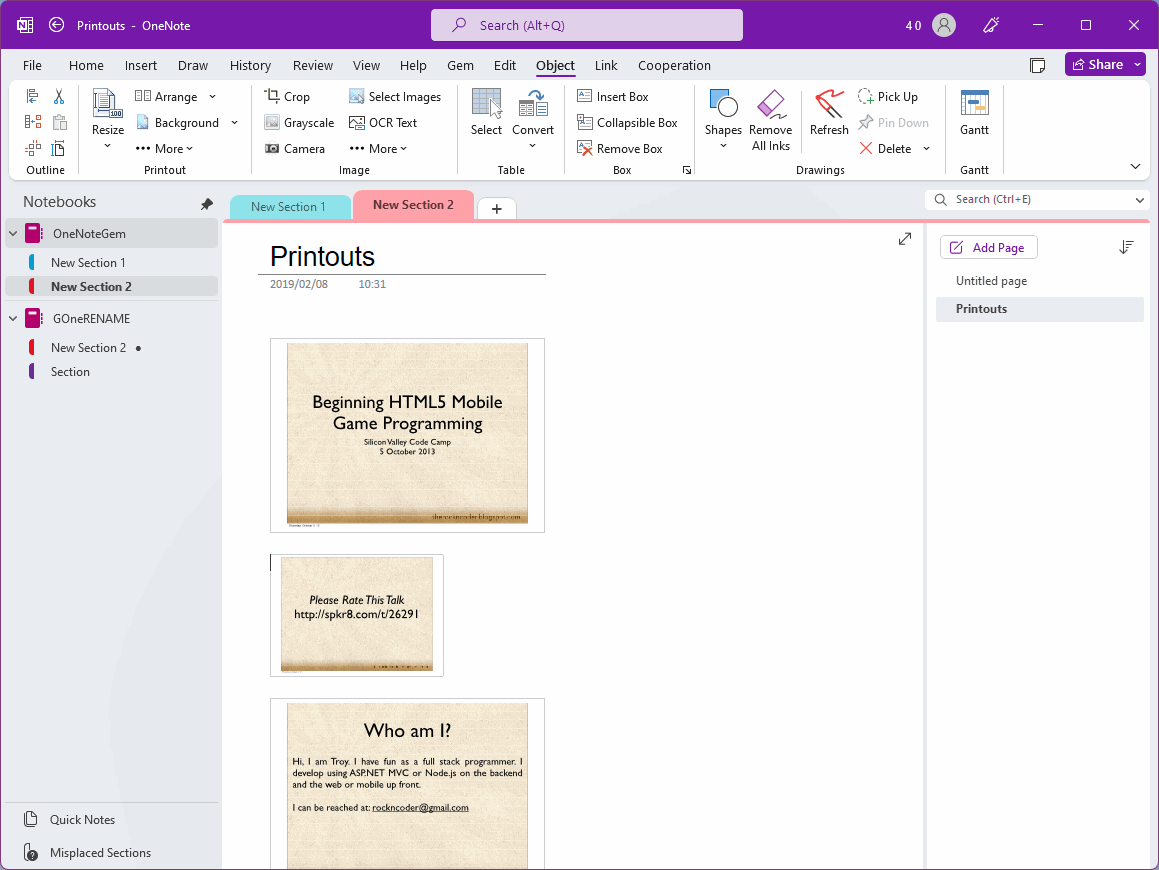
Sometimes we just want to adjust those relatively wide pictures, do not want to adjust those small pictures, because small pictures will blur when they are enlarged.
So, Gem for OneNote provides a one-click feature to adjust all ultra-wide images.
Select an image as a sample
At first, select an image as a sample.
For this picture, we can adjust the size.
In this example, we can see that there are 3 pictures:
- First image, Medium
- Second image, small
- Third image, large
We selected the first one as sample.

Adjust the width of those images which widen than the width of the selected image
Click Gem for OneNote -> “Object” tab -> “Printout” group -> Resize menu -> “Resize All” -> “Adjust Beyond Width” menu item.
The Gem automatically adjusts images on the page that exceed this width of the selected image by one-click.
Adjusted Pictures
After Gem adjustments:
The second image has no width changed due to its small width.
The third image is resized by the Gem to be the same width as the selected image due to its ultra-wide width.