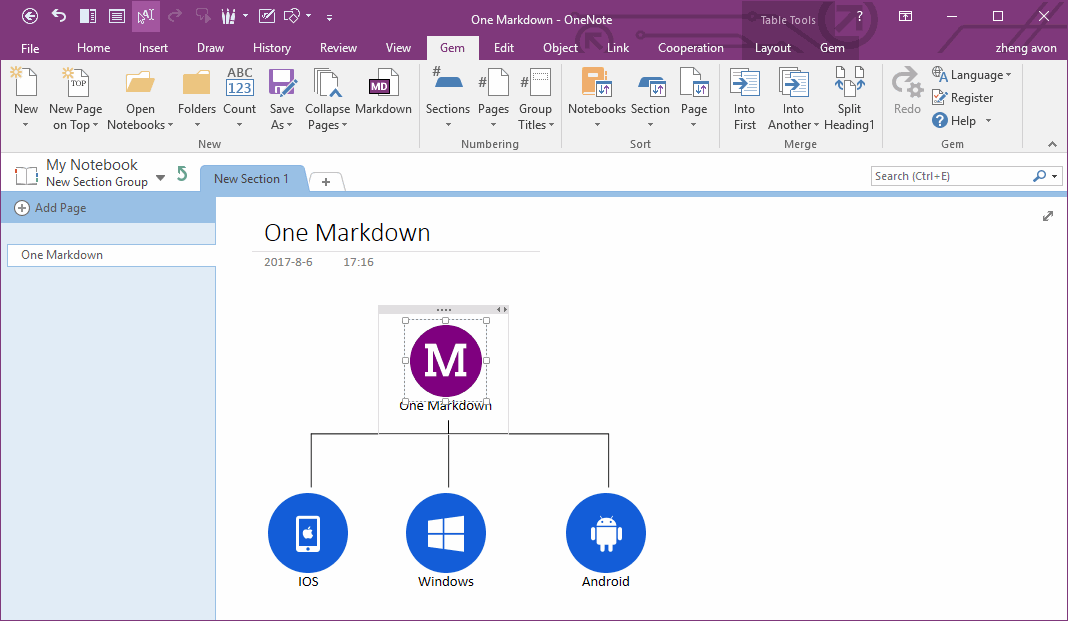How to Install Gem for OneNote Add-ins?
2019-11-24 00:18
Download Gem for OneNote Add-In
Install Gem for OneNote Add-In
Extract .exe installer from .zip file, and run .exe like install normal software.
Run OneNote, New Gem Tabs Appear
After installed add-in, run OneNote, you will find the new Gem tabs appear in OneNote ribbon.
Issue After Installed Add-In
Uninstall the Add-In
As with regular software, Add-ins can be uninstalled in the Windows Start menu or in the Control Panel.
Register to Activate the Add-In
In the image above, at the end of the "Gem" tab, click "Register" and enter your gem username and serial number (License code) to activate the add-in.
After Activation, Review the Authorization
At the end of the "Gem" tab of the image above, "Help" menu under "About". Go to the About window of the add-in.
After successful activation, you can see the username of your Gem in the "License to" section of the about window of the add-in.
Related Documents
- Office OneNote: Couldn't open that location. It might not exist or you might not have permission to open it
- How to Confirm which OneDrive Notebooks in Office OneNote Notebook List have been Deleted?
- OneNote Pageless Tabs View: Show Ribbon, No Notebook Pane, No Page Tabs Pane, Get More Space for Handwriting and Drawing
- How to Cancel or Set the OneNote Quick Note Window to Show on the Top on Desktop?
- How To Fix OneNote 2016, 2021 Can Not Backup, Not Auto Backup Issue?