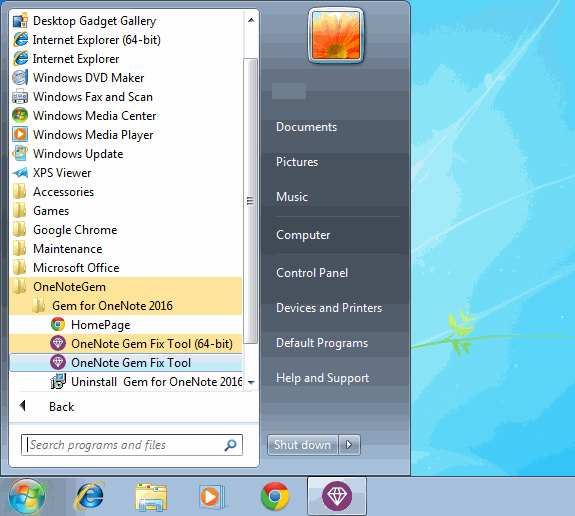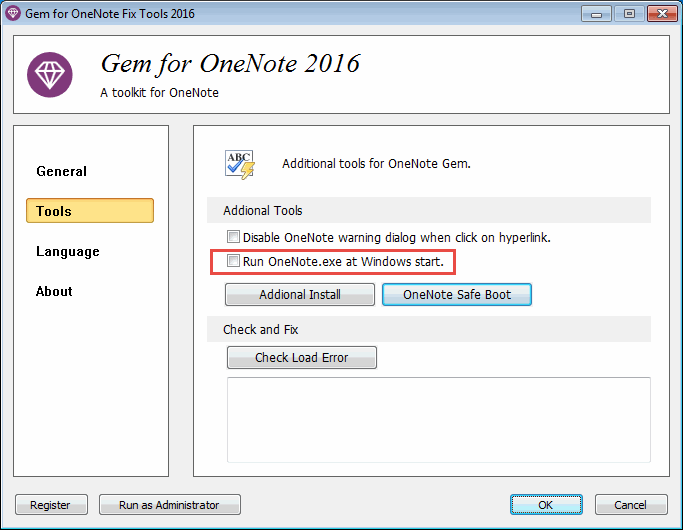Using Gem to Setup Run OneNote at Windows Start
2019-11-24 00:18
You can using Gem to setup auto run OneNote at Windows start, if you want run OneNote every day.
Gem Fix Tool
You can find the "Gem Fix Tool" in Windows Start Menu after installed "Gem for OneNote".
Gem fix tool is located in Windows Start Menu -> OneNote Gem -> Gem for OneNote.
You can find the "Gem Fix Tool" in Windows Start Menu after installed "Gem for OneNote".
Gem fix tool is located in Windows Start Menu -> OneNote Gem -> Gem for OneNote.
Enable Run OneNote at Windows Start
In Gem Fix Tool, click "Tools" tab, and check "Run OneNote.exe at Windows start.".
Click "OK". Gem will setup auto run OneNote at Window start.
In Gem Fix Tool, click "Tools" tab, and check "Run OneNote.exe at Windows start.".
Click "OK". Gem will setup auto run OneNote at Window start.
Disable Auto Run OneNote
Uncheck "Run OneNote.exe at Windows start." when you want to disable auto run OneNote.
Uncheck "Run OneNote.exe at Windows start." when you want to disable auto run OneNote.
Related Documents
- EXE: How to Create Equation with LaTeX in Click-to-Run OneNote?
- EXE: How to Recover Templates of Gem for OneNote?
- Using Your Favorite Image Viewer to Open and View the Original Size Image in OneNote
- This doesn't look like a work or school email. You can't sign in here with a personal account.
- Using Gem Fix Tools to Open OneNote Cache Folder