Show the Lyrics based on the Audio Track Time when Play a MP3 Song in OneNote
2020-07-15 08:14
Gem for OneNote v60 adds an interesting feature --- Lyrics Audio Track。
It uses OneNote as an MP3's music player, and highlights the lyrics with the track.
First, insert or drag a .mp3 file on one Note page.
Then, a hidden Audio and Video tab groups will be shown on the OneNote ribbon, with the Playback tab.
In the Playback tab you can see the Lyrics feature of the Gem for OneNote add-in.
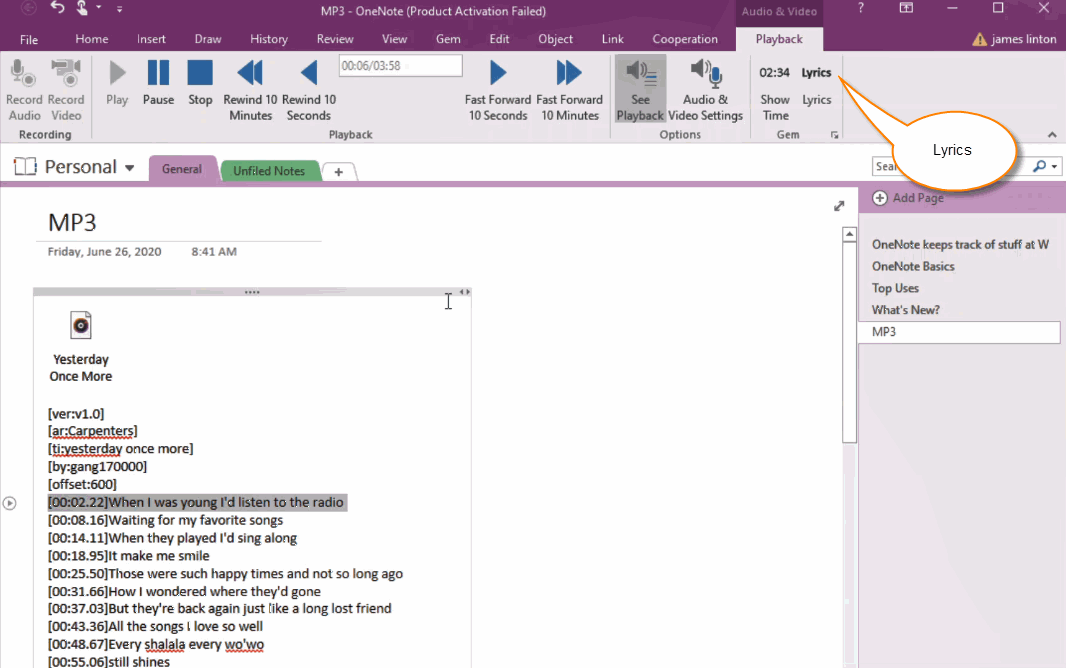
Click on the Lyrics feature, select a .lrc file, and press Open button.
Gem will lists audio tracks of the .lrc to the OneNote page and converts to OneNote-recognizable audio tracks.
Play MP3, Highlight the Corresponding Lyrics according to the Track Time
OneNote displays the lyrics based on the track time when you press the play button.
It uses OneNote as an MP3's music player, and highlights the lyrics with the track.
Insert a MP3 File
First, insert or drag a .mp3 file on one Note page.
Then, a hidden Audio and Video tab groups will be shown on the OneNote ribbon, with the Playback tab.
In the Playback tab you can see the Lyrics feature of the Gem for OneNote add-in.
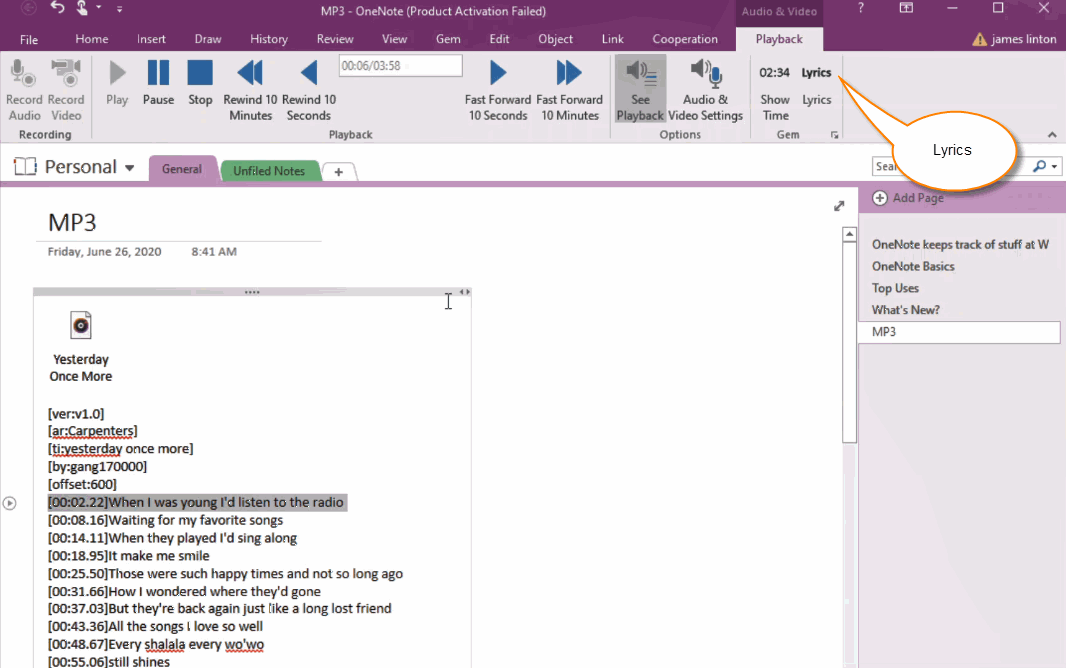
Convert .lrc File to OneNote Recognizable Audio Tracks
Click on the Lyrics feature, select a .lrc file, and press Open button.
Gem will lists audio tracks of the .lrc to the OneNote page and converts to OneNote-recognizable audio tracks.
Play MP3, Highlight the Corresponding Lyrics according to the Track Time
OneNote displays the lyrics based on the track time when you press the play button.


