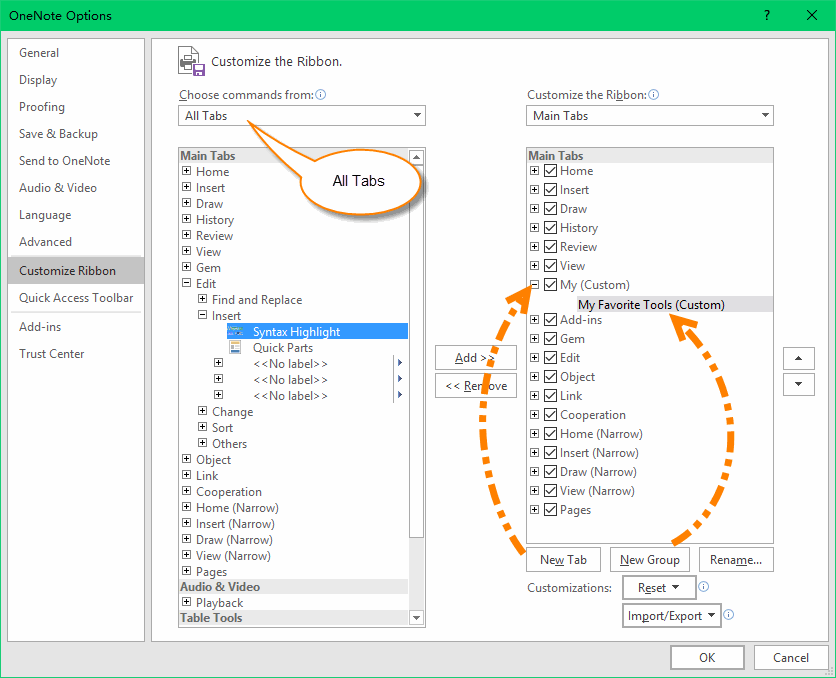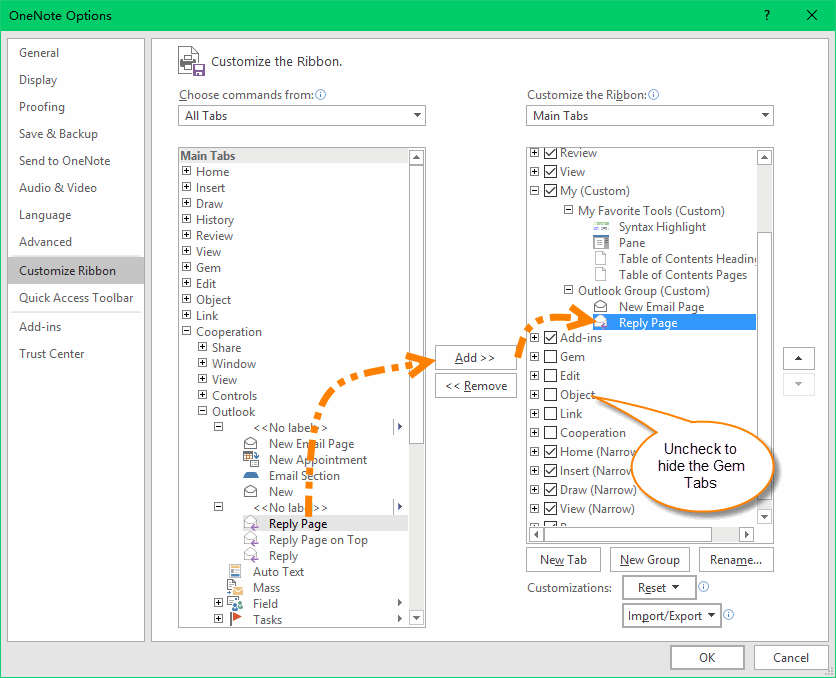Customize OneNote Ribbon for Your Favorite Features of Gem
2019-11-24 00:18
"Gem for OneNote" v36 now include 380+ features. If you don't want to show all features on your OneNote ribbon, you can create a new tab to customize by yourself.
{C}
Create a New Tab for Yourself
Open the OneNote Options Window (From "File" tab -> "Options" Item), Click "Customize Ribbon" item.
Open the OneNote Options Window (From "File" tab -> "Options" Item), Click "Customize Ribbon" item.
- Click "New Tab" button to create a new tab, rename it as "My".
- Click "New Group" button to create a new group sub of the "My" tab.
- Click "Choose commands from" list box, choose "All Tabs".
Add Features to Customize My Tab
You can choose Gem's features from left box, and click "Add>>" button to add to "My" tab in the right box.
You also can hide the source Gem tabs just simple uncheck the Gem's tab.
You can choose Gem's features from left box, and click "Add>>" button to add to "My" tab in the right box.
You also can hide the source Gem tabs just simple uncheck the Gem's tab.
My Tab
After completely customize "My" tab, click "OK" button. You can see the Gem's tab have hidden, and just show your "My" tab only.
After completely customize "My" tab, click "OK" button. You can see the Gem's tab have hidden, and just show your "My" tab only.
Related Documents
- Formula for OneNote Table Document
- EXE: How to Create Equation with LaTeX in Click-to-Run OneNote?
- EXE: How to Open Notebooks of Microsoft Work and School Account in OneNote 2013?
- EXE: How to Open Notebooks of Microsoft Work and School Account in OneNote 2010?
- EXE: Protect OneNote Equations with Shield to Prevent Garbled Equations when Using Add-ins