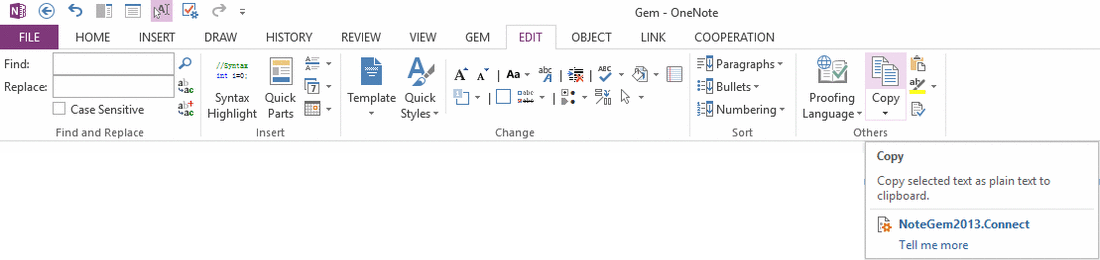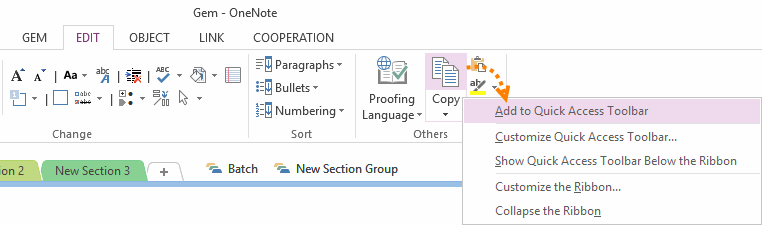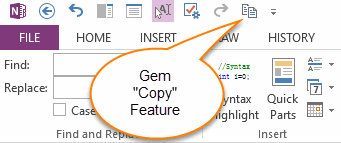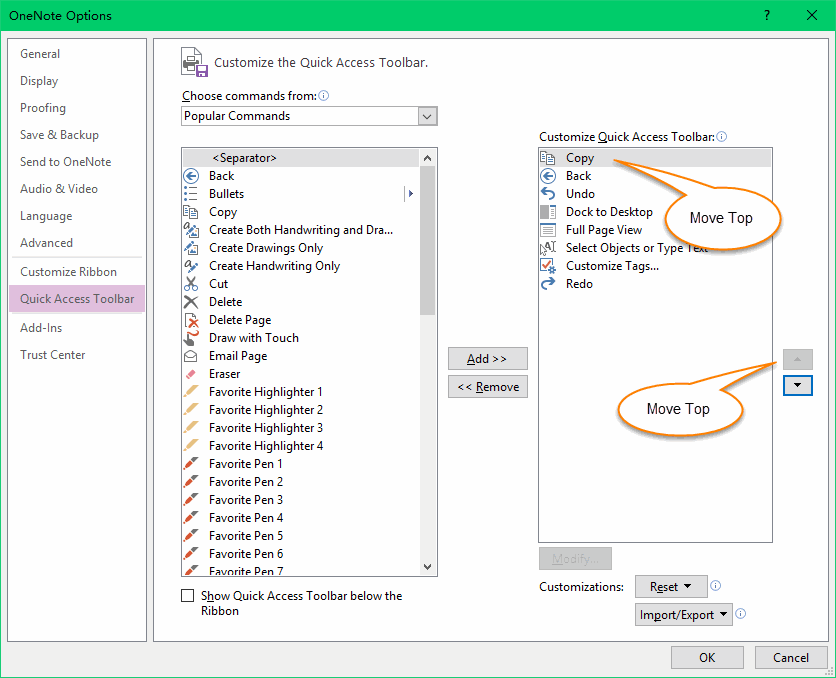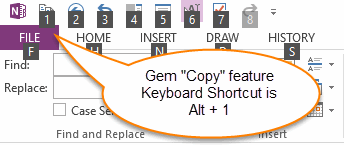How to Skillfully Customize Keyboard Shortcut for OneNote Feature?
2019-11-24 00:18
Thought OneNote don't provide setting Keyboard Shortcut for Ribbon Features, but we can use QTA (Quick Access Toolbar) keyboard shortcut for some OneNote ribbon features.
Set Up Keyboard Shortcut for "Copy" (Copy Plain Text) of Gem
Gem for OneNote provide much new features for OneNote, but it also don't provide customize keyboard shortcut for these features.
In this example, we set up a keyboard shortcut for "Copy" feature of Gem.
Set Up Keyboard Shortcut for "Copy" (Copy Plain Text) of Gem
Gem for OneNote provide much new features for OneNote, but it also don't provide customize keyboard shortcut for these features.
In this example, we set up a keyboard shortcut for "Copy" feature of Gem.
Add Ribbon Features to Quick Access Toolbar
Right click on "Copy" button of Gem, click "Add to Quick Access Toolbar" item on pop up context menu, it will add "Copy" button to QAT.
Right click on "Copy" button of Gem, click "Add to Quick Access Toolbar" item on pop up context menu, it will add "Copy" button to QAT.
After do this, we can see the "Copy" has been added to QAT.
Move Feature to Top
We can click "Customize Quick Access Toolbar…" menu item to open "Customize the Quick Access Toolbar." in OneNote options dialog. In here, we move the "Copy" icon to top.
We can click "Customize Quick Access Toolbar…" menu item to open "Customize the Quick Access Toolbar." in OneNote options dialog. In here, we move the "Copy" icon to top.
QAT Keyboard Shortcut is: Alt + Number
Now, the keyboard shortcut of the "Copy" feature of Gem is: Alt + 1 .
Do like this for Other features, follow "Copy", their keyboard shortcut are Alt+2, Alt+3, Alt+4 ……
Now, the keyboard shortcut of the "Copy" feature of Gem is: Alt + 1 .
Do like this for Other features, follow "Copy", their keyboard shortcut are Alt+2, Alt+3, Alt+4 ……
Related Documents
- Formula for OneNote Table Document
- EXE: How to Create Equation with LaTeX in Click-to-Run OneNote?
- EXE: How to Open Notebooks of Microsoft Work and School Account in OneNote 2013?
- EXE: How to Open Notebooks of Microsoft Work and School Account in OneNote 2010?
- EXE: Protect OneNote Equations with Shield to Prevent Garbled Equations when Using Add-ins