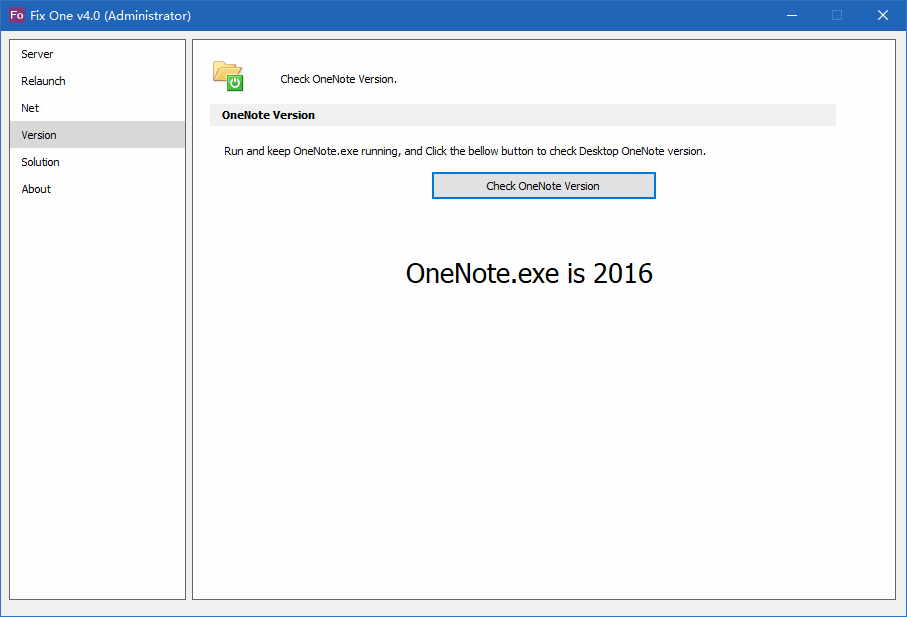EXE: How do I Check Which Version of OneNote.exe?
2024-10-02 08:23
OneNote.exe Has Many Versions
Windows Office OneNote.exe has many versions, and OneNote.exe different versions support different functions,not exactly the same. Sometimes it's not clear which version you're installing.
OneNote.exe versions are:
Check the OneNote.exe Version
It will show the running OneNote.exe version information.
OneNote.exe versions are:
- OneNote 2003: Only work with local notebooks, no tables.
- OneNote 2007: Only work with local notebooks, table has not shading.
- OneNote 2010: Start to be able to process online notebooks, table has not shading.
- OneNote 2013: Table has shading, support insert Excel, Visio.
- OneNote 2016: Remove "Scanner" feature, Cannot install on Windows XP.
- OneNote 2016 (365 Win32 convert UWP): Win32 convert UWP app, run inside UWP limited space, cannot support addins.
- OneNote 2021: Using Click-to-Run.Cannot install on Windows 7, XP.
- OneNote 2024: Start offering the ability to talk to Copilot.
- OneNote 2024 (365): Start offering the ability to talk to Copilot.
Check the OneNote.exe Version
- Download and unzip Fix One
- Run OneNote.exe
- Run Fix One. Click "Version" tab -> "Check OneNote Version" button.
It will show the running OneNote.exe version information.