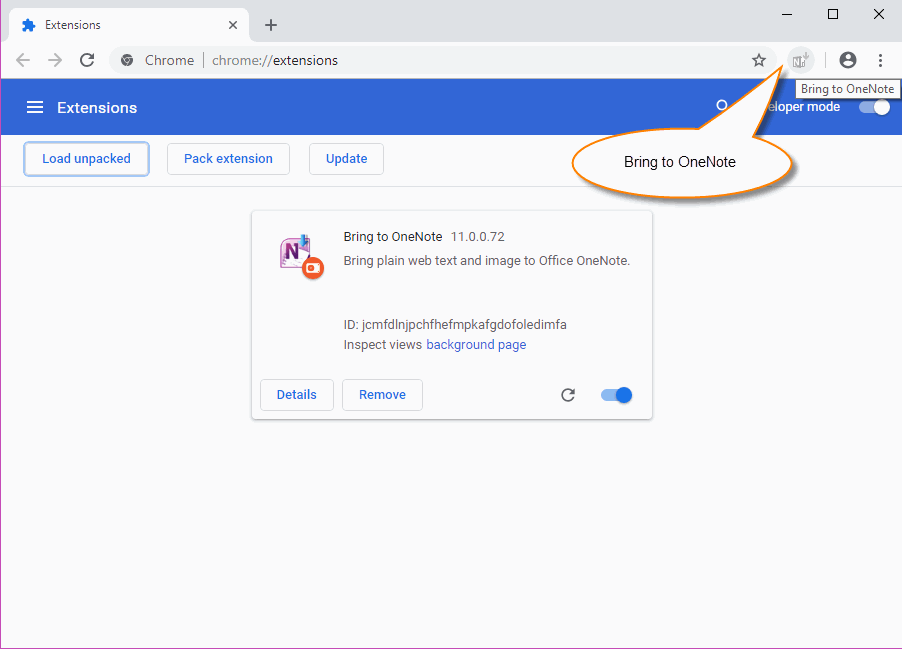How to Install Bring to OneNote in Chrome Developer Mode?
2020-01-05 14:55
Enable Chrome Developer Mode
- In Chrome, click main menu -> More tools … -> Extensions menu item. It open “Extensions” management page.
- In the upper right corner of the extension management page, there is a "Developer Mode" switch. Just turn on the switch.
Load Unpacked Extension
After turn on the “Developer Mode” switch, there are 3 buttons appear on the extension page.
- Click the “Load unpacked” button.
- Select the extension folder: C:\Program Files (x86)\OneNoteGem\Bring to OneNote 2016\chromeExtension
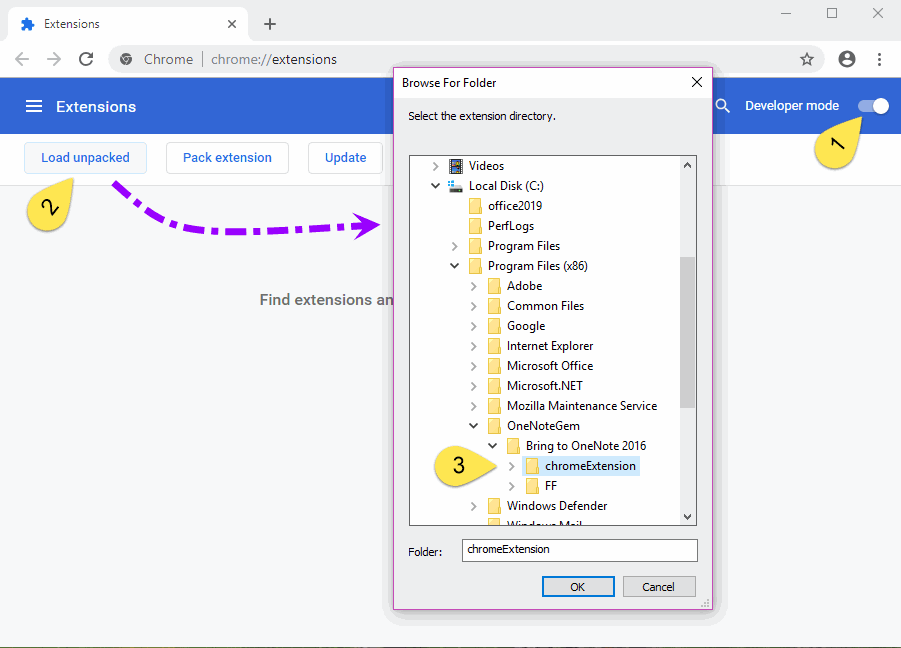
Install Extension Successfully
Click OK button, we can see that the Bring to OneNote extension is loaded in.
At the same time, in the toolbar, you can see the icon of Bring to OneNote.