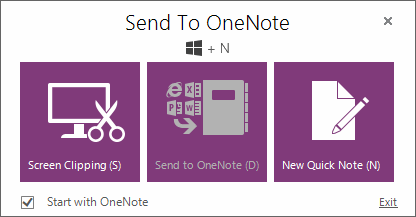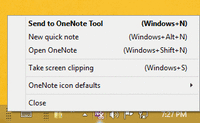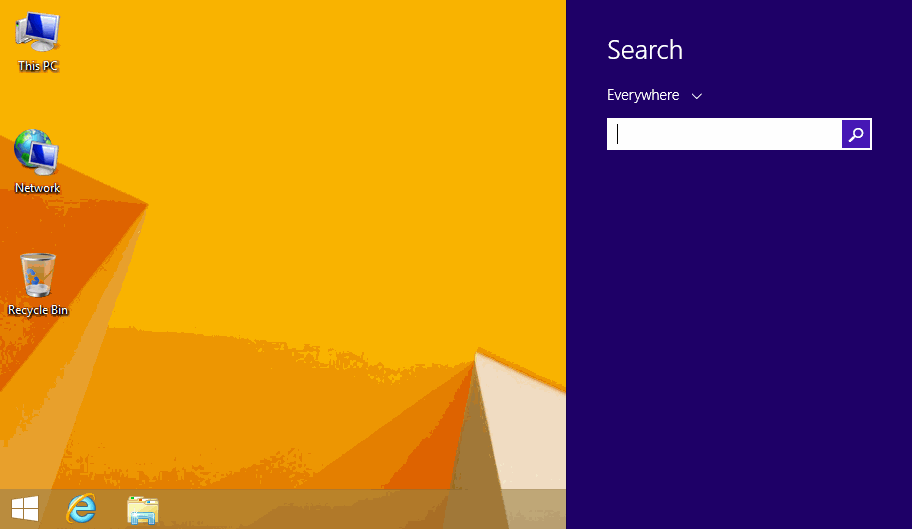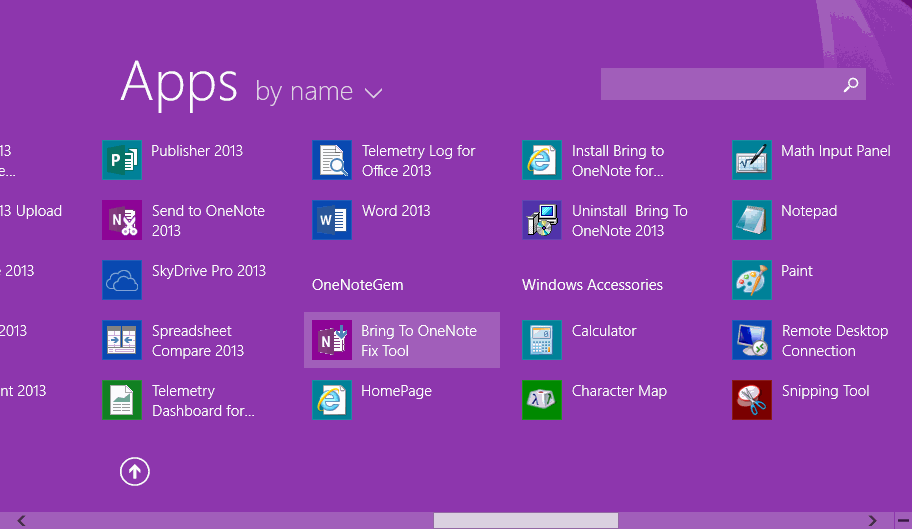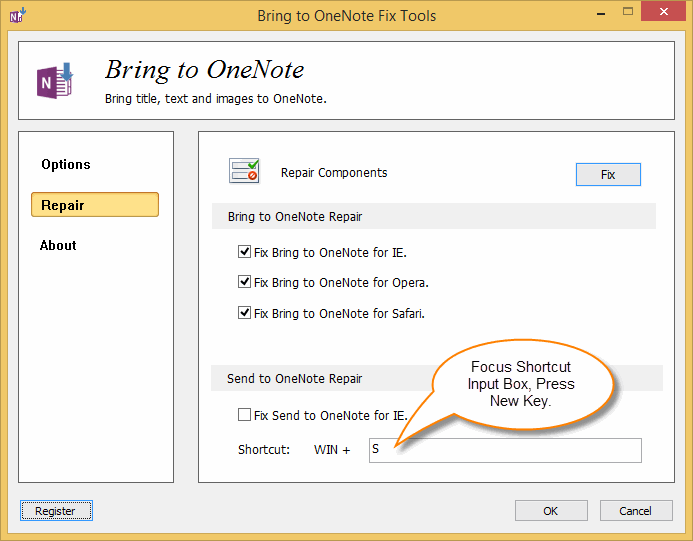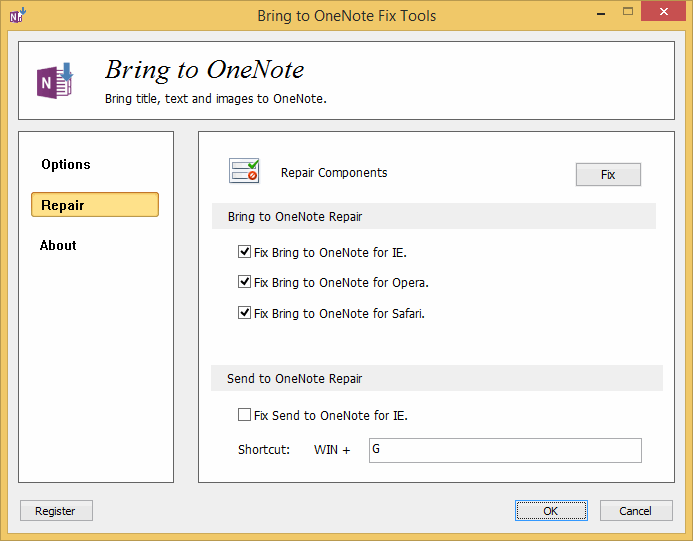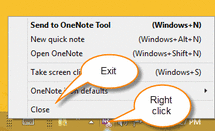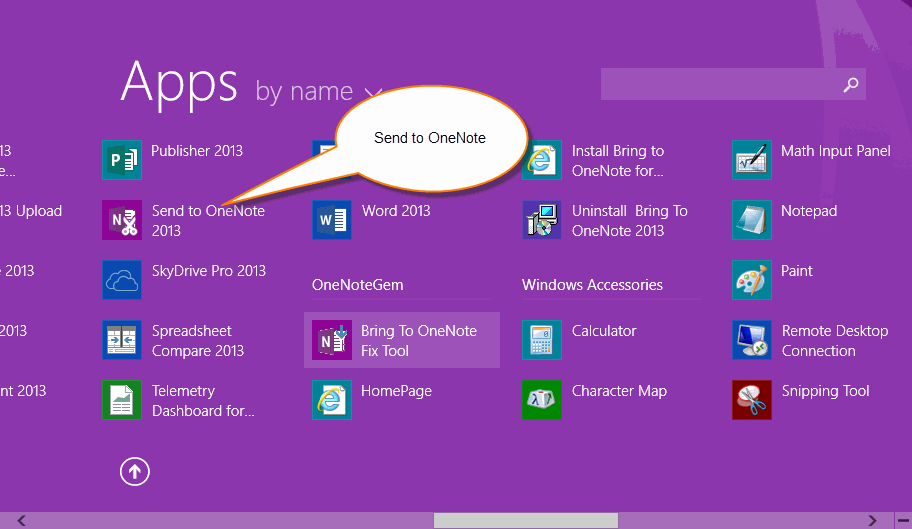OneNote Screen Clipping Shortcut Setting Tools
2019-11-23 22:51
If you have upgraded your Windows System to Windows 8.1, you will find you cannot use keyboard shortcut "WIN + S" to clipping screen to OneNote. The default OneNote Screen Clipping keyboard shortcut conflict with Windows 8.1 Search Tools.
If you press "WIN + S", Windows System will open Search Tools.
OneNote Screen Clipping Shortcut Setting Tools
Bring to OneNote v13 add a feature to setting OneNote Screen Clipping keyboard shortcut.
Find and run "Bring to OneNote Fix Tool" in second start screen ( Apps Screen ) in Windows 8.1.
Bring to OneNote v13 add a feature to setting OneNote Screen Clipping keyboard shortcut.
Find and run "Bring to OneNote Fix Tool" in second start screen ( Apps Screen ) in Windows 8.1.
Bring to OneNote Fix Tools
In "Bring to OneNote Fix Tools", Click the item "Repair".
In the "Send to OneNote Repair" group, you can find Shortcut box.
In "Bring to OneNote Fix Tools", Click the item "Repair".
In the "Send to OneNote Repair" group, you can find Shortcut box.
Press "A" instead of "S", it will change the Keyboard Shortcut from "WIN + S" to "WIN + A"
Or press "G", to change to "WIN + G"
Click "OK" to save the setting.
Or press "G", to change to "WIN + G"
Click "OK" to save the setting.
Apply the New Keyboard Shortcut
Restart "Send to OneNote" Tools to apply the new keyboard shortcut.
Restart "Send to OneNote" Tools to apply the new keyboard shortcut.