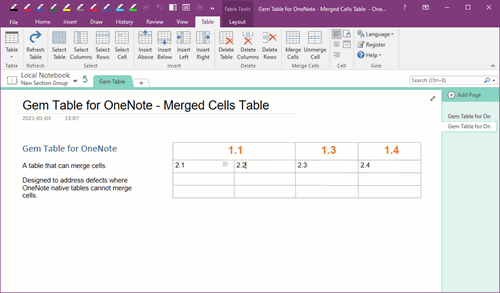How to Download a .one Template From The Internet and Use It In Mac OneNote?
2023-06-13 04:56
Download OneNote’s .one Template File
You can download a .one type of OneNote template on OneNoteGem.com website.
Download template: https://www.onenotegem.com/a/templates/
For example: Download “Four Quadrants of Time Management” template, 4-quadrant.one
Then, use the Gem Menu for Mac OneNote to restore the .one file template to Mac OneNote using the "Restore one file" menu item.
"Restore .one File" in Gem Menu
In Gem Menu for Mac OneNote, Click “Gem” menu –> Export Import –> “Restore .one File” menu item.
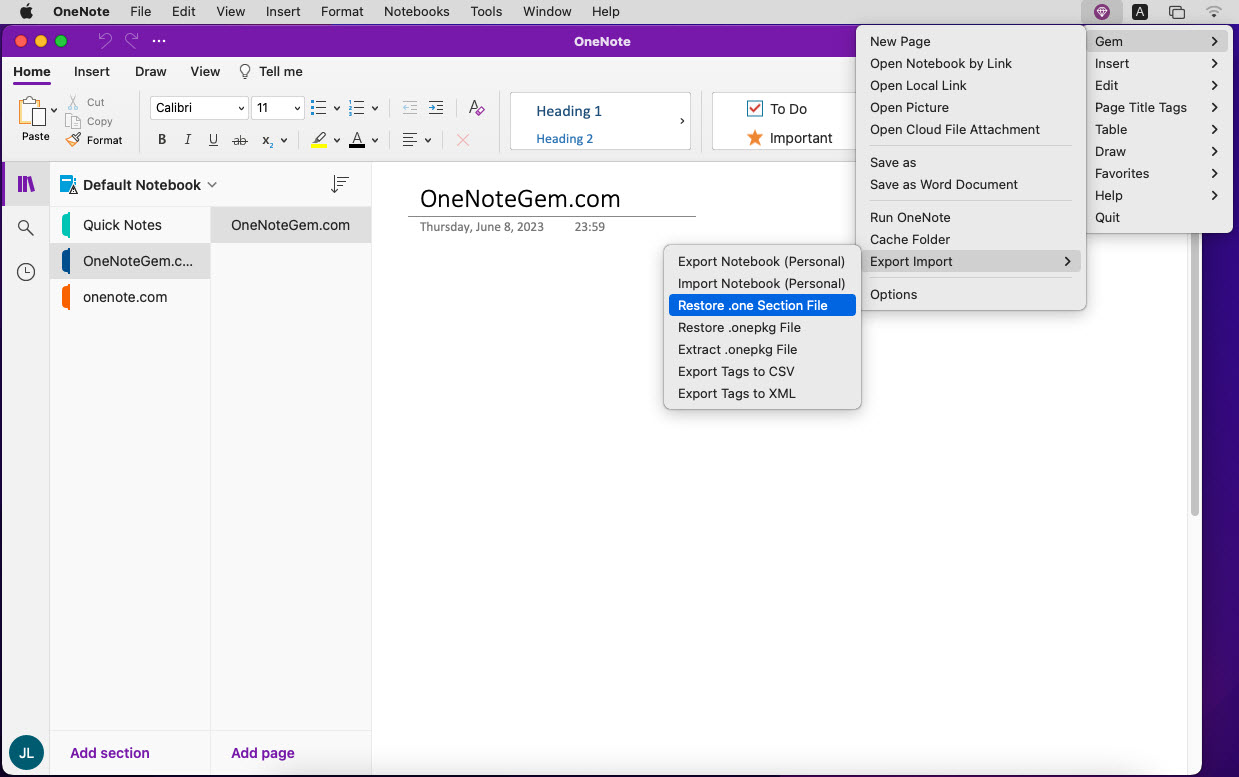
Select a Template .one File
It will pop up a choose file window, in the window, select 4-quadrant.one file.Then, click “open” button.
Gem Menu began restoring the .one file.
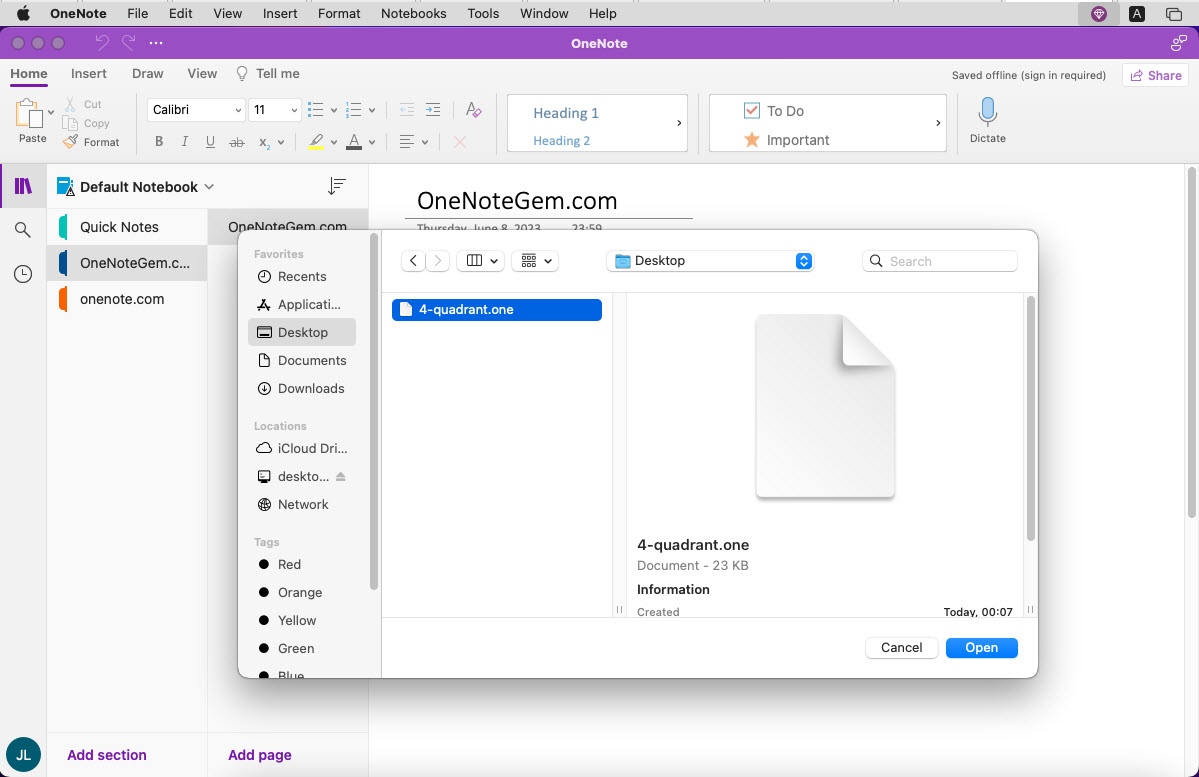
Open the Template in Mac OneNote
Then, in OneNote main menu, click “File” menu -> “Open” menu item.In pop up window:
- Open
- Backups
- Click “Gem Restore Sections”
- Choose “4-quadrant”
- Click “Open” button
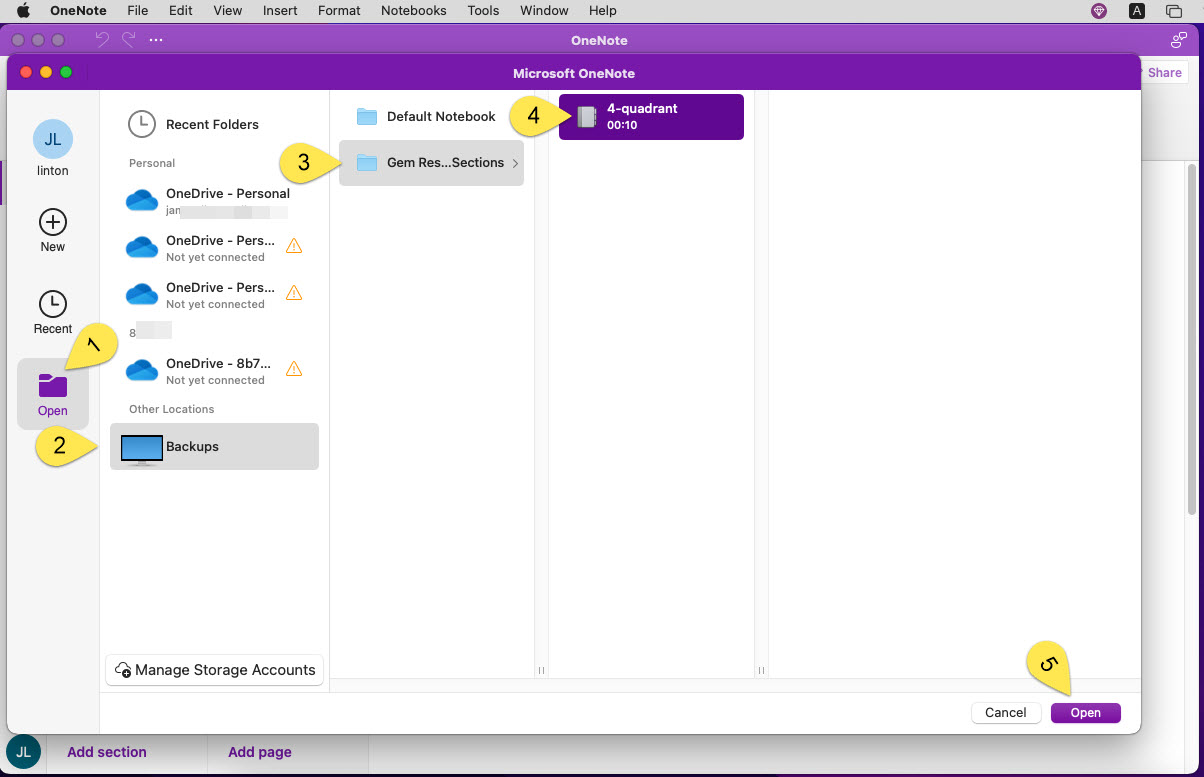
Copy Template Page to Other Notebook
The “4-quadrant” in the “Gem Restore Sections” opened by above steps was placed in the "Open Sections" by OneNote.In this way, when you need to use this template in other notebook, you can go to this 4-quadrant section to copy the “Four Quadrants of Time Management” page to the notebook.
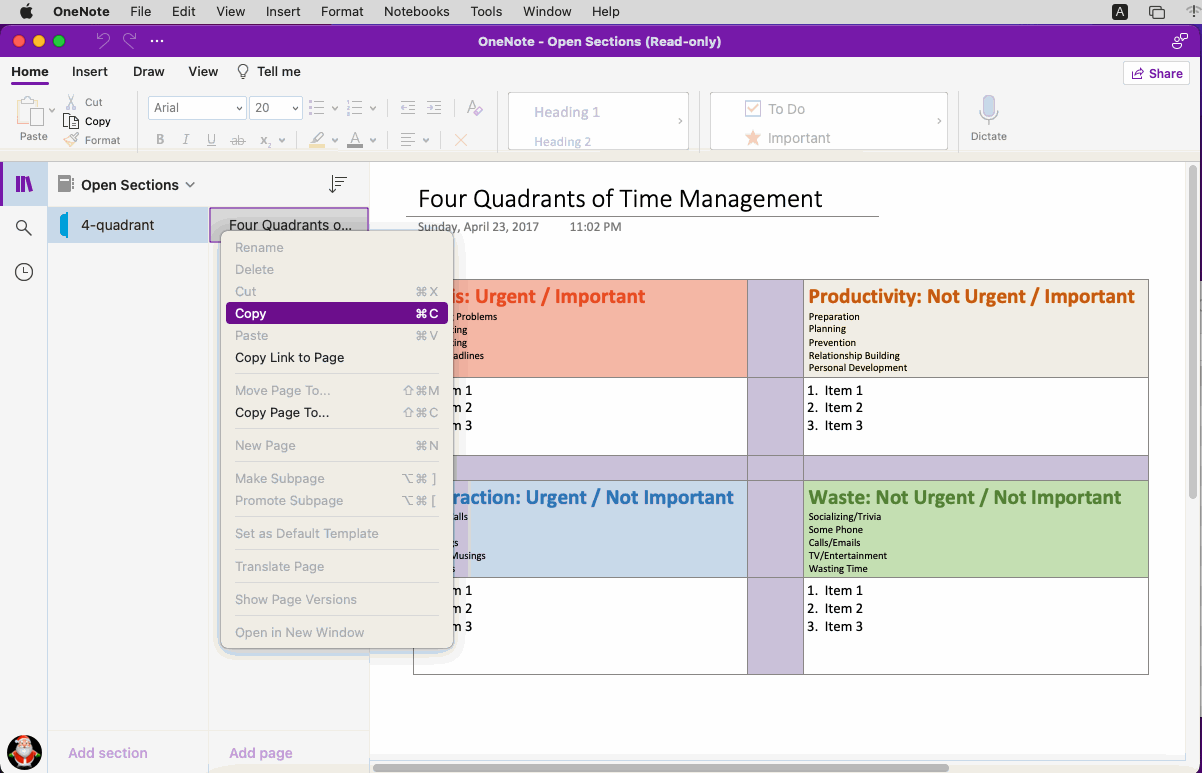
Related Documents
- How to Restore a gempkg Package to Mac OneNote Backup and Open a Section in the Package?
- How to Package Opened Notebooks of Mac OneNote as .gempkg Files for Backup?
- How to Restore .one File to Backup of Mac OneNote and Open the Section to Edit?
- How to Restore onepkg Package to Backup of Mac OneNote and Open the Section in the Package?
- Extract OneNote Package onepkg for OneNote for Mac