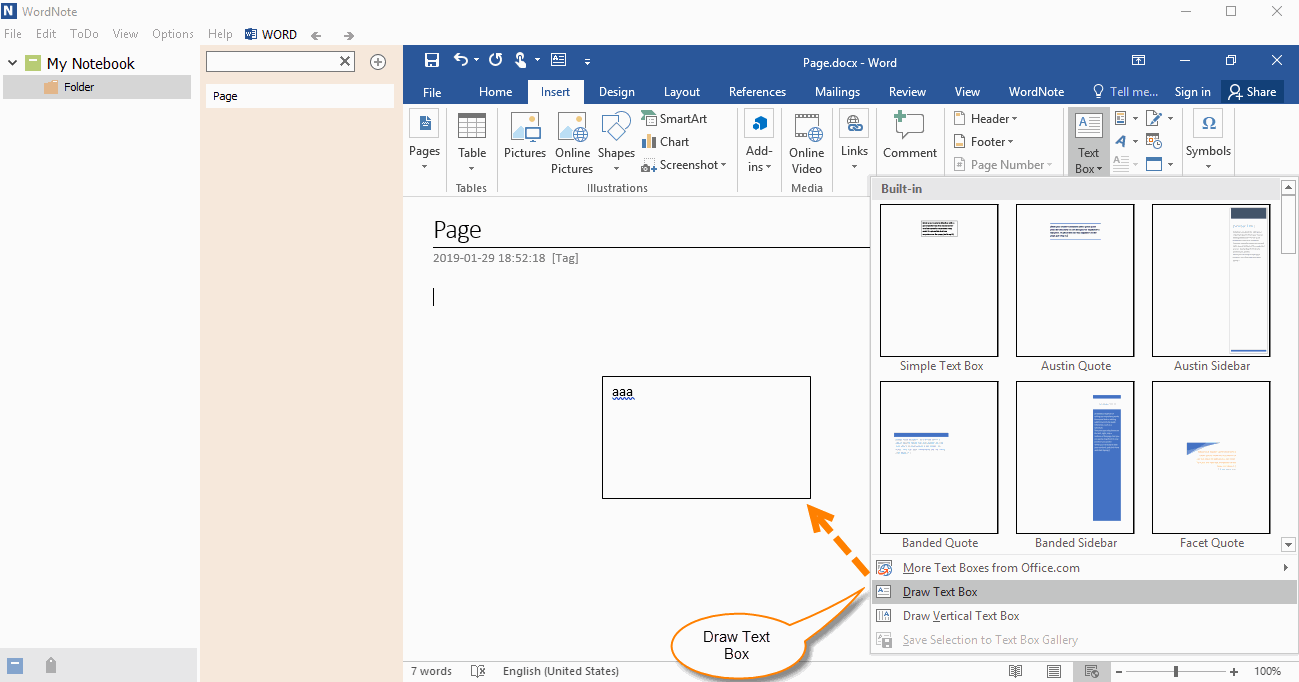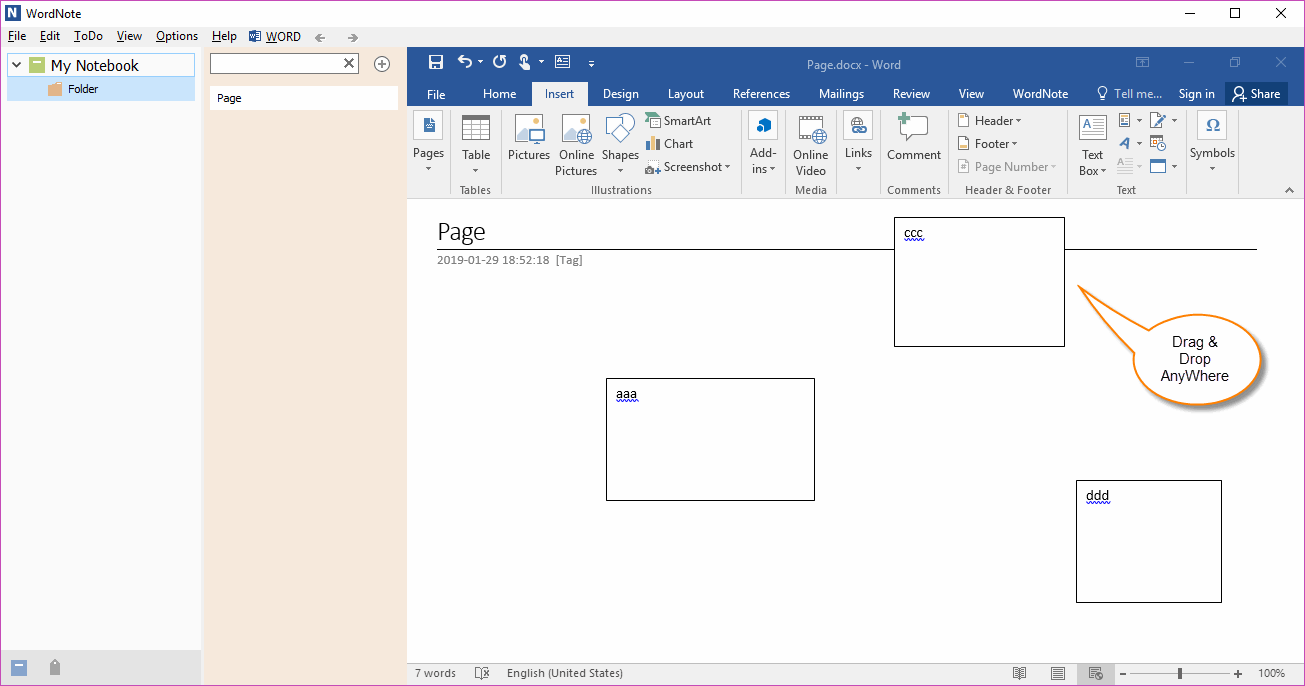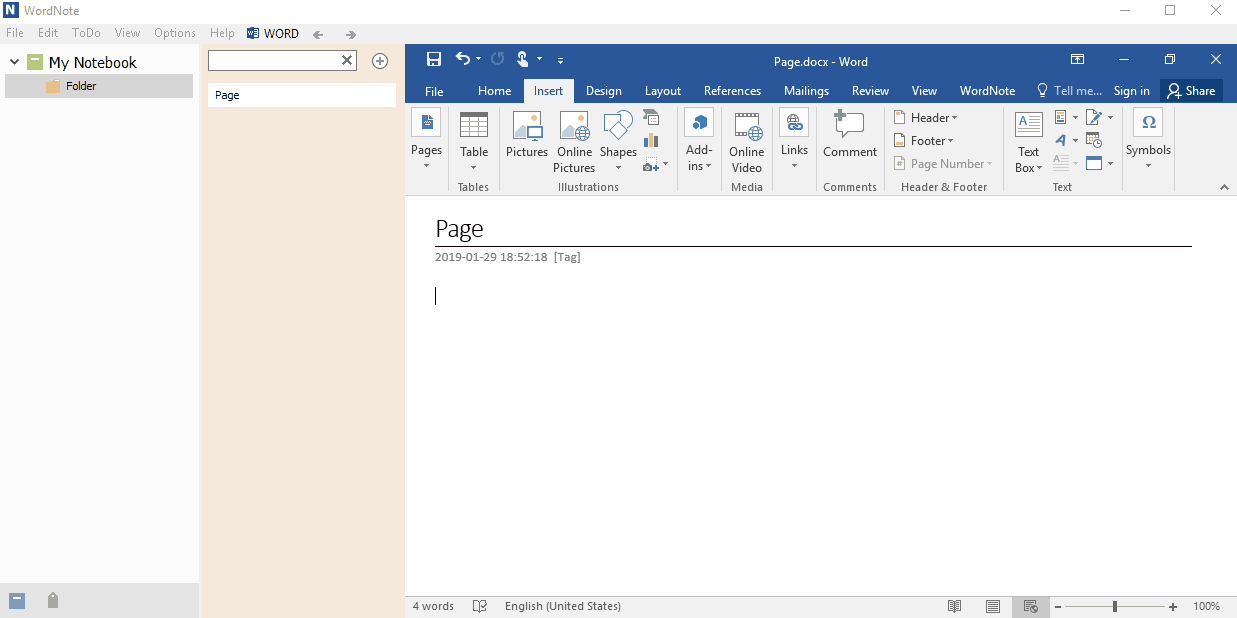Use Text Box in WordNote to Replace the OneNote Container and Place It Anywhere
2019-11-30 19:13
The text container for OneNote can be placed anywhere on the page.
Office Word provides text box. Text boxes can also be placed anywhere in the document.
If you want to use a text container similar to OneNote, you can use a text box instead in WordNote.
Office Word provides text box. Text boxes can also be placed anywhere in the document.
If you want to use a text container similar to OneNote, you can use a text box instead in WordNote.
Insert Text Box
In WordNote, click “Insert” tab -> “Text Box” -> “Draw Text Box”.
Then, draw a box with the mouse to create a text box.
In WordNote, click “Insert” tab -> “Text Box” -> “Draw Text Box”.
Then, draw a box with the mouse to create a text box.
Move the Text Box to Any Location in the Document
When you draw a text box, you can place the text box to any location of the document by dragging and dropping it.
Although it is called a text box, in fact, in the text box can also be inserted pictures, tables and other rich text elements.
When you draw a text box, you can place the text box to any location of the document by dragging and dropping it.
Although it is called a text box, in fact, in the text box can also be inserted pictures, tables and other rich text elements.
Demonstration