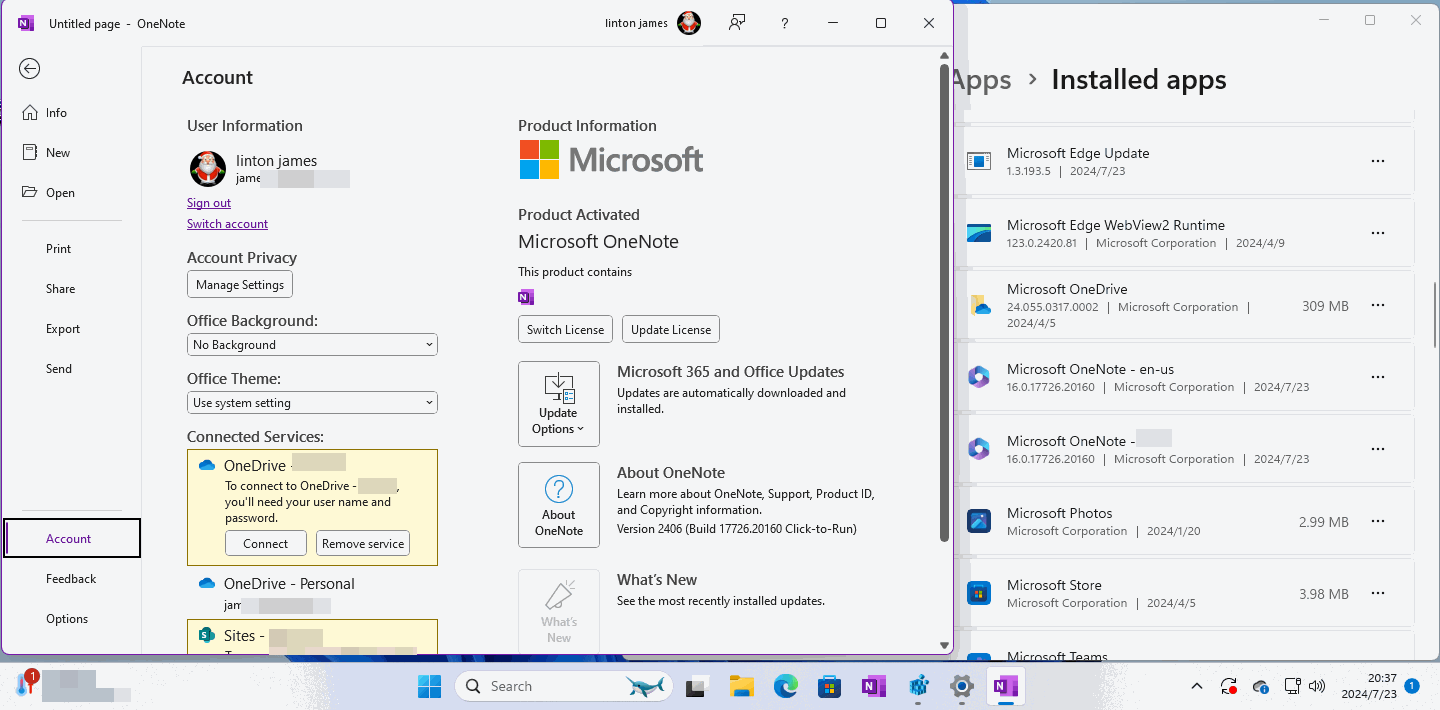How Windows OneNote Switches from an Enterprise License to a Free License?
Regular Uninstalls, Reinstalls OneNote, Cannot Erase the Enterprise License
Office has been uninstalled, and OneNote has been uninstalled.Then, in the Microsoft Store, reinstall the free version of OneNote.
However, once OneNote is installed, it still uses the enterprise license.
It can't switch back to a free license by uninstalling Office.
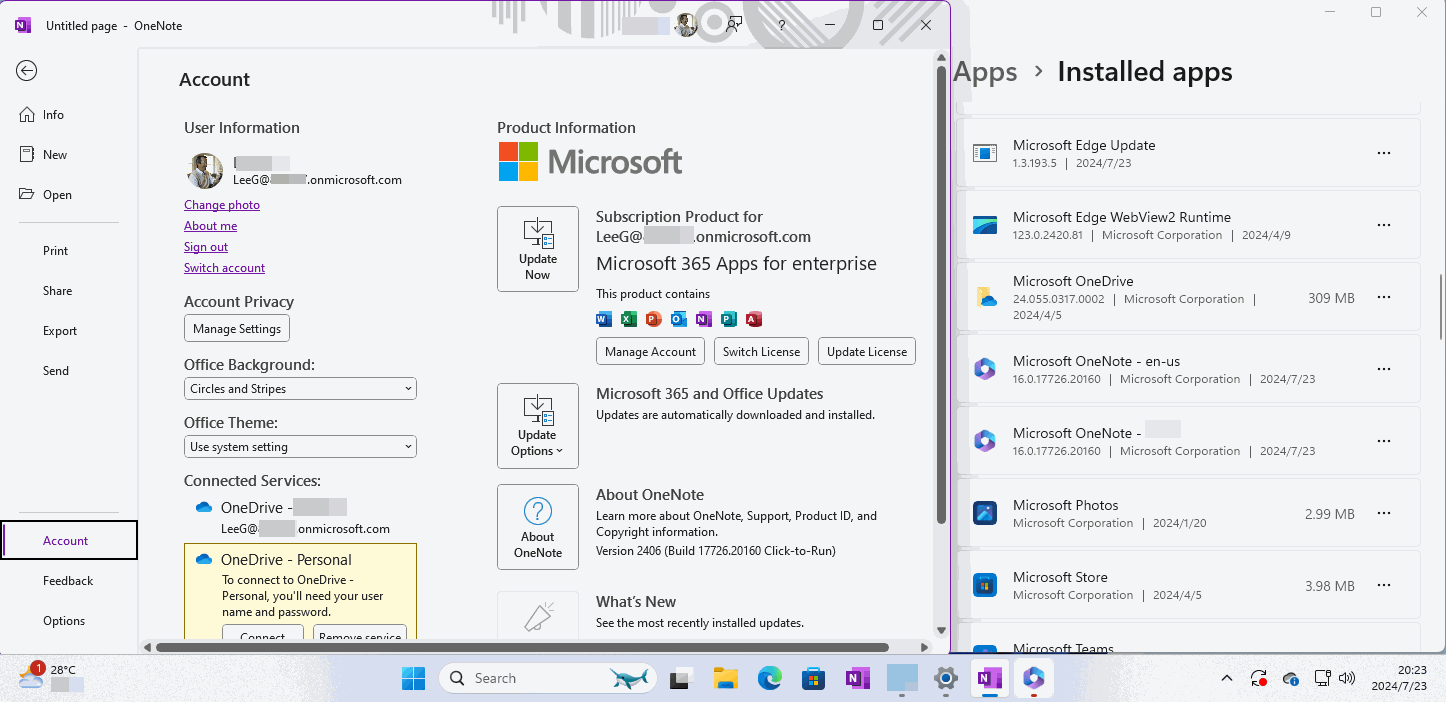
In Installed Apps of Windows Settings, you see only Microsoft OneNote installed.
There is no Office installed, but the OneNote license has icons for all Office software.
Steps to Switch Back to a Free License
Step 1: Sign Out Work Account
In OneNote “File” -> “Account” page, sign out of the work account under the profile picture.Step 2: Switch License
Still on the Account page, click on the "Switch License" button.Log in to your personal account.
Step 3: Update License
Still on the Account page, click on the "Update License" button.Log in to your personal account.
This way, you can withdraw from the work account license.
This time, in the license of your OneNote account, you see only one OneNote icon.