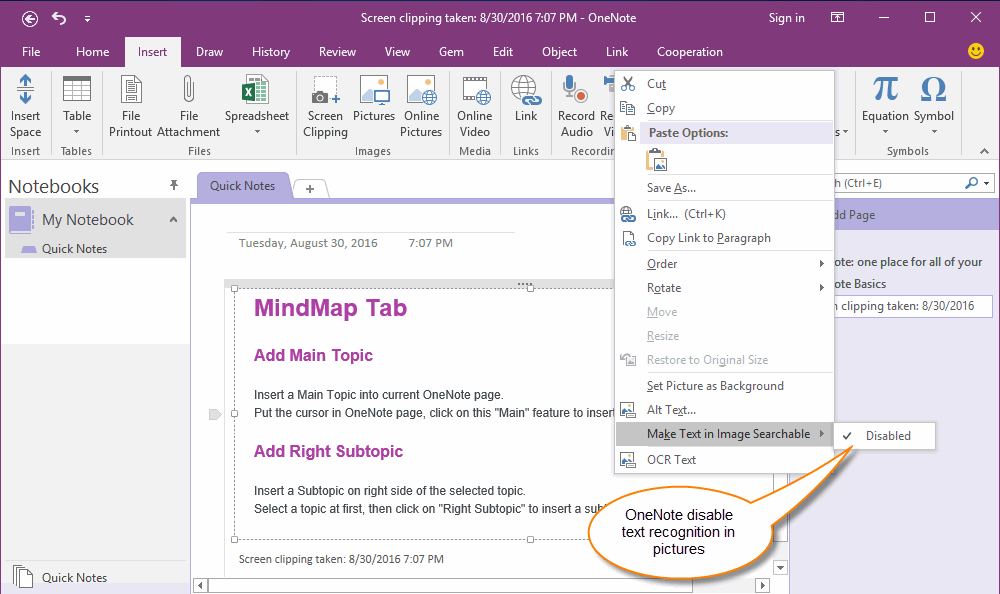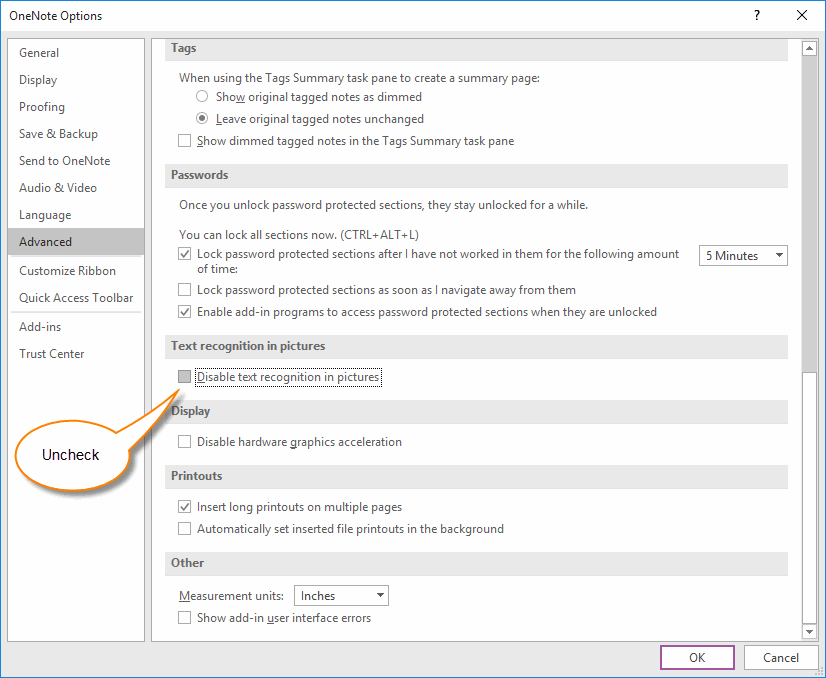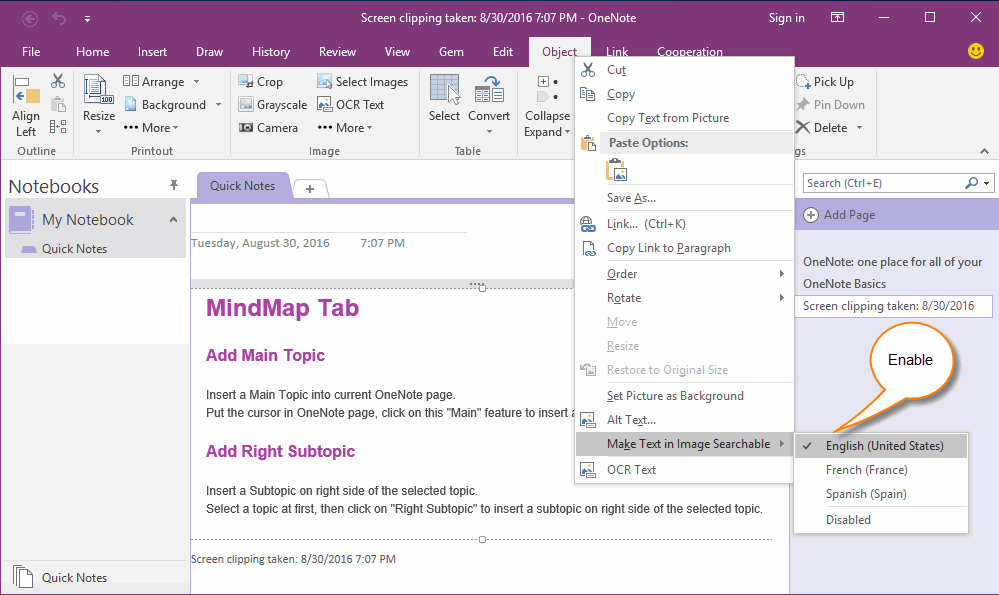How to enable text recognition in pictures in OneNote?
Make Text in Image Searchable is Disabled
When you clipping a screenshot into OneNote, and want to copy text from picture.
But, sometimes you find something difference in right click menu.
When you clipping a screenshot into OneNote, and want to copy text from picture.
But, sometimes you find something difference in right click menu.
- On the right click menu, there cannot find "Copy Text from Picture" item.
- "Make Text in Image Searchable" is disabled.
- "Alt Text" is empty.
Enable "Copy Text in Picture"
In OneNote, "File" tab -> "Options" Item.
In OneNote Options window, "Advanced" tab -> "Text recognition in pictures" group -> uncheck "Disable text recognition in pictures".
In OneNote, "File" tab -> "Options" Item.
In OneNote Options window, "Advanced" tab -> "Text recognition in pictures" group -> uncheck "Disable text recognition in pictures".
Choose Language for Make Text in Image Searchable
After re-launch the OneNote, right click on an image, you will find:
After re-launch the OneNote, right click on an image, you will find:
- "Copy Text from Pictures"
- "Make Text in Image Searchable", can choose Language to OCR.
- "Alt Text", show the OCR text.
Tip:
- OneNote cannot recognize the text when the picture is smaller.