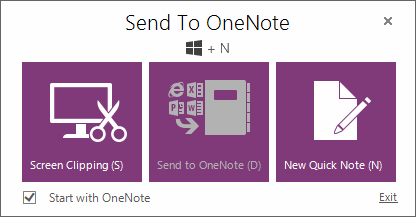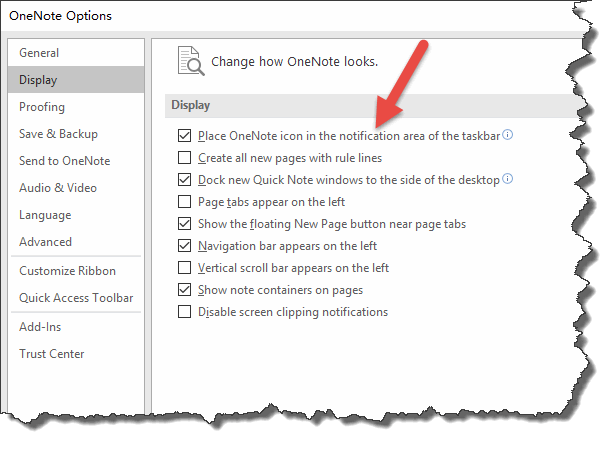What's new in OneNote 2016?
Add Features:
New Quick Note
OneNote 2016 add "View" tab -> "Window" group -> "New Quick Note" feature.
"New Quick Note" feature will open a mini OneNote window.
New Quick Note
OneNote 2016 add "View" tab -> "Window" group -> "New Quick Note" feature.
"New Quick Note" feature will open a mini OneNote window.
Remove Features:
Scanned Image
OneNote 2016 Remove "Insert" tab -> "Images" group -> "Scanned Image" feature.
"Scanned Image" can scan a document into your notes. FYI: OneNote can search for text in scanned text.
Scanned Image
OneNote 2016 Remove "Insert" tab -> "Images" group -> "Scanned Image" feature.
"Scanned Image" can scan a document into your notes. FYI: OneNote can search for text in scanned text.
Why remove "Scanned Image" feature?
Previous versions of OneNote had an option to insert a scanned image from a scanner. This feature wasn’t as reliable as it needed to be, especially on 64-bit machines, so we made the decision to remove it from OneNote.
Send to OneNote Tool
OneNote 2016 remove "View" tab -> "Window" group -> "Send to OneNote Tool" feature.
"Send to OneNote Tool" feature run "Send to OneNote Tool", show on Windows desktop.
OneNote 2016 remove "View" tab -> "Window" group -> "Send to OneNote Tool" feature.
"Send to OneNote Tool" feature run "Send to OneNote Tool", show on Windows desktop.
Hide Features:
Send to OneNote Tool
OneNote 2016 hide the "Send to OneNote Tool".
Send to OneNote Tool
OneNote 2016 hide the "Send to OneNote Tool".
You can go to "OneNote Options" window to enable it.
Check the "Place OneNote icon in the notification area of the taskbar".
Check the "Place OneNote icon in the notification area of the taskbar".