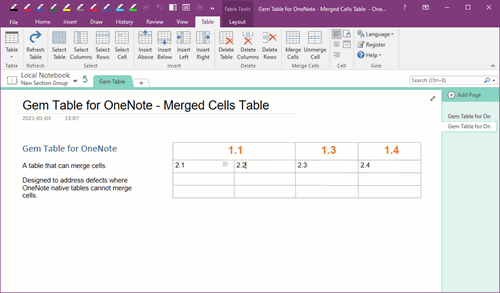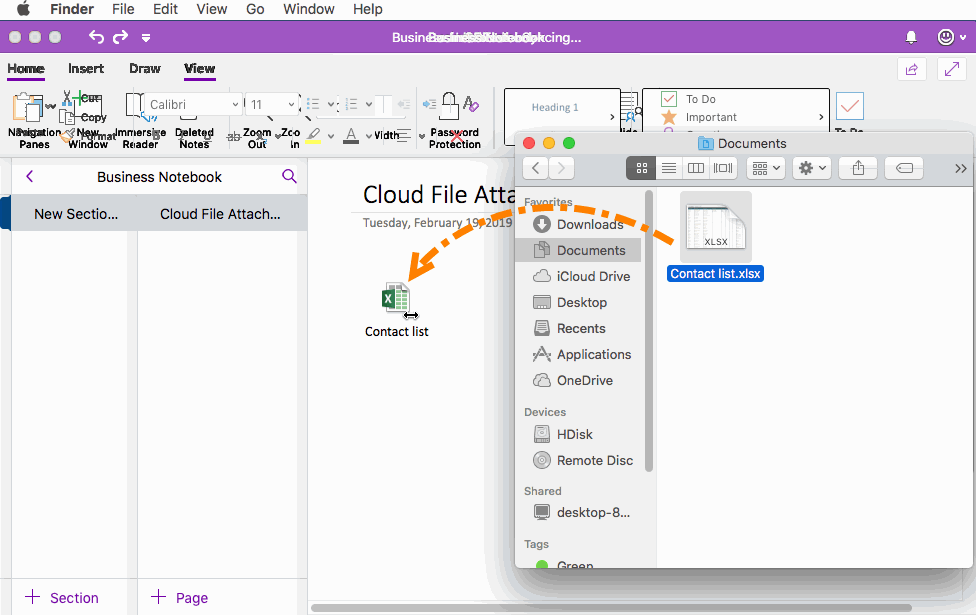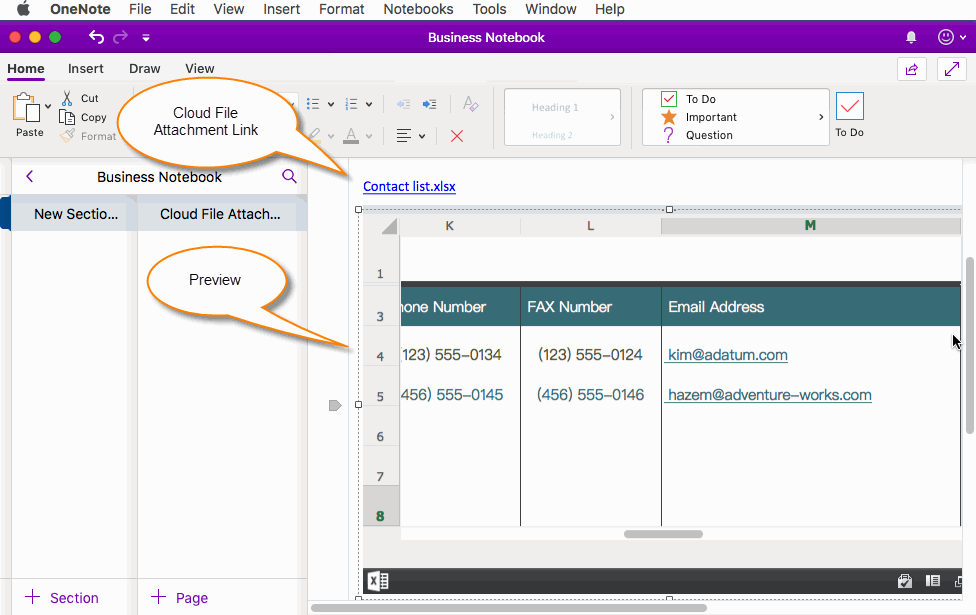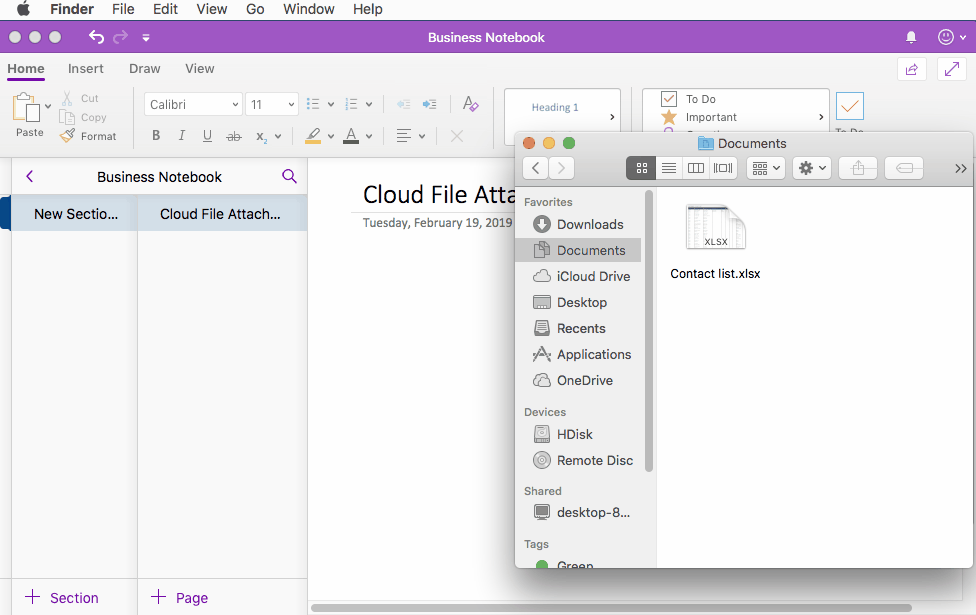MAC: How to Enable/Disable Cloud File Attachment in OneNote (Apple Version)?
2019-11-26 15:22
OneNote General Attachment
When we drag and drop files from MAC Finder to OneNote, they become attachments with medium icons.
This is the ordinary attachment.
When we drag and drop files from MAC Finder to OneNote, they become attachments with medium icons.
This is the ordinary attachment.
Enable Cloud File Attachment Feature
Open the Preferences of OneNote for MAC, click “General”.
File attachments
Check “Store file attachments in OneDrive”
Open the Preferences of OneNote for MAC, click “General”.
File attachments
Check “Store file attachments in OneDrive”
Cloud File Attachment Display in Mac OneNote
After turn on the Cloud Attachment feature, when we drag and drop files from MAC Finder to the Mac OneNote,
The Mac OneNote generates a file name with a link and a preview diagram.
Mac OneNote upload the file to OneDrive’s “OneNote Uploads” folder, and generate a preview.
After turn on the Cloud Attachment feature, when we drag and drop files from MAC Finder to the Mac OneNote,
The Mac OneNote generates a file name with a link and a preview diagram.
Mac OneNote upload the file to OneDrive’s “OneNote Uploads” folder, and generate a preview.
Advantages and Disadvantages of Cloud Attachments
Disadvantages:
Advantages:
Good Use Cloud Attachment with Add-In
We can directly use the “Gem Menu for Mac OneNote” add-in, after synced completely “OneNote Uploads” folder in on the OneDrive.exe client.
With the “Cloud Attachment Link” on the Mac OneNote page, use the local native software to open the corresponding files in the "OneNote Uploads" folder for editing.
This allows you to achieve the perfect degree of use of Cloud Attachments.
Demonstration
Disadvantages:
- You cannot open a Cloud Attachment directly from OneNote with native software.
- It only provides a link to jump to the Web page. Open attachments with Web online tools for editing. If the network is impassable, it cannot be manipulated. (Especially in some countries, which cannot access OneDrive.com, Microsoft Personal accounts cannot be opened Cloud Attachment for editing, and the preview is also not displayed).
- The preview diagram can only be viewed and cannot be edited.
- To edit a cloud attachment using local native software, use the OneDrive.exe client. Synchronize the "OneNote Uploads" folder, locate the file, and then edit it.
- Only Office files will have a preview. Other files do not have a preview diagram.
Advantages:
- Some files can view the preview directly (if the network allows).
- If the preview is too large and wide, you can scroll through the scroll bar.
- The preview is reloaded each time when the page is opened.
- With the “Gem Menu for Mac OneNote” add-in, you can edit the Cloud Attachment directly with the local software from Mac OneNote.
Good Use Cloud Attachment with Add-In
We can directly use the “Gem Menu for Mac OneNote” add-in, after synced completely “OneNote Uploads” folder in on the OneDrive.exe client.
With the “Cloud Attachment Link” on the Mac OneNote page, use the local native software to open the corresponding files in the "OneNote Uploads" folder for editing.
This allows you to achieve the perfect degree of use of Cloud Attachments.
Demonstration
Related Documents
- Resize all PDF Printouts in bulk on a Single Page in Mac OneNote
- How to Display Sections Tabs Horizontal to the Top of the Page on Mac OneNote?
- How to migrate OneNote Notebooks from Microsoft Work or School Account to Personal Account on Mac?
- How to Open Notebook in Mac OneNote?
- How to Sign in Multiple Microsoft Accounts in Mac OneNote?