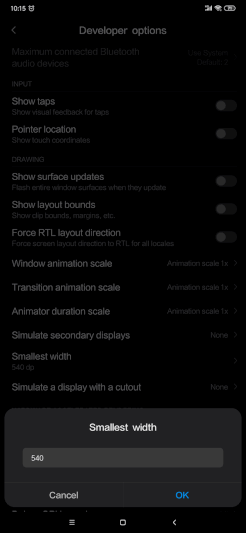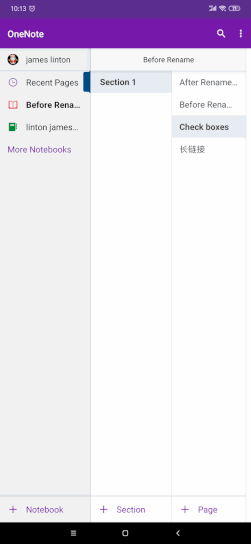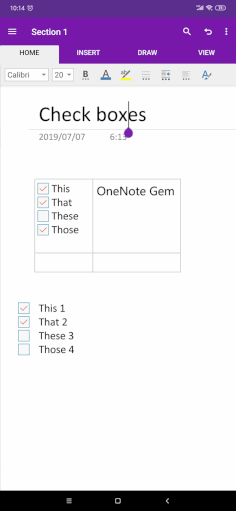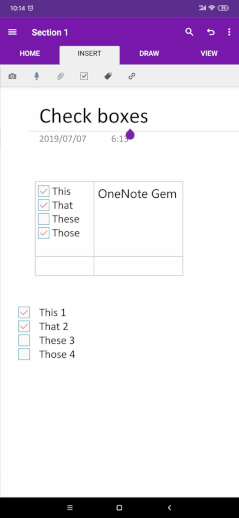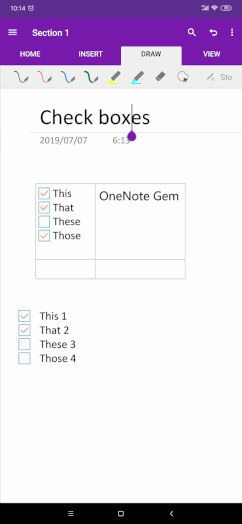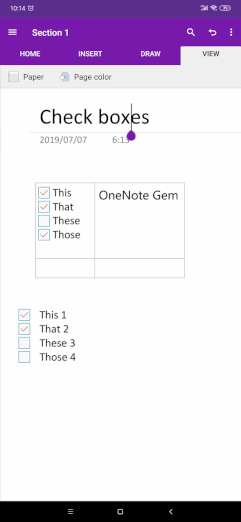Use OneNote Tablet Mode on Android Phone for More Full Functionality
2019-11-26 15:08
Because Android tablets are not common, you don't generally see the tablet mode of Android OneNote.
When you changed OneNote's phone to tablet mode, you found a lot of new features.
When you changed OneNote's phone to tablet mode, you found a lot of new features.
Modify the Display Width DPI in the Settings of Android
First, you need to modify the display width of your phone so that OneNote is considered it as a tablet.
Steps:
This goes into tablet mode.
First, you need to modify the display width of your phone so that OneNote is considered it as a tablet.
Steps:
- Turn on the Developer options in the system settings of your Android phone.
- Then, go to the Developer options in the system settings.
- Find the Smallest width, 392 dp by default, and change to 540 dp.
This goes into tablet mode.
Navigation of OneNote Tablet Mode
Run OneNote and found that the OneNote display had changed.
The interface becomes more like OneNote UWP.
Run OneNote and found that the OneNote display had changed.
The interface becomes more like OneNote UWP.
Home Tab of Android OneNote
Include features: Font family, Font size, Bold, Italic, Underline, Strikethrough, Text highlight color, Font color, Bullets, Numbering, Decrease indent, Increase indent, Align left, Align center, Align right, Style Heading 1, 2, 3, 4, 5, 6.
Include features: Font family, Font size, Bold, Italic, Underline, Strikethrough, Text highlight color, Font color, Bullets, Numbering, Decrease indent, Increase indent, Align left, Align center, Align right, Style Heading 1, 2, 3, 4, 5, 6.
Insert Tab of Android OneNote
Include features: Insert images from gallery, Capture a picture, Record audio, Insert attach file, To-Do tag, other tags (Important, Question, Highlight), Insert link.
Include features: Insert images from gallery, Capture a picture, Record audio, Insert attach file, To-Do tag, other tags (Important, Question, Highlight), Insert link.
Draw Tab of Android OneNote
Include features: Color pens, Eraser, Lasso select, Stop select.
Include features: Color pens, Eraser, Lasso select, Stop select.
View Tab of Android OneNote
Include: Rule line, Grid line, 16 page color.
Include: Rule line, Grid line, 16 page color.
Related Documents
- Android OneNote support will be limited to only the last 4 major versions of Android
- How to Fix Android OneNote Cursor Jumps to the Beginning of the Line after Bracket?
- 2025-5-9 Xiaomi phone Android OneNote v16.0.15629.20118 Error: We couldn’t open this section
- How to prevent automatically upgrading the Android App OneNote in phone?
- How to fix Android OneNote: Working Offline. Refresh this notebook to continue syncing?