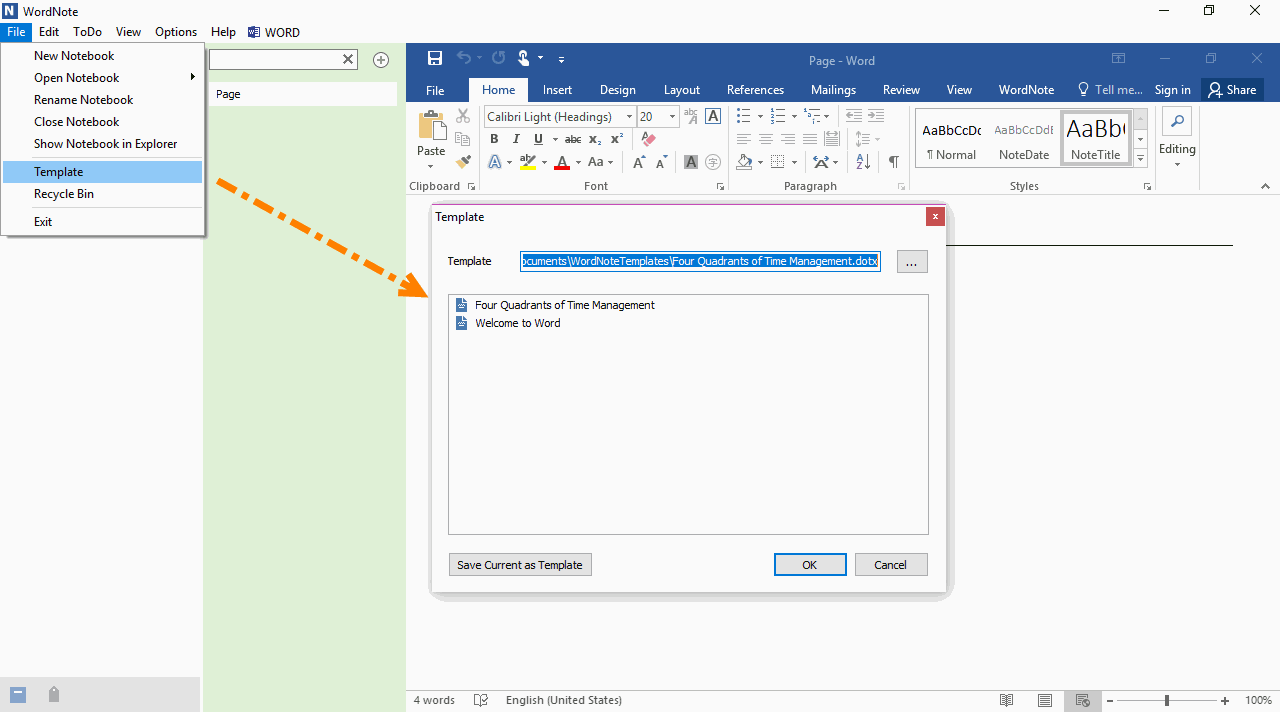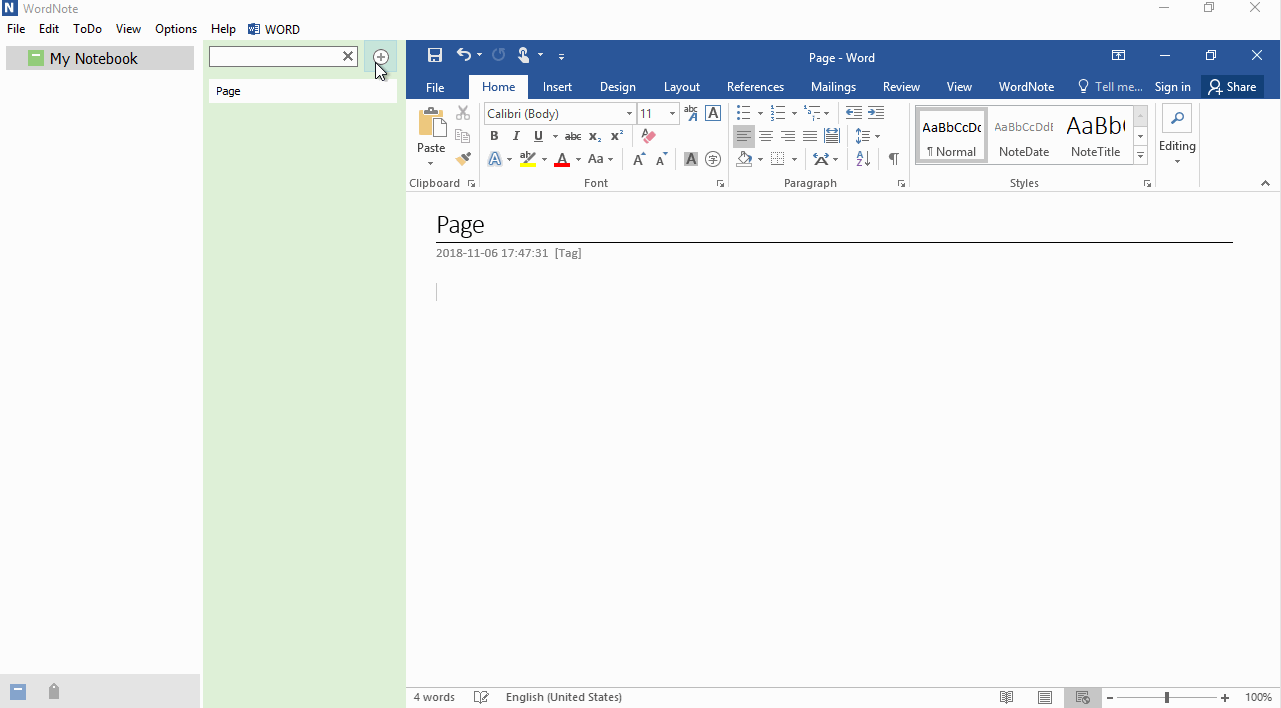Using Folder (Section) Template in WordNote
2019-11-30 19:13
We know that the OneNote Desktop version provides template for section.
You can use the template to generate new pages after you apply a template to a section.
WordNote also provides similar folder template functionality.
You can use the template to generate new pages after you apply a template to a section.
WordNote also provides similar folder template functionality.
Apply a Template to a Folder
Thus, a template is applied to the current folder.
- At first, choose a folder in WordNote.
- Then, click WordNote main menu -> “File” menu -> “Template” menu item.
- Choose a template in Template window, and click “OK” button.
Thus, a template is applied to the current folder.
Create a New Page Using a Template
After you have applied the template, click “Add Page” button, and WordNote will use the specified template to generate new page.
After you have applied the template, click “Add Page” button, and WordNote will use the specified template to generate new page.
Remove Template from a Folder
If you want to remove the template from a folder, you just empty the input box in the template window.
Demonstration
If you want to remove the template from a folder, you just empty the input box in the template window.
Demonstration