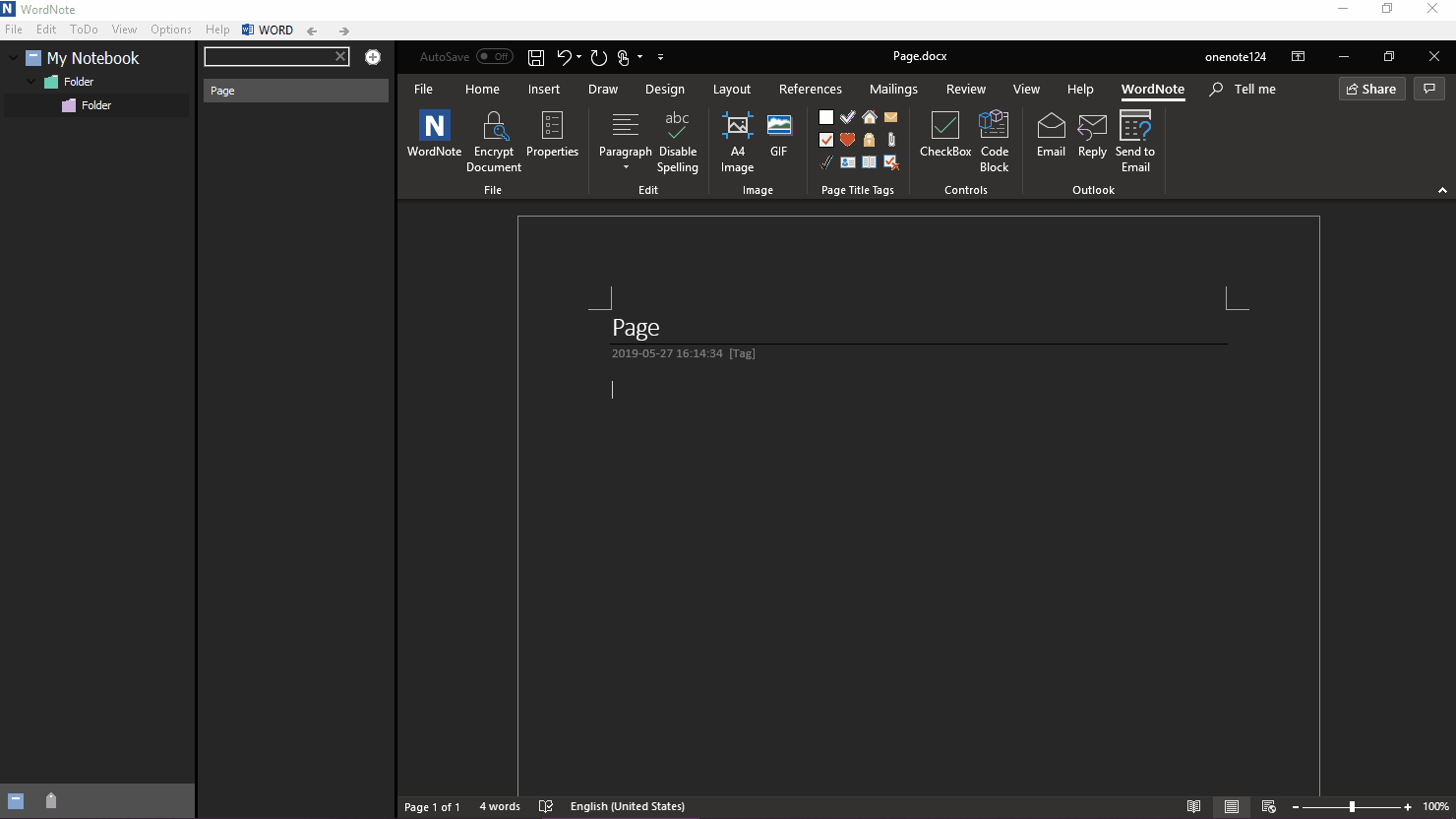Use Page-Level Tags in WordNote to Let Tags Appear in the Page List Pane
2019-11-30 19:13
WordNote 6.0 begins to provide page-level tags.
With page-level tags, we can probably understand what the page contains without opening the page.
With page-level tags, we can probably understand what the page contains without opening the page.
WordNote’s Page Level Tags
In WordNote, click “WordNote” tab. We can find “Page Title Tag” group in this tab.
It list some tags in this group, these tags are Page Level Tags.
Click one of the tags, and WordNote inserts the tag to the front of the title.
Then, we'll see this tag in the Page List pane too.
In WordNote, click “WordNote” tab. We can find “Page Title Tag” group in this tab.
It list some tags in this group, these tags are Page Level Tags.
Click one of the tags, and WordNote inserts the tag to the front of the title.
Then, we'll see this tag in the Page List pane too.
Benefits of Page-Level Tag
The advantage of page-level tagging is that it appears in the WordNote page List pane.
We do not need to open the page; we probably know what the page contains, based on the tags.
For examples:
Seeing the "Heart" tag, we know that this is an important page.
Seeing the "Mail" tag, we know that this is a page that is imported from the message.
Demonstration
The advantage of page-level tagging is that it appears in the WordNote page List pane.
We do not need to open the page; we probably know what the page contains, based on the tags.
For examples:
Seeing the "Heart" tag, we know that this is an important page.
Seeing the "Mail" tag, we know that this is a page that is imported from the message.
Demonstration