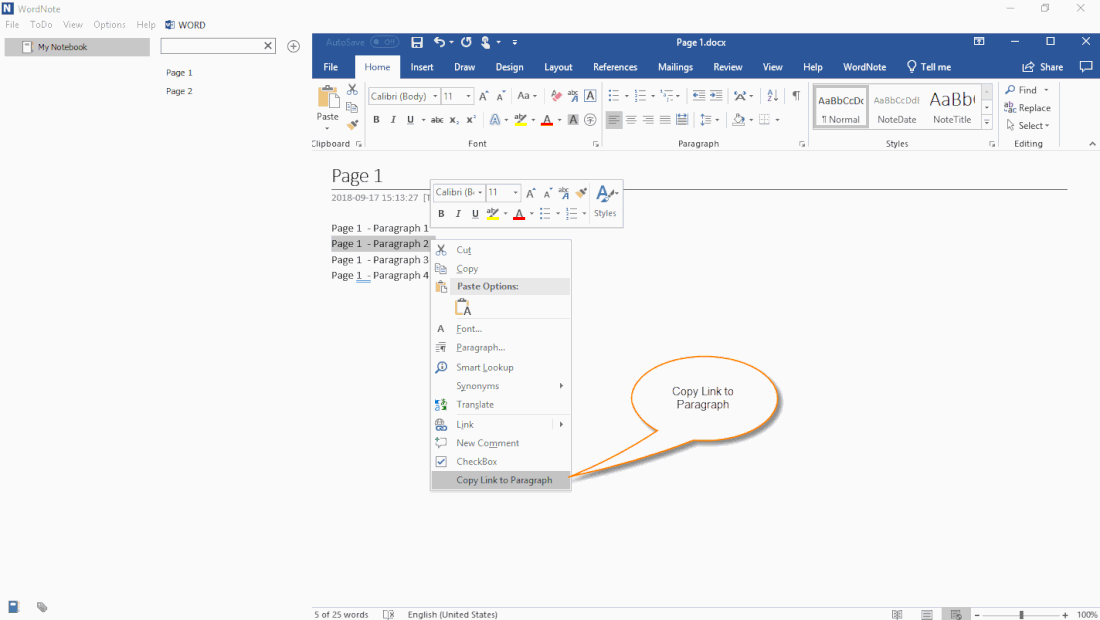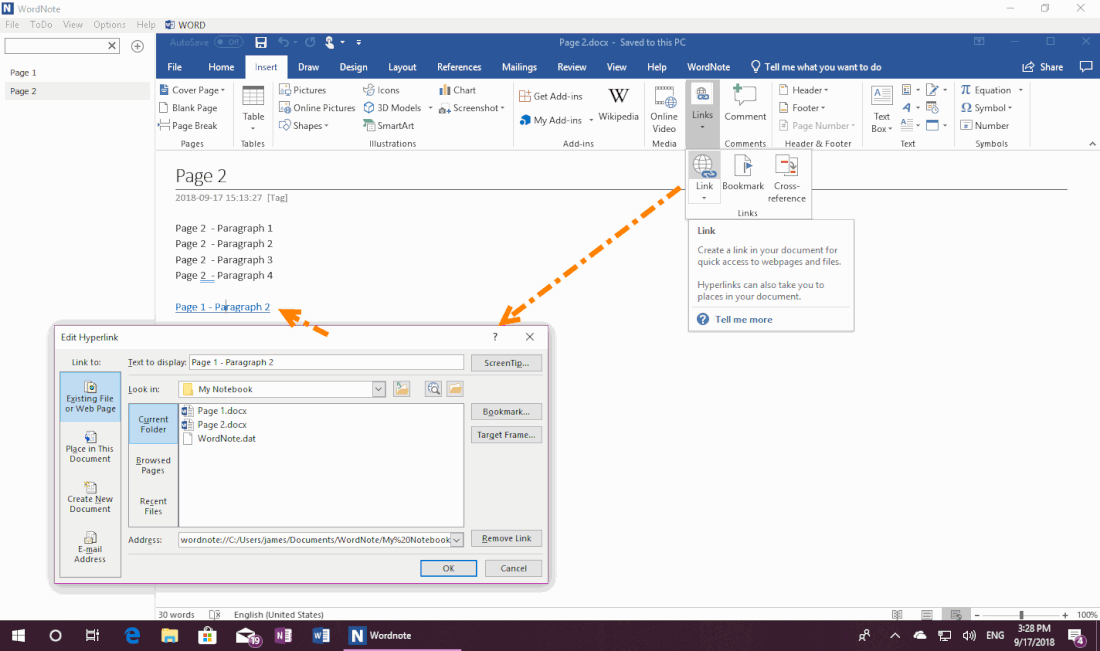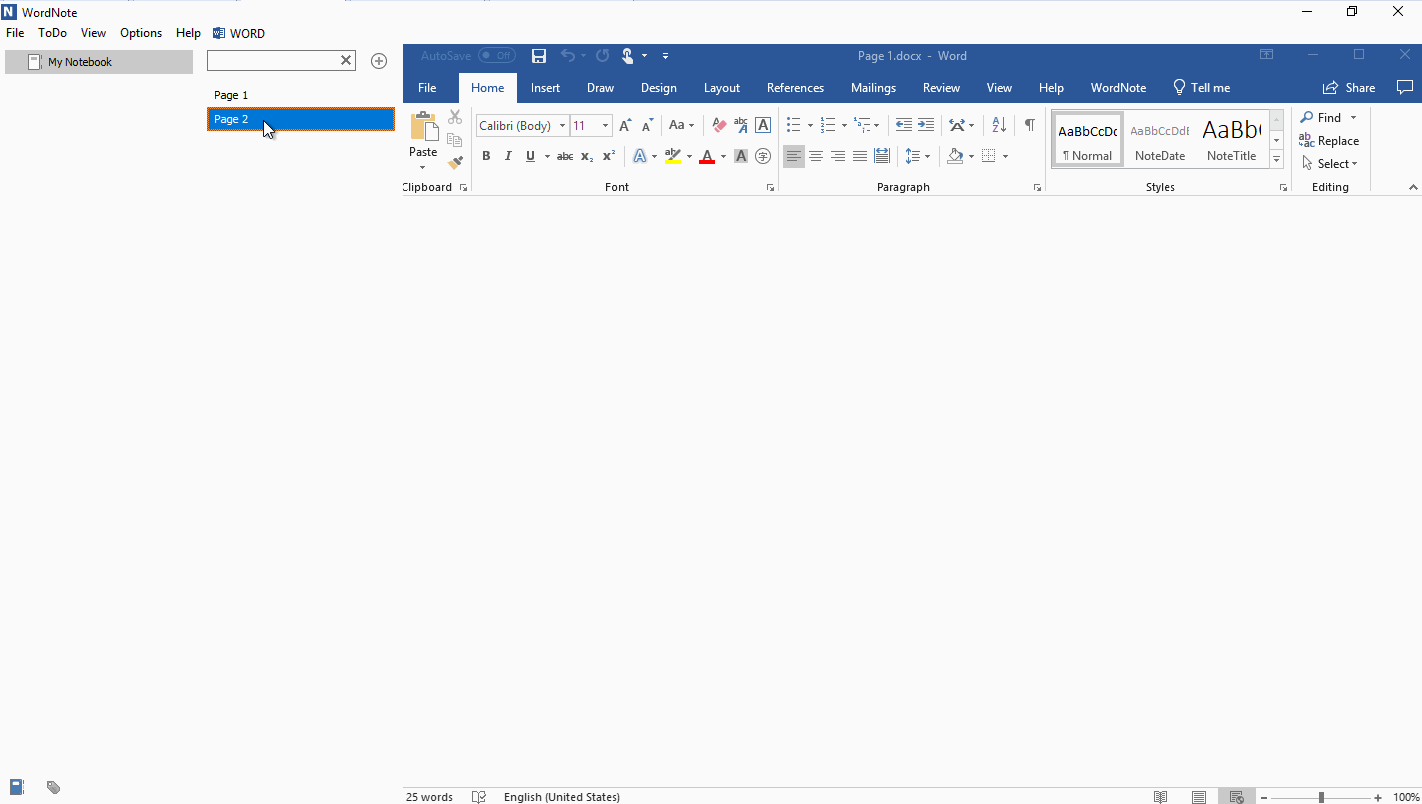Using Links of Folders, Pages, and Paragraphs in WordNote
2019-11-30 19:13
Similar to OneNote, WordNote also provides support for internal links, including links to folders (like OneNote sections), pages and paragraphs.
Copy Link to Paragraph
- Select a paragraph in WordNote.
-
Then, right click on the paragraph, click on the “Copy Link to Paragraph” menu item.
WordNote will copy the link of paragraph to clipboard.
Create Link in another Page
Then, switch to another page.
Click “Insert” tab -> “Links” feature.
Paste the link to address box, click “OK”, it will create a link which point to paragraph “Page 1 – Paragraph 2”.
Then, switch to another page.
Click “Insert” tab -> “Links” feature.
Paste the link to address box, click “OK”, it will create a link which point to paragraph “Page 1 – Paragraph 2”.
Click the Link, Jump to the Paragraph
In Word, you can usually press the Ctrl key and then click the left mouse button on the link to jump to the paragraph.
You can also in the Word's Options window, change the option just click the left mouse button to jump to the paragraph without press Ctrl key.
Demonstration
In Word, you can usually press the Ctrl key and then click the left mouse button on the link to jump to the paragraph.
You can also in the Word's Options window, change the option just click the left mouse button to jump to the paragraph without press Ctrl key.
Demonstration