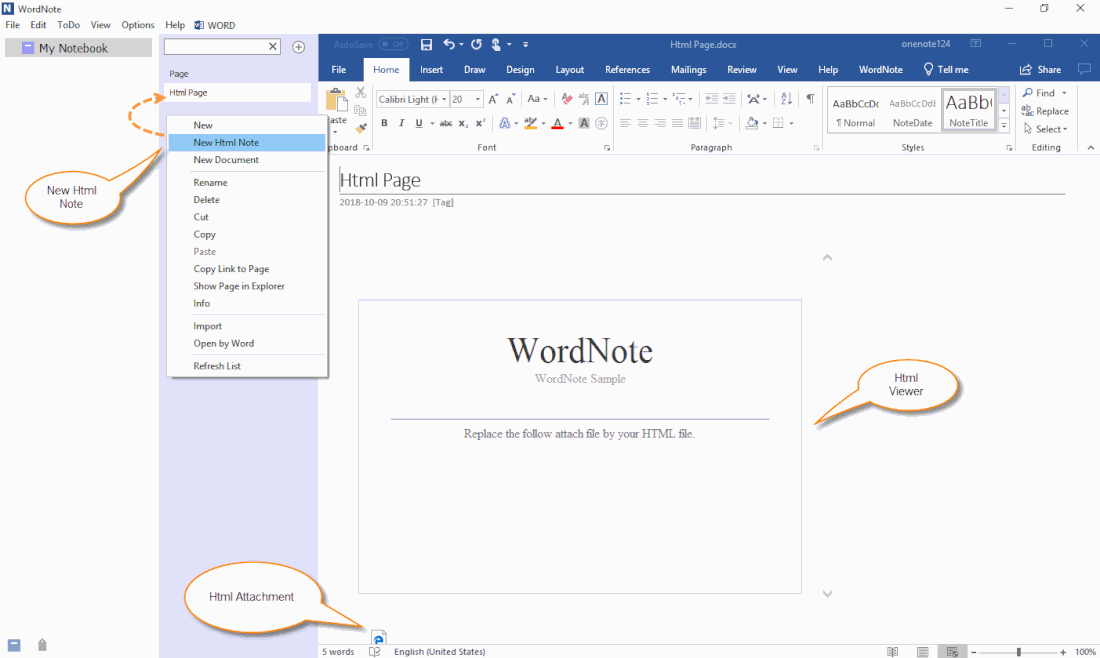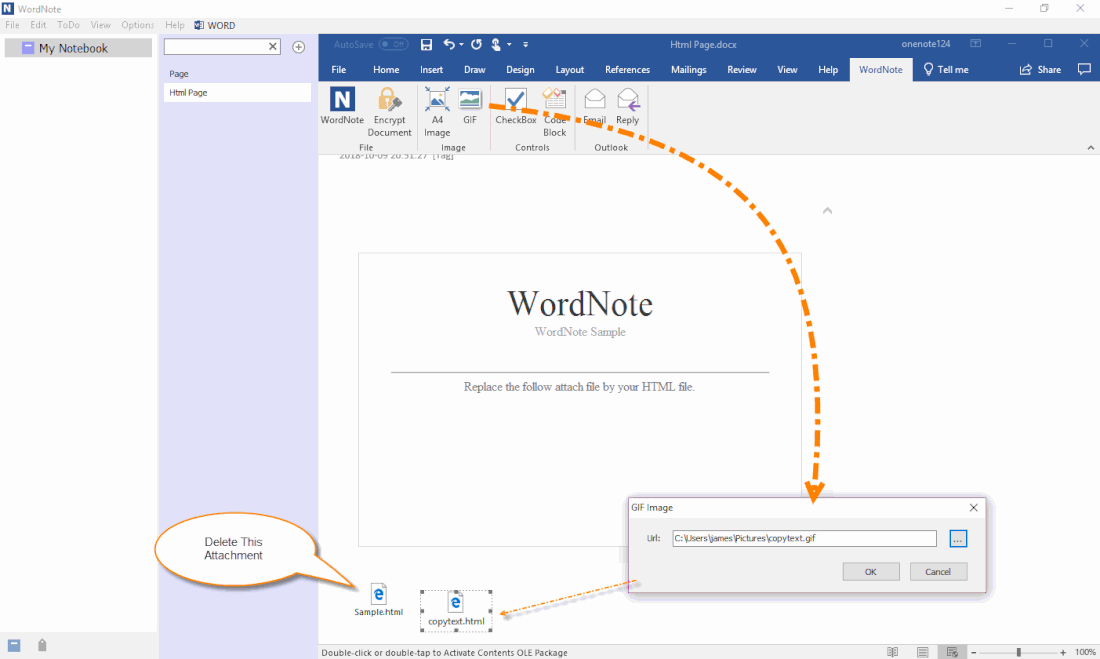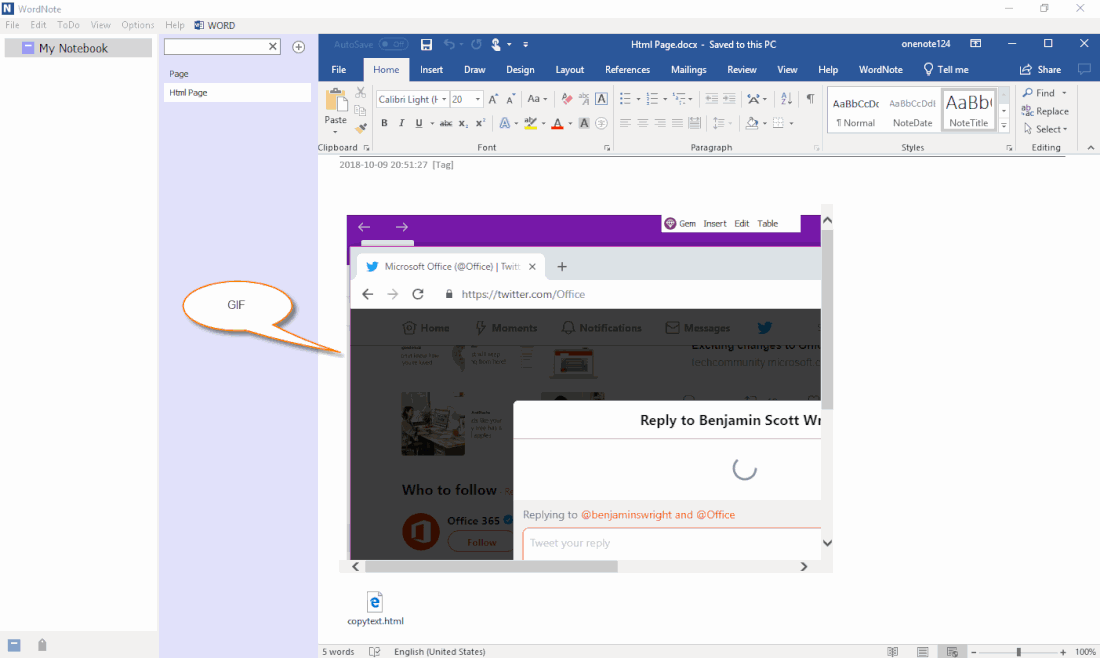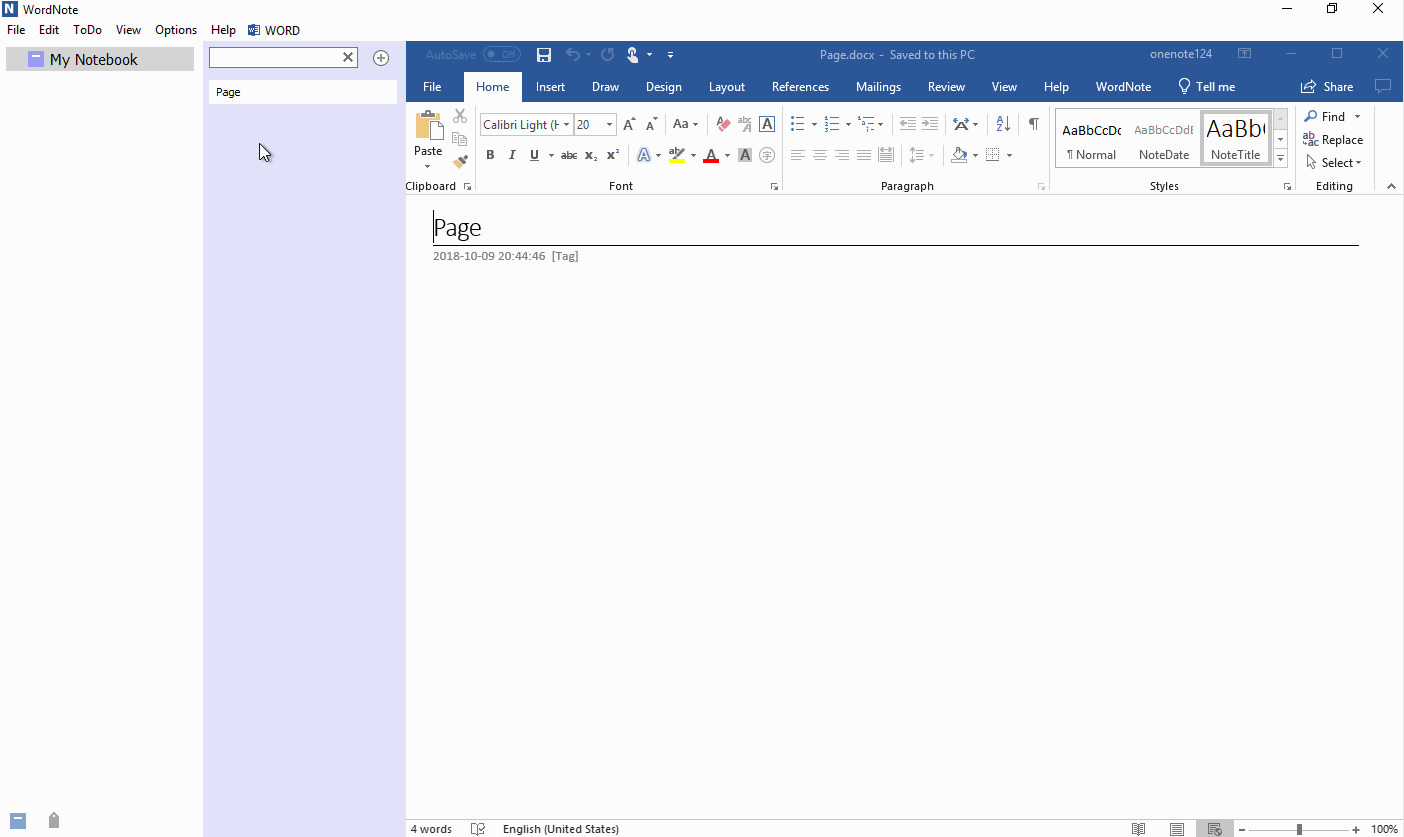Insert and Display GIF Animated Image in WordNote
2019-11-30 19:13
WordNote can also add GIF animated images, while supporting display animations in the page.
Create New HTML Note in WordNote
At first, on the right-click menu of the WordNote page column, click the "New HTML Note" menu Item.
WordNote will create a new HTML note.
This HTML note include:
The HTML viewer will display the sample.html.
At first, on the right-click menu of the WordNote page column, click the "New HTML Note" menu Item.
WordNote will create a new HTML note.
This HTML note include:
- HTML Viewer
- Sample.html attachment
The HTML viewer will display the sample.html.
Insert a GIF Image
Then, delete the Sample.html attachment.
Click “WordNote” tab -> “GIF” feature.
In the “GIF Image” window, choose or paste the full path of GIF image. (the image can be a local file, or URL starts with http:// or https://)
Click “OK”, WordNote will convert GIF image to HTML file, and insert to the cursor as attachment.
Then, delete the Sample.html attachment.
Click “WordNote” tab -> “GIF” feature.
In the “GIF Image” window, choose or paste the full path of GIF image. (the image can be a local file, or URL starts with http:// or https://)
Click “OK”, WordNote will convert GIF image to HTML file, and insert to the cursor as attachment.
Toggle Pages to Reload the Page, Displaying Animated GIF Image
Reload the page by toggling the page back and forth.
And, you can see it display the animated GIF image on the page.
Reload the page by toggling the page back and forth.
And, you can see it display the animated GIF image on the page.
Demonstration