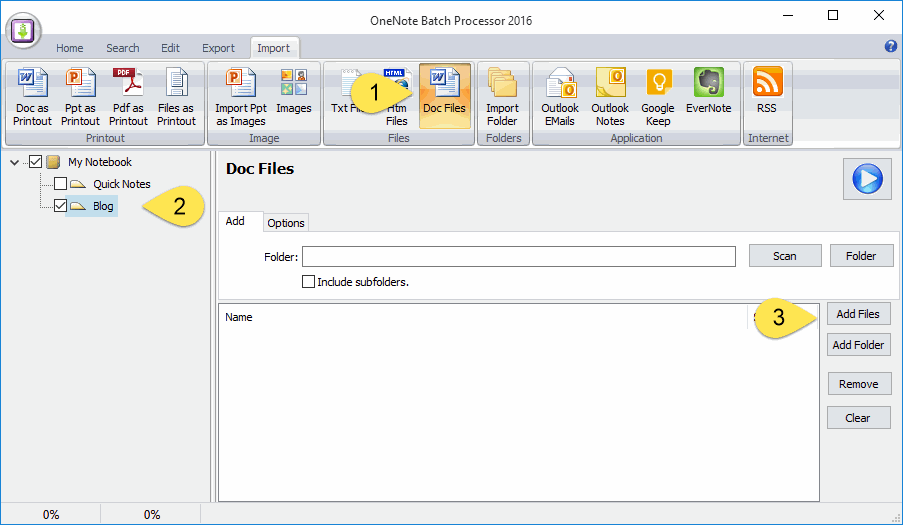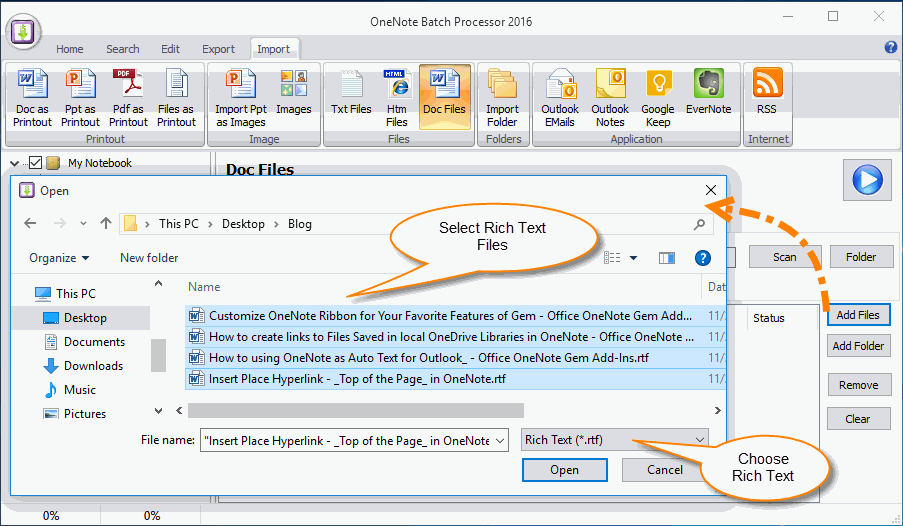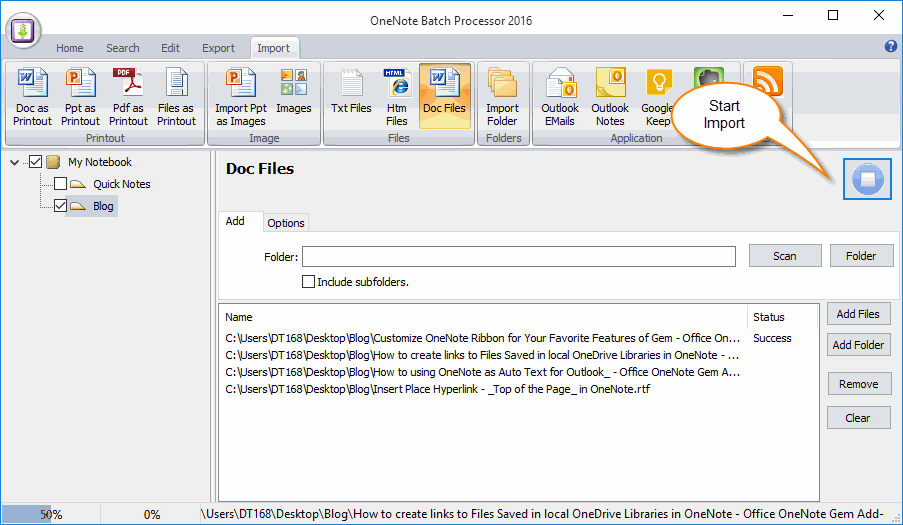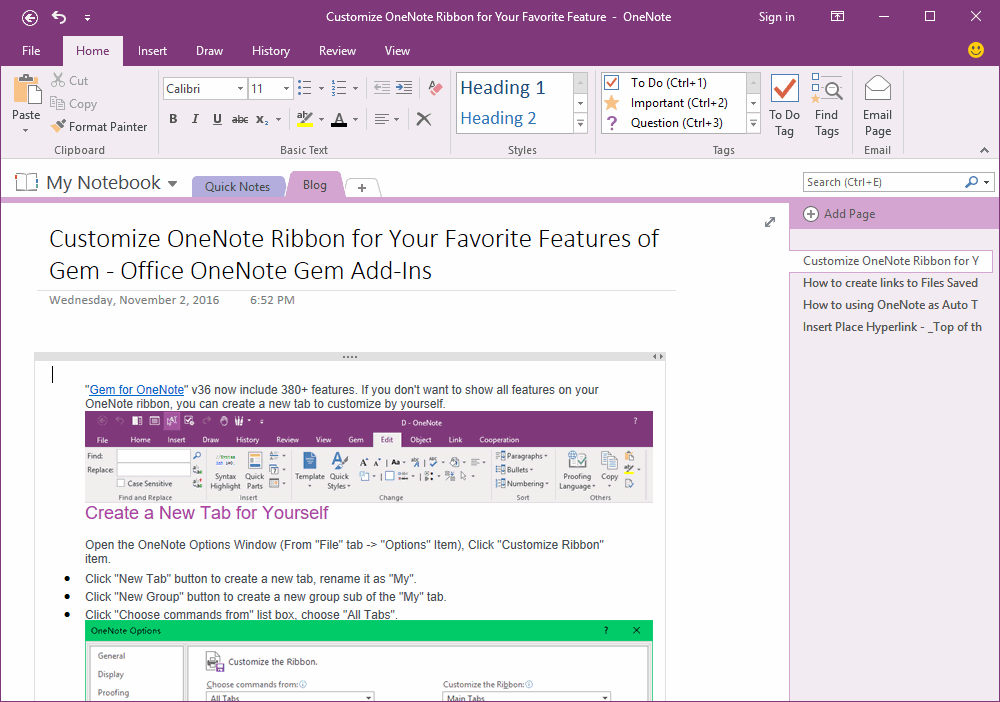Batch Import RTF files into OneNote as Editable Pages
2019-11-22 20:10
"OneNote Batch" processor v18.1 add import .rtf files into OneNote as editable pages feature.
Import RTF Files Feature
Follow steps:
Import RTF Files Feature
Follow steps:
- Click "Import" tab -> "Files" group -> "Doc Files" feature.
- Check the OneNote section which you want to store this RTF pages after imported.
- Click "Add Files" button.
Choose RTF Files
On popup "Open" window:
Click "Open" button to insert these RTF files to queue list.
On popup "Open" window:
- In File name "Filter" box, choose "Rich Text (*.rtf)" type.
- Select the Rich Text files which you want to import into OneNote.
Click "Open" button to insert these RTF files to queue list.
Start Import
Click the "Start" button after finish select the RTF files.
"OneNote Batch" tool will start import these RTF files into the checked OneNote section.
Click the "Start" button after finish select the RTF files.
"OneNote Batch" tool will start import these RTF files into the checked OneNote section.
Imported Result
After imported the RTF files by "OneNote Batch". Go back to OneNote, you can see the RTF editable pages.
After imported the RTF files by "OneNote Batch". Go back to OneNote, you can see the RTF editable pages.
Related Documents
- EXE: Export a OneNote Section, Convert and Generate an ePub Ebook
- EXE: Create OneNote 0, 1, 2 - Level Pages with Plain Text with Indented List
- EXE: Import Evernote's Notes Directly into OneNote's School or Work Account (Business Notebook)
- EXE: List all OneNote Cloud Attachments
- EXE: Bulk Check and Repair all Pages in OneNote Notebooks with One Click