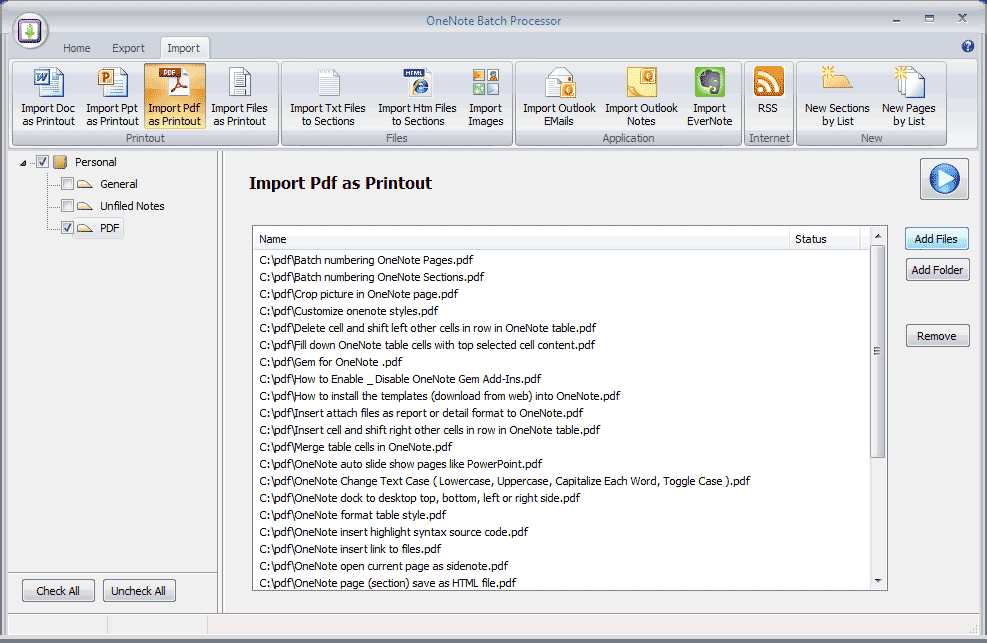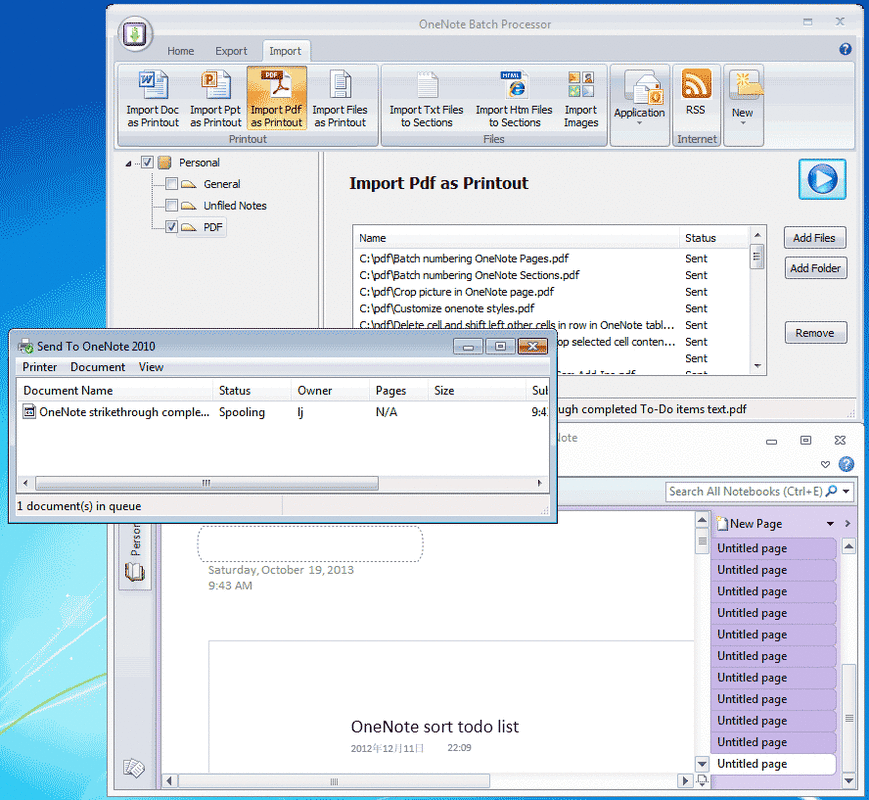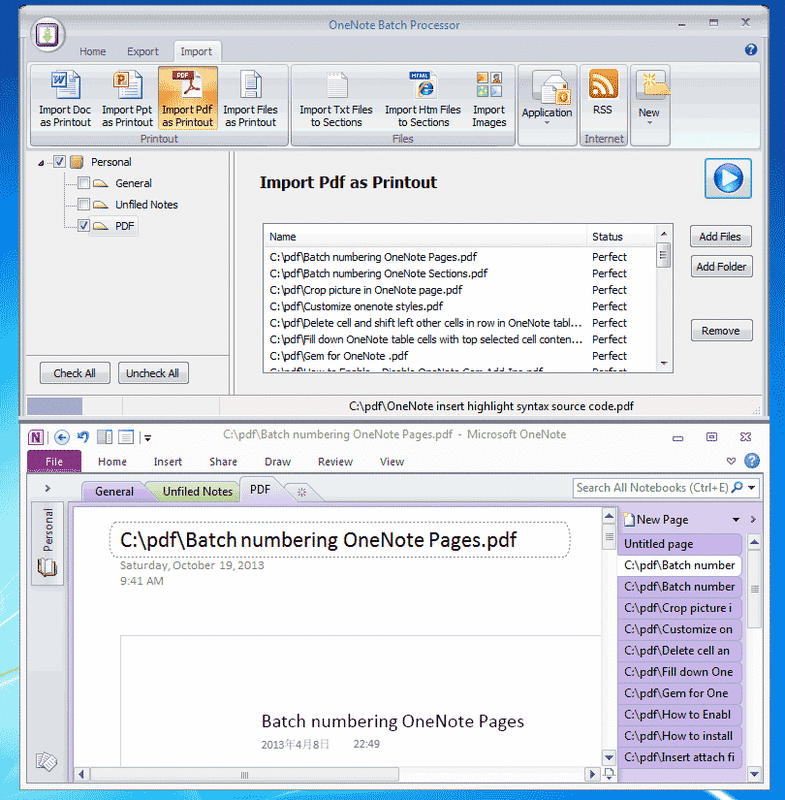How to import pdf into OneNote as printout
2019-11-22 20:10
Bring to OneNote for Acrobat has provided 3 ways to send .pdf to OneNote.
But it only send 1 .pdf file at a time.
OneNote Batch now improve this feature. Import .pdf files into OneNote in bulk. They save as printouts.
Examples:
1. Print to OneNote
-
Bring to OneNote
Send .pdf as rich text to OneNote -
Send to OneNote
Send .pdf as printout to OneNote -
Screen to OneNote
Clip screen and send to OneNote
But it only send 1 .pdf file at a time.
OneNote Batch now improve this feature. Import .pdf files into OneNote in bulk. They save as printouts.
Examples:
1. Print to OneNote
- Click the "Import" tab -> "Import Pdf as Printout" command.
- In left OneNote tree, check the OneNote section where we want to send the .pdf files.
- Use "Add Files" or "Add Folder" button to add .pdf files. "Remove" button use to remove mistake .pdf file.
-
Click "Start" button to start import list .pdfs into OneNote
It will pop up Printer Queue dialog ( Through it, we can monitor the print process ).
It will display "Sent" at column "Status" after send print .pdf file to queue.
And we will find the new task in Printer dialog.
2. Wait for Print Completely
After Imported .pdf list into OneNote, next OneNote Batch will title the Printout pages.
After Imported .pdf list into OneNote, next OneNote Batch will title the Printout pages.
It pop up a dialog, "Please wait for send Printouts to OneNote completely." , wait until the Printer Queue Dialog is empty.
3. Title the printout pages
Click "Yes" button to title the pages.
3. Title the printout pages
Click "Yes" button to title the pages.
OneNote Batch will title the Printout pages and set "Perfect" in column "Status" if success.
The Printout page will title as .pdf full file name.
Tips:
In OneNote 2013, OneNote will split long PDF into multiple pages when print to OneNote. If you want save PDF printouts all in ONE page, go to OneNote Options dialog -> Advanced -> Printouts -> uncheck the "Insert long printouts on multiple pages."
The Printout page will title as .pdf full file name.
Tips:
- Import PDF as Printout work best when installed Adobe Acrobat.
- Import PDF as Printout work better when installed Adobe Reader.
- Import PDF as Printout need you install a .pdf reader at least to work.
In OneNote 2013, OneNote will split long PDF into multiple pages when print to OneNote. If you want save PDF printouts all in ONE page, go to OneNote Options dialog -> Advanced -> Printouts -> uncheck the "Insert long printouts on multiple pages."