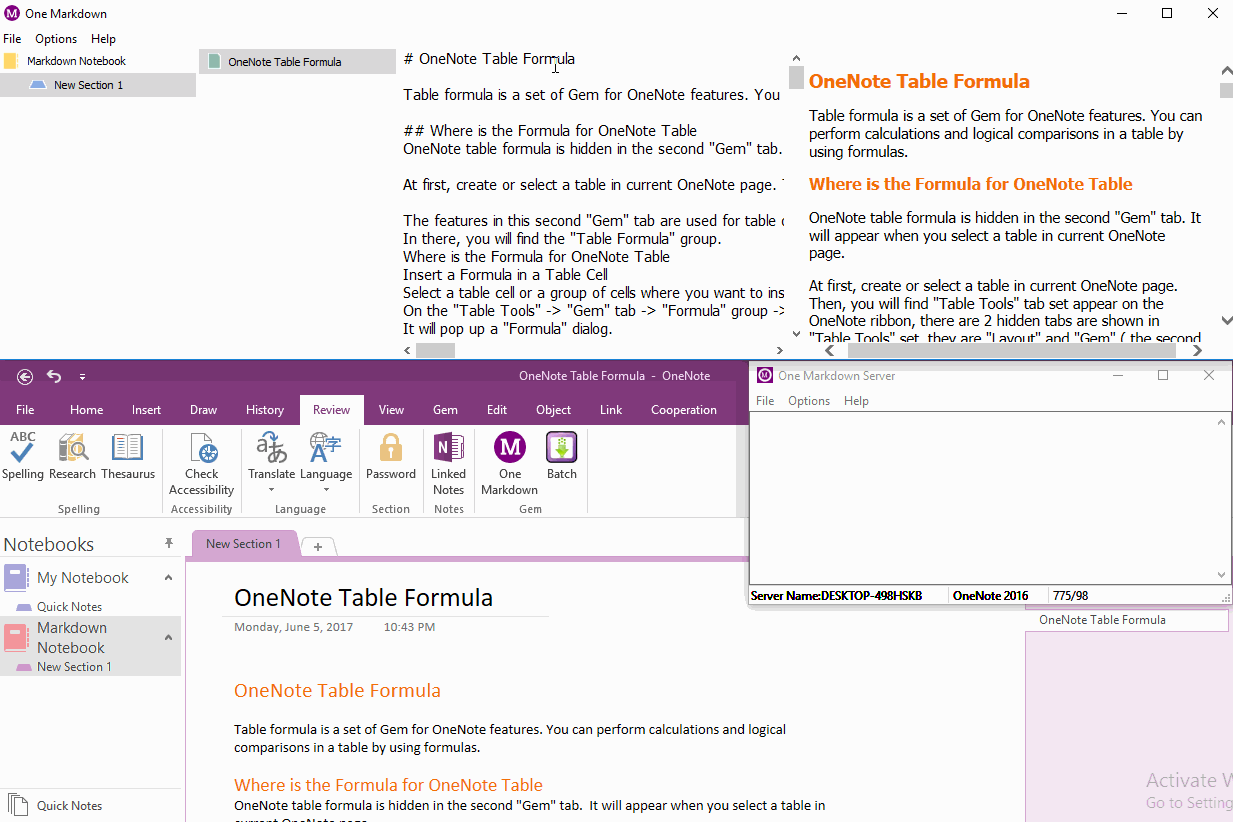Using Markdown to Create Table of Contents of Headings for OneNote
2019-11-23 16:43
Gem for OneNote has provided Create Table of Contents of Headings for OneNote by One Click.
This article is show another way to create table of contents of headings for OneNote. It use Markdown in "One Markdown" to create table of contents for OneNote.
This article is show another way to create table of contents of headings for OneNote. It use Markdown in "One Markdown" to create table of contents for OneNote.
Markdown Headings 1 - 6
In Markdown, you can use #,##,###,####,#####,###### in front of a paragraph to flag out heading 1 - 6.
For example:
# is heading 1
## is heading 2
### is heading 3
Using Markdown to Create Table of Contents of Headings
The Markdown Create Table of Contents Syntax:
[TOC]
Insert [TOC] into any line in "One Markdown", it will create a table of contents in here.
Click on item in TOC, it will jump to the relative heading.
Demonstration
In Markdown, you can use #,##,###,####,#####,###### in front of a paragraph to flag out heading 1 - 6.
For example:
# is heading 1
## is heading 2
### is heading 3
Using Markdown to Create Table of Contents of Headings
The Markdown Create Table of Contents Syntax:
[TOC]
Insert [TOC] into any line in "One Markdown", it will create a table of contents in here.
Click on item in TOC, it will jump to the relative heading.
Demonstration
Related Documents
- Create Heading Anchors (Bookmark) in One Markdown, and Save to OneNote.
- Using One Markdown to Highlight Source Code for Programming Language for OneNote
- Using Markdown to Create LaTeX Image Equation for Android OneNote
- Insert Checkbox into OneNote from Android One Markdown
- Using Markdown to Create Flow Chart for OneNote