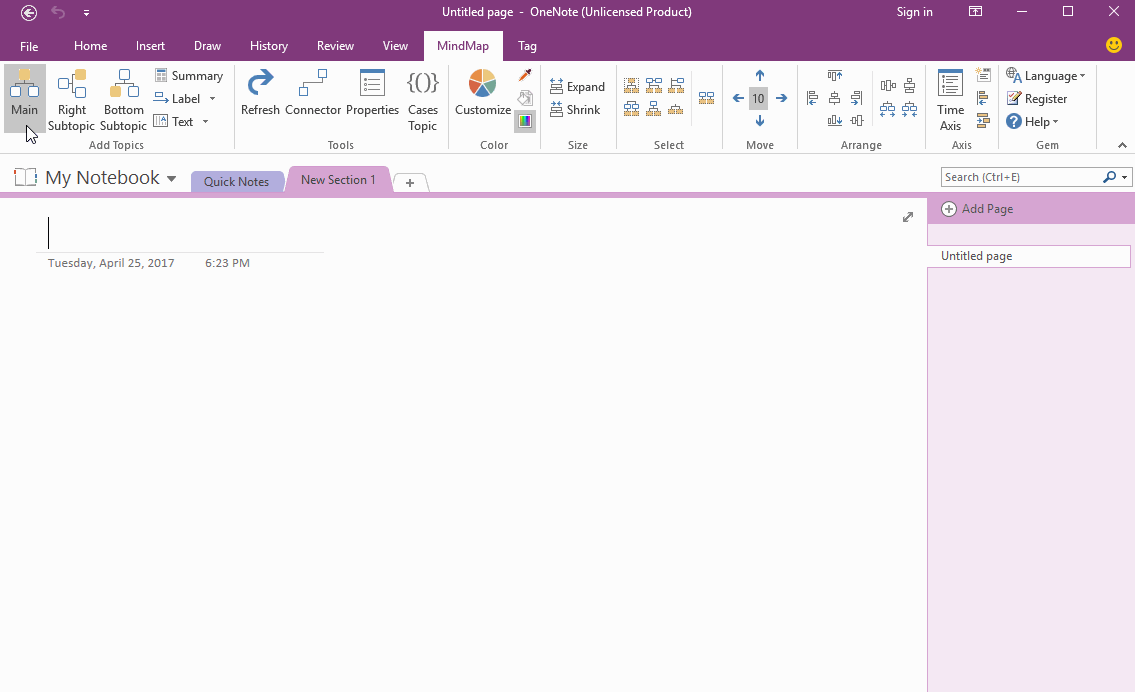Add Flow Arrow between 2 Topics in OneNote Mind Map
2019-11-22 18:50
Mind Map for OneNote add "Above Label" and "Below Label" feature.
They provide flow arrow, you can edit them to marking the direction.
They provide flow arrow, you can edit them to marking the direction.
Select 2 Topics
To add "Above Label" or "Below Label", you need to select 2 topics at firs.
Follow steps:
OneNote will select 2 topics.
To add "Above Label" or "Below Label", you need to select 2 topics at firs.
Follow steps:
- Click on a topic.
- Press "Ctrl" key, and click on another topic.
OneNote will select 2 topics.
Add Above Label and Edit Flow
After select 2 topics, click "MindMap" tab -> "Add Topics" group -> "Label" to add a little label above the connector between these 2 topics.
← Label →
Edit the label, remove ←, to making the direction to right.
After select 2 topics, click "MindMap" tab -> "Add Topics" group -> "Label" to add a little label above the connector between these 2 topics.
← Label →
Edit the label, remove ←, to making the direction to right.
Related Documents
- Make Text of Links Same as Title of OneNote Pages by One Click
- Demote OneNote Pages of Subtopics, and Add Backlink to Jump Back to Mind Map Page
- Quickly Create Subpage with Backlink from OneNote Mind Map
- Open and Edit Page Topic by OneNote Mini Window from OneNote Mind Map
- How to Create Redial Mind Map for Current OneNote Section?