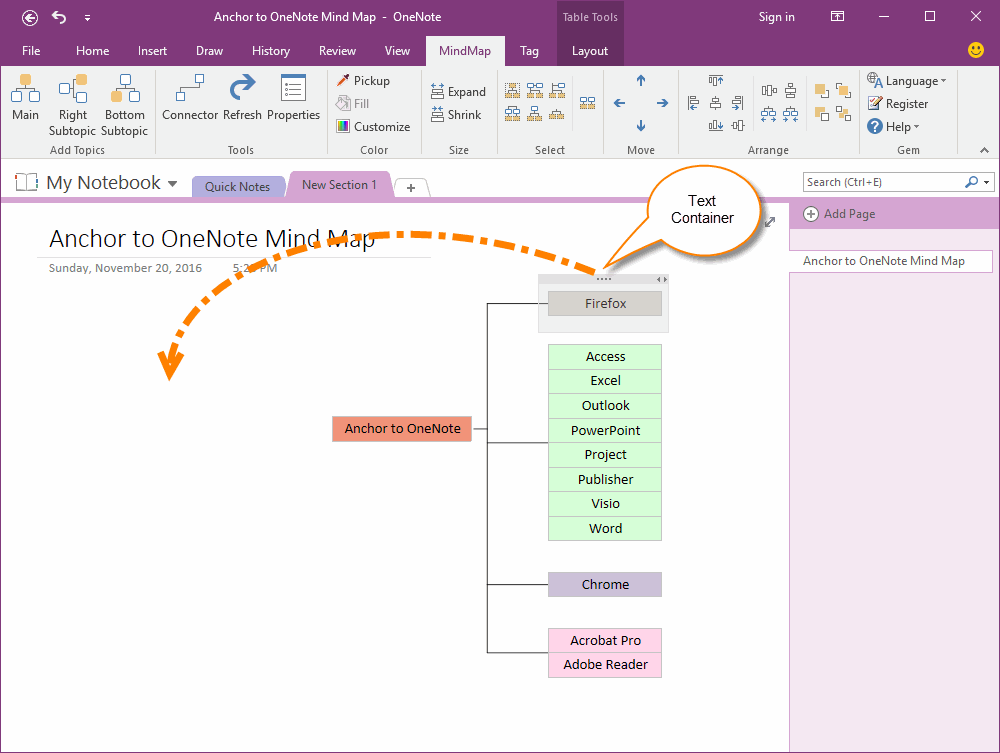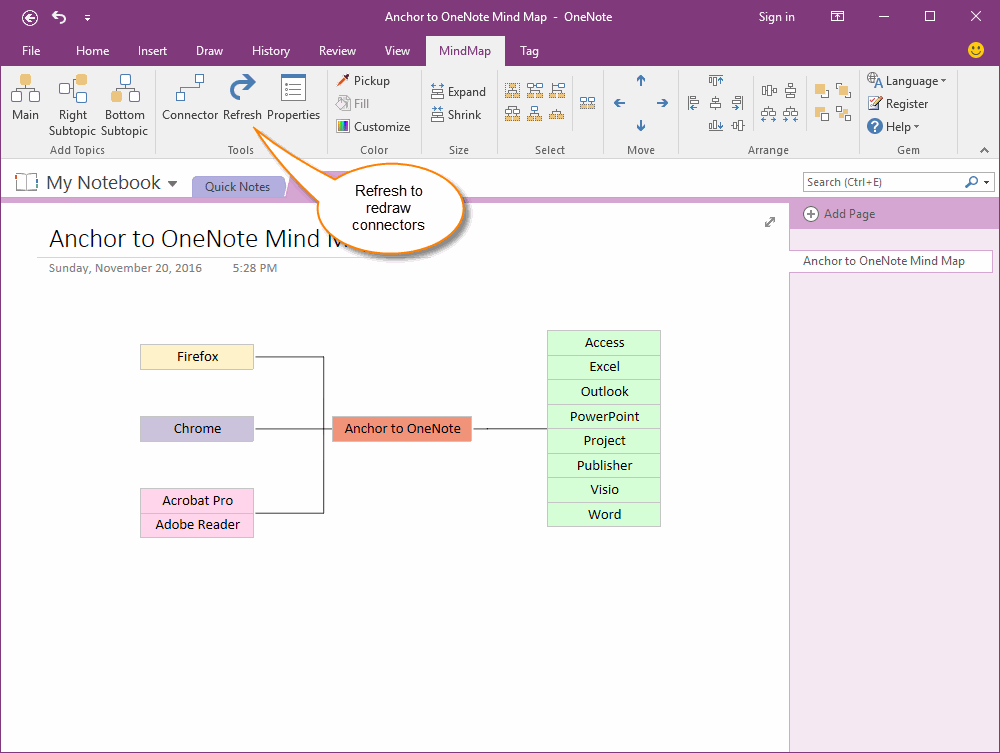Drag and Drop Topics to Create Radial Map in OneNote
2019-11-22 18:50
A mind map created inside OneNote is more like Visio drawing.
You can drag and drop a topic to anywhere.
In this document, we will create a radial map by mouse.
A Right Map
We just simple use "Mind Map for OneNote" -> "Add Topics" group -> "Main" and "Right Subtopic" to create a "Anchor to OneNote" right map.
You can drag and drop a topic to anywhere.
In this document, we will create a radial map by mouse.
A Right Map
We just simple use "Mind Map for OneNote" -> "Add Topics" group -> "Main" and "Right Subtopic" to create a "Anchor to OneNote" right map.
Move Topics by Mouse
Drag and drop text container to move topic by mouse.
In this example, we move the "Firefox", "Chrome", "Acrobat Pro" topics to the left of main topic "Anchor to OneNote".
At last, click the "Refresh" button to redraw the connectors.
A radial map appear.
Drag and drop text container to move topic by mouse.
In this example, we move the "Firefox", "Chrome", "Acrobat Pro" topics to the left of main topic "Anchor to OneNote".
At last, click the "Refresh" button to redraw the connectors.
A radial map appear.
Demonstration
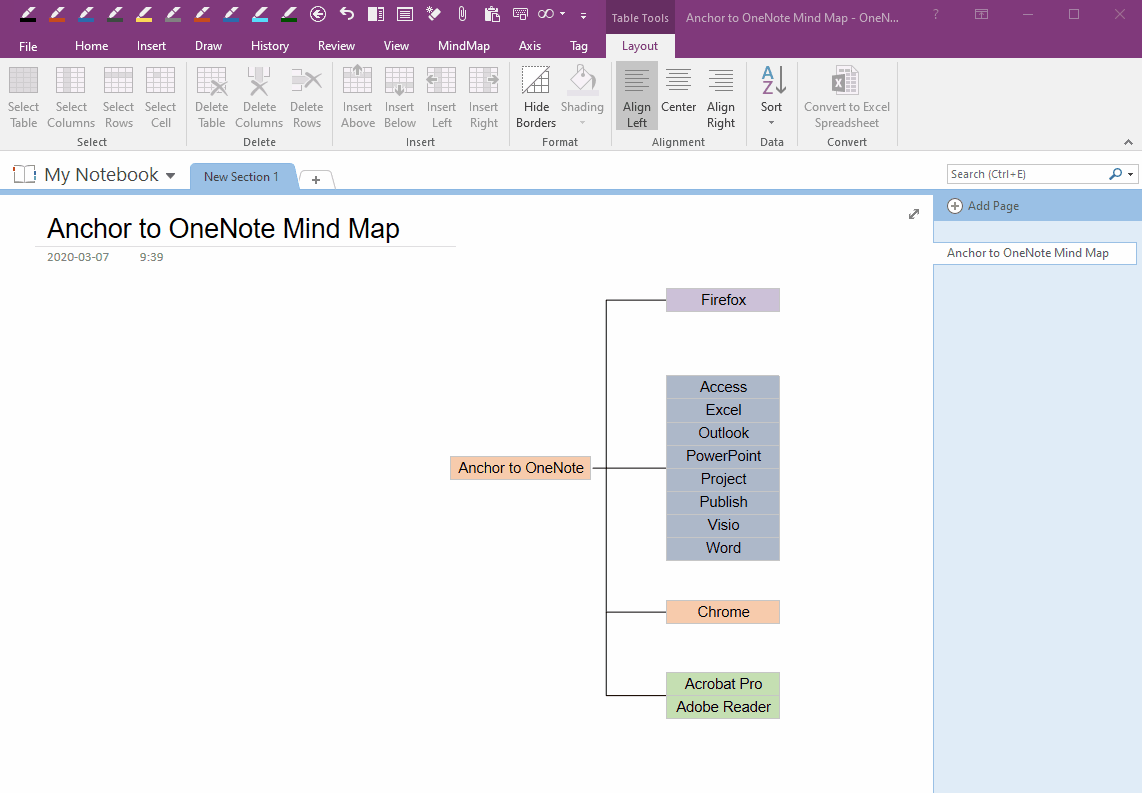
Related Documents
- Make Text of Links Same as Title of OneNote Pages by One Click
- Demote OneNote Pages of Subtopics, and Add Backlink to Jump Back to Mind Map Page
- Quickly Create Subpage with Backlink from OneNote Mind Map
- Open and Edit Page Topic by OneNote Mini Window from OneNote Mind Map
- How to Create Redial Mind Map for Current OneNote Section?