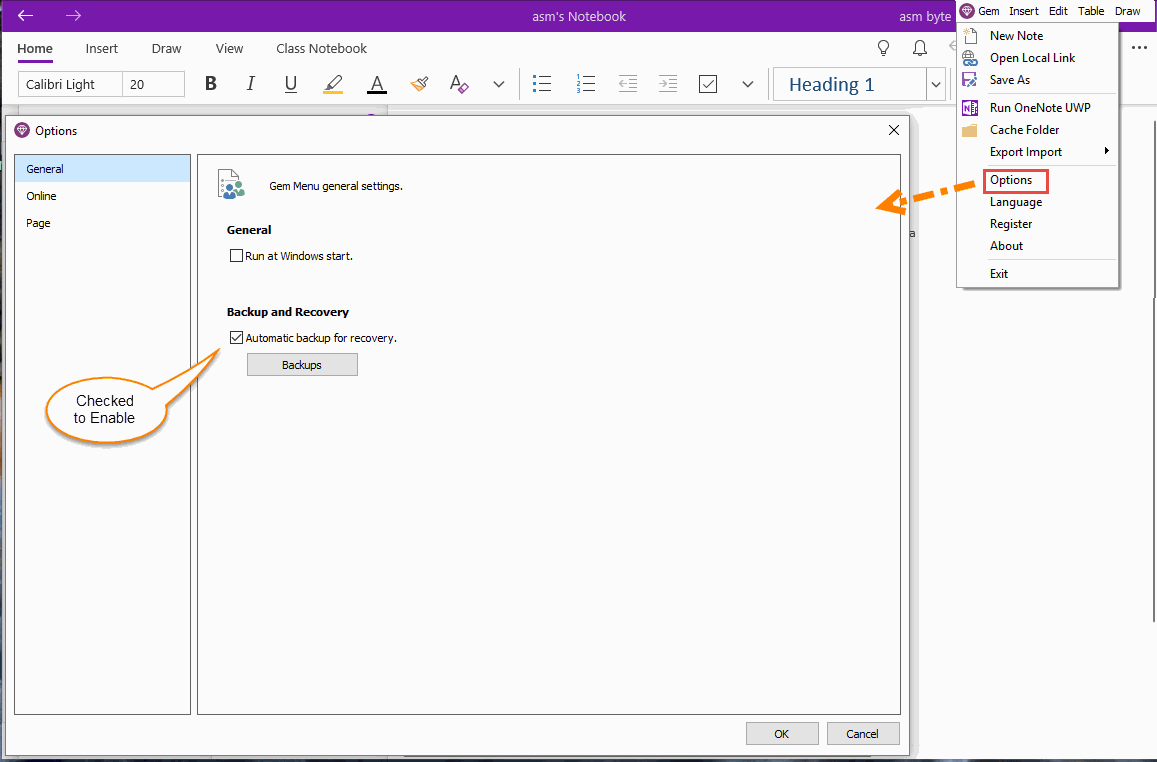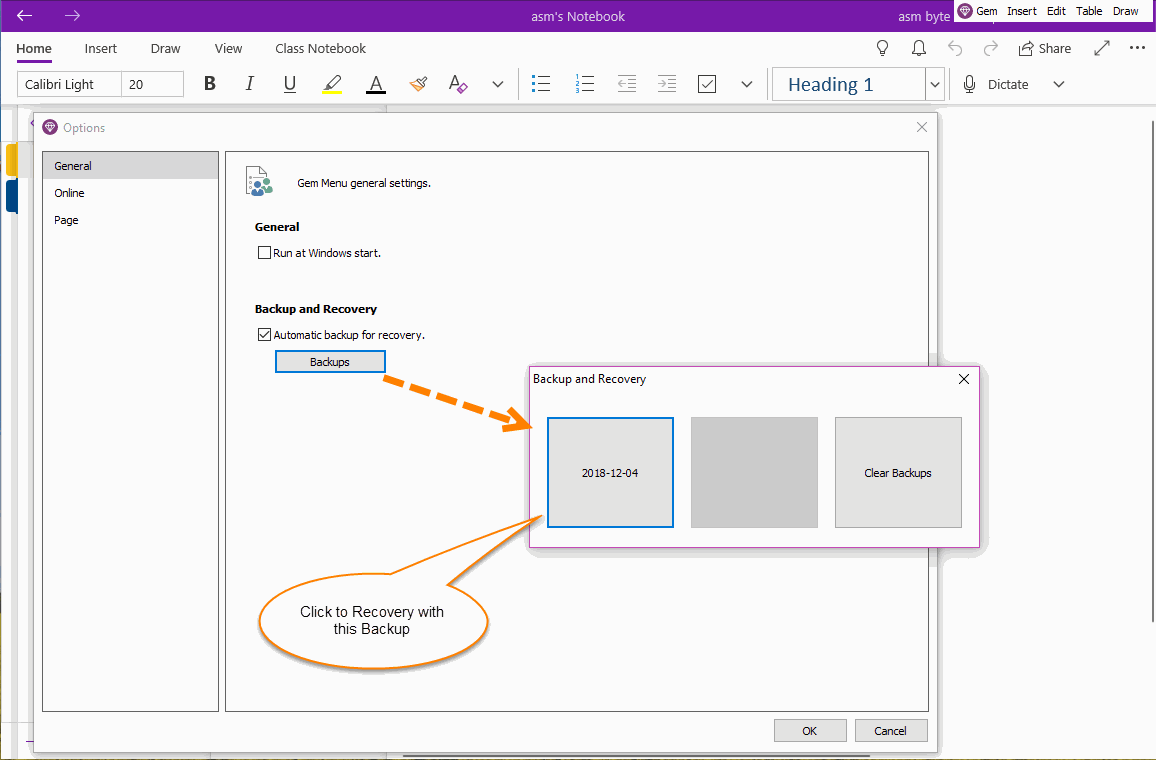UWP: Auto Backup OneNote for Windows 10 for Recovery When Lost Notes
2019-11-22 08:15
Gem Menu for OneNote UWP 5.0 now provides the ability to automatically back up OneNote for Windows 10
You can recovery your important notes when OneNote for Windows 10 lost notes (missing notes, missing partitions, unable to log on, etc.).
You can recovery your important notes when OneNote for Windows 10 lost notes (missing notes, missing partitions, unable to log on, etc.).
OneNote for Windows 10 Lost Notes
Because OneNote for Windows 10 belongs to UWP software.
If you use Edge long time, and you will find that this kind of software is more fragile, often stuck to death, interface function suddenly lost.
OneNote will appear on an interface that is stuck, cannot be synchronized after using a VPN.
In many cases, these notes are lost when new notes are not synchronized.
OneNote for Windows 10 also does not provide any mechanism to retrieve the notes after the notes lost.
In this way, it will make our hard-written new notes lost, it is very heartache.
Gem Menu Auto Backup Mechanism for OneNote UWP
How to open Gem’s auto backup feature:
Because OneNote for Windows 10 belongs to UWP software.
If you use Edge long time, and you will find that this kind of software is more fragile, often stuck to death, interface function suddenly lost.
OneNote will appear on an interface that is stuck, cannot be synchronized after using a VPN.
In many cases, these notes are lost when new notes are not synchronized.
OneNote for Windows 10 also does not provide any mechanism to retrieve the notes after the notes lost.
In this way, it will make our hard-written new notes lost, it is very heartache.
Gem Menu Auto Backup Mechanism for OneNote UWP
How to open Gem’s auto backup feature:
- In Gem Menu for OneNote UWP, click “Gem” menu -> “Options” menu item.
- In pop up options window, click “General” tab -> “Backup and Recovery” -> check the “Automatic backup for recovery.”.
Recover and Retrieve Lost Content
When OneNote lost pages, sections, (if the missing content is important, there is no way to restore), you can use this feature to retrieve these important notes:
When OneNote lost pages, sections, (if the missing content is important, there is no way to restore), you can use this feature to retrieve these important notes:
- At first, quit OneNote for Windows 10.
- Then, disconnect from internet.
- Then, open the options window in Gem Menu.
- In “General” tab -> “Backup and Recovery” group, click “Backups” button.
- In the “Backup and Recovery” window, you can find 2 backup button. They are Today & Yesterday backups.
- You can choose a backup to restore: Just simple click on a backup button to restore.
- Finally, open OneNote, you will find the date restored.
NOTE: Gem just has 2 backups. One is yesterday backup, one is today backup. Because of it is a day backup, it may not be able to just back up to your latest notes. So It sometimes cannot retrieve your latest notes. Sometimes, you have to disconnect the network, and then restore the backup to retrieve the notes.