Mac: Use the Navigation Pane in OneNote to Quickly View and Jump to Headings
2021-04-29 06:29
Gem Menu for Mac OneNote, which provides a Word-like navigation pane that lists all the headings of the current OneNote page.
At the same time, indentation differences are made by heading style 1, 2, 3, 4, 5, 6.
This feature is located in the Gem Menu -> Edit -> Navigation Pane.
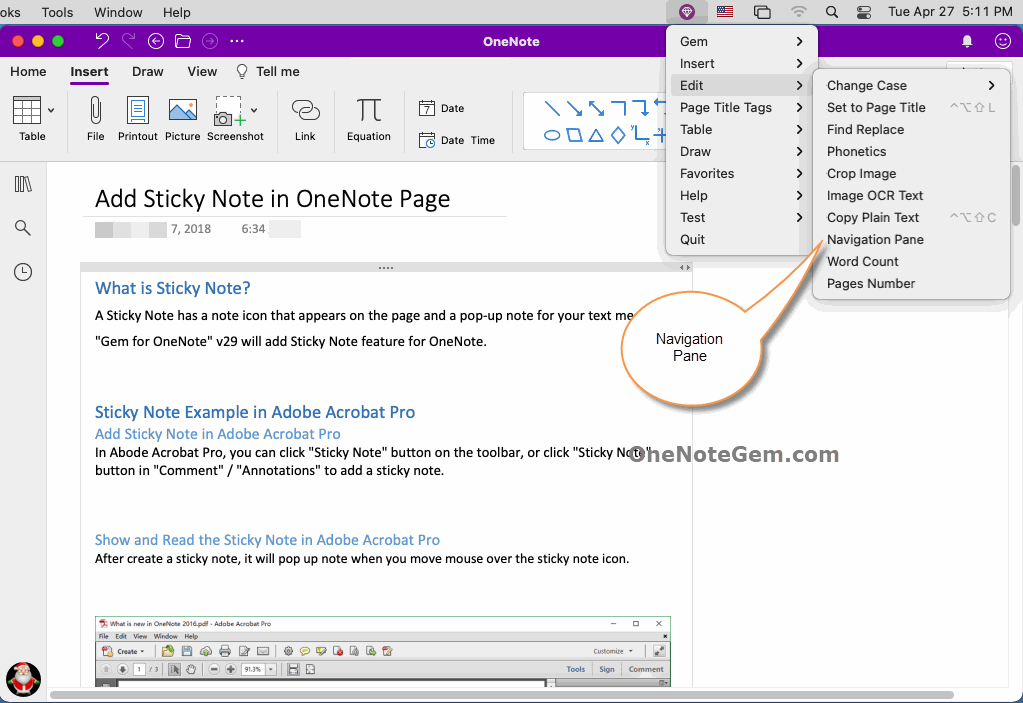
The navigation pane of the Gem Menu lists all the headings of the current OneNote page.
It lists heading 1, 2, 3, 4, 5, 6 by a certain indentation.
Click on an item and it jumps to the heading corresponding to the OneNote page.
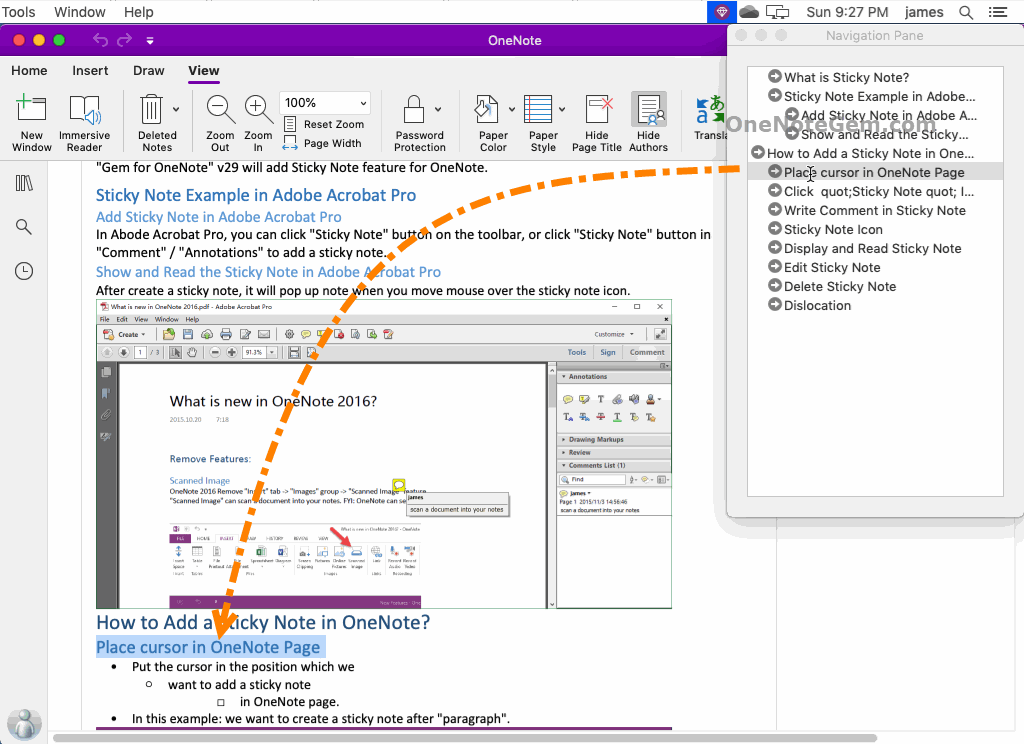
Demonstration
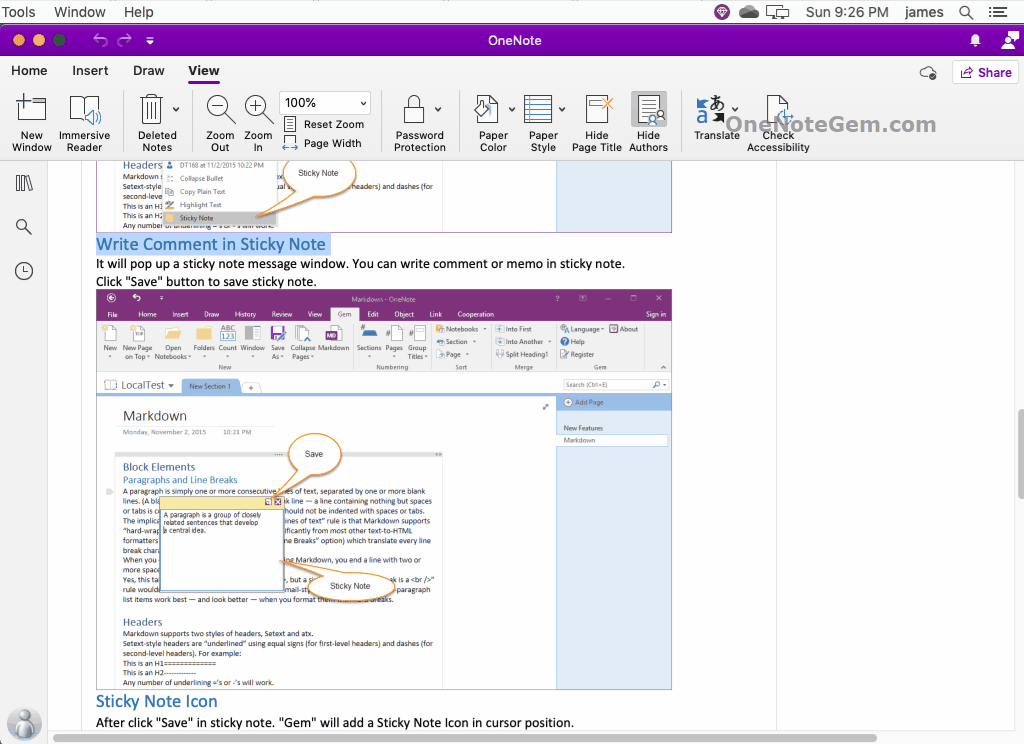
At the same time, indentation differences are made by heading style 1, 2, 3, 4, 5, 6.
Navigation Pane of Gem Menu
This feature is located in the Gem Menu -> Edit -> Navigation Pane.
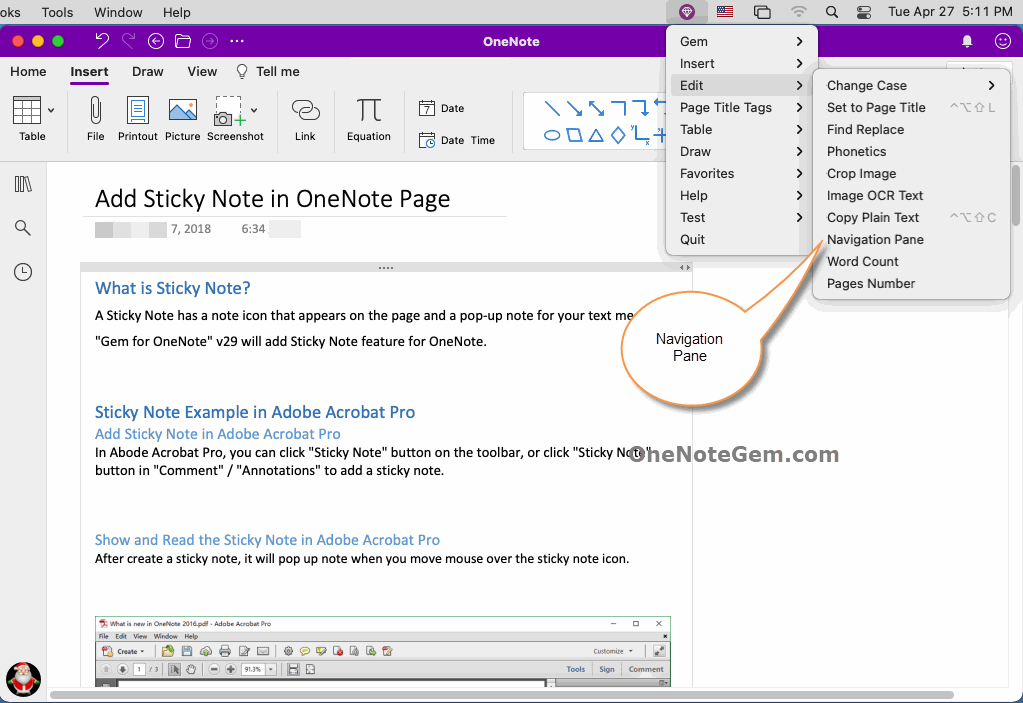
The Navigation Pane Lists All Headings on Current Page
The navigation pane of the Gem Menu lists all the headings of the current OneNote page.
It lists heading 1, 2, 3, 4, 5, 6 by a certain indentation.
Click on an item and it jumps to the heading corresponding to the OneNote page.
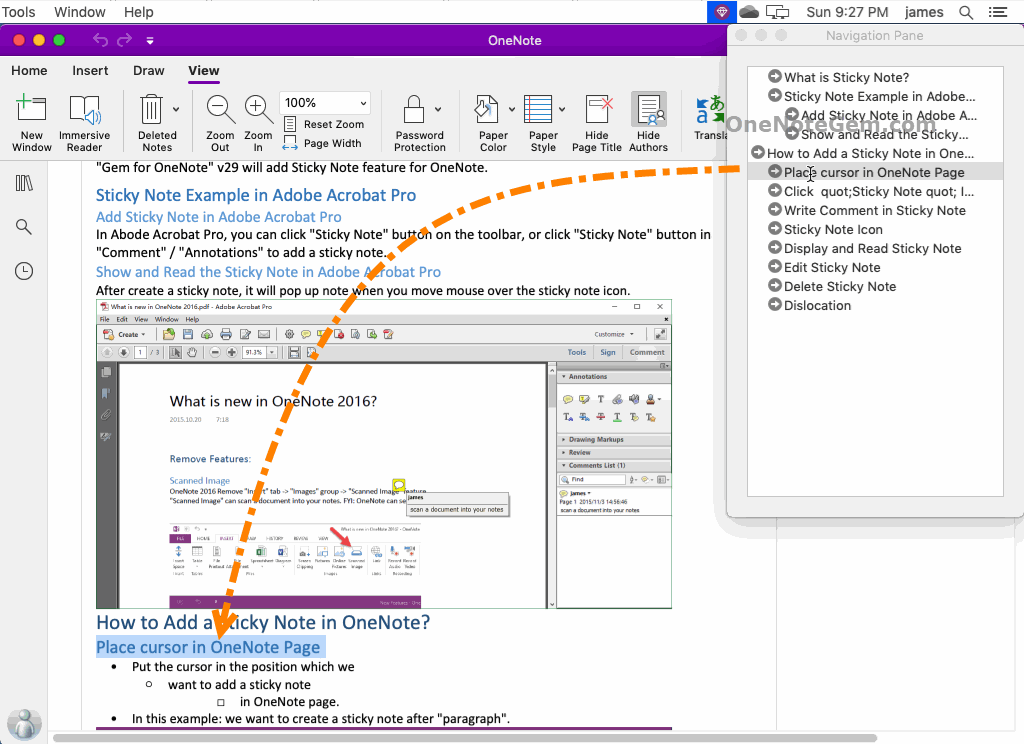
Demonstration
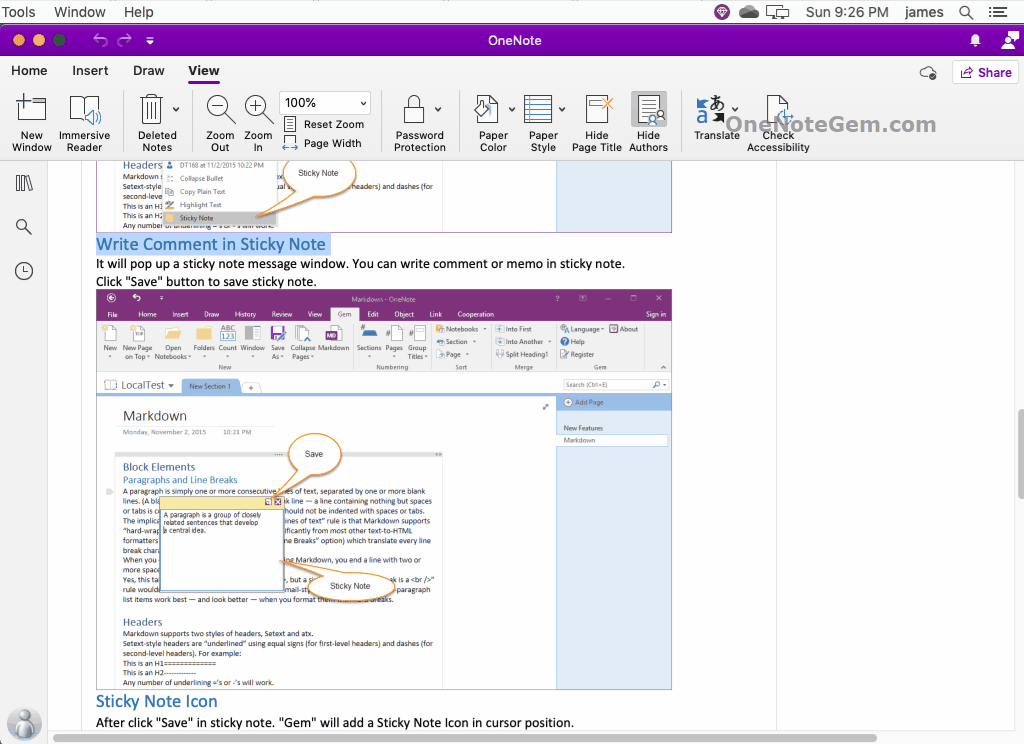
Related Documents
- Mac: Find and Replace in the OneNote Page
- Mac: How Many Your OneNote Pages in OneDrive.com?
- MAC: Clean the Extra Spaces Between Asian Words in OCR Text of OneNote Picture.
- MAC: Phonetic Pronunciation of Chinese, English, Japanese, French and German Word in OneNote
- MAC: Quickly Choose a Paragraph as Page Title in MAC OneNote


