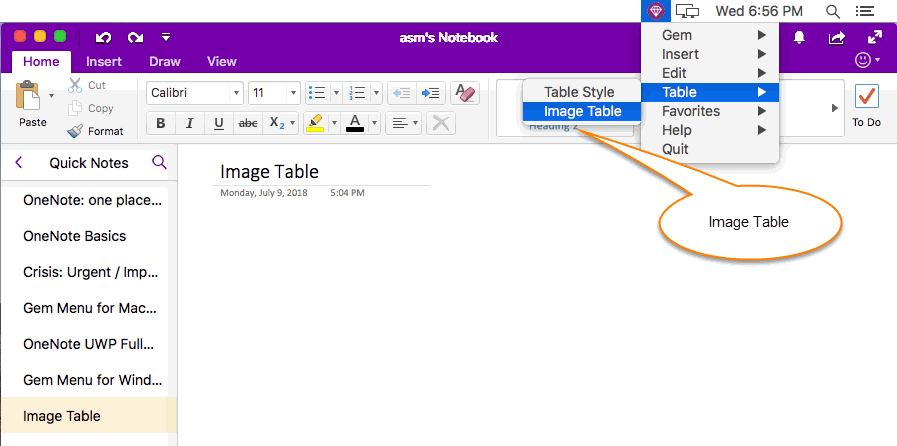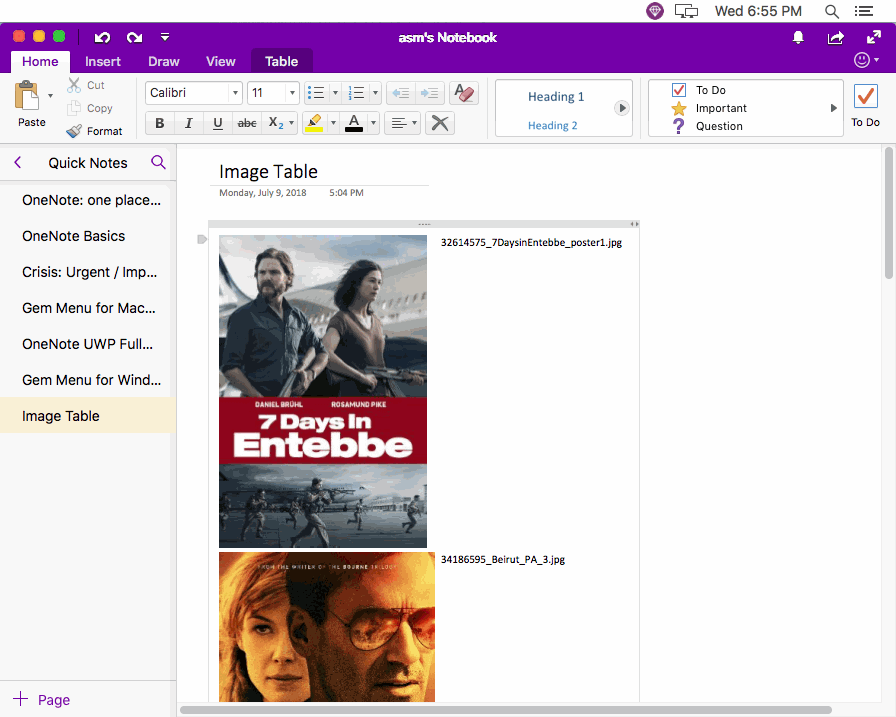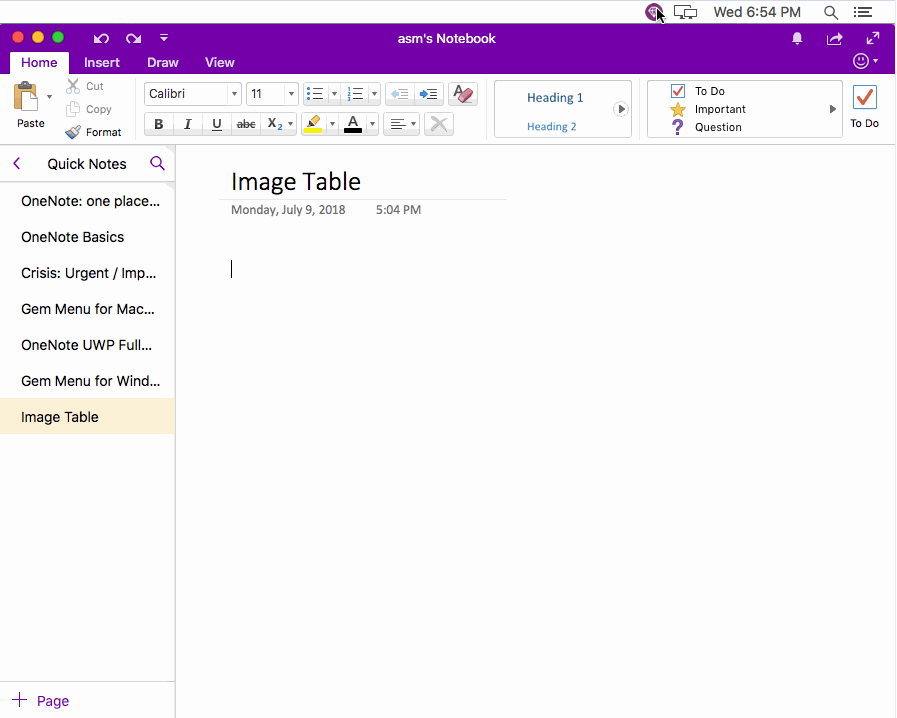Mac: Select Images from Local Disk, and Using Table to List Them in OneNote.
2019-11-22 11:09
Gem Menu for Mac OneNote 2.0 offers "Image Table" feature, it using table to list images.
You can use this feature to list a lot of images in a table in OneNote for Mac.
If you want to view the images as original size, you can use "Crop Image" feature, which is located in: Gem Menu -> Edit -> Crop Image.
You can use this feature to list a lot of images in a table in OneNote for Mac.
If you want to view the images as original size, you can use "Crop Image" feature, which is located in: Gem Menu -> Edit -> Crop Image.
Image Table of Gem Menu
In current page, put the cursor in the position which you want to insert the image table.
Next, in Menu Bar of Mac, Gem Menu -> "Table" menu -> "Image Table" feature.
In current page, put the cursor in the position which you want to insert the image table.
Next, in Menu Bar of Mac, Gem Menu -> "Table" menu -> "Image Table" feature.
Image Table Window
In image table window, you can select some image files or choose a folder from local disk.
In here, you also can remove or clear items from list.
In image table window, you can select some image files or choose a folder from local disk.
In here, you also can remove or clear items from list.
Image Table
Finally, click "OK" button in Image Table Window.
Gem will insert these image into current OneNote page. And list them with table.
The table has 2 columns:
Finally, click "OK" button in Image Table Window.
Gem will insert these image into current OneNote page. And list them with table.
The table has 2 columns:
- First column is image.
- Second column is file name of image.
View Image as Original Size
If you want to view these images as original size, please select an image, then, click "Gem Menu" -> Edit -> "Crop Image". This feature provides view image as original size.
Demonstration
If you want to view these images as original size, please select an image, then, click "Gem Menu" -> Edit -> "Crop Image". This feature provides view image as original size.
Demonstration